Windows 10 provides to Create New Folder in Favorites on Edge, the built-in internet browser. This new option also gives you a provision to manage Edge favorites. See a basic guide on How to Edit Favorites in Edge on Windows 10.
Favorites in Edge performs in the same way as Google Chrome bookmarks do. When you Save a web page as a Favorite the browser simply remembers it. So adding the webpages to Favorites you often visit and open ensure its easy accessibility. Microsoft Edge offers you add, remove and edit Favorites list and create a directory tree here. You can also use the Favorites across multiple web browsers. Follow instructions in this regard How to Export Import Edge Favorites As HTML File with Chrome, Firefox, IE. You get the ability to Create New Folder in Favorites on Edge with the advent of Build 14267. Hence, move on to the guide.
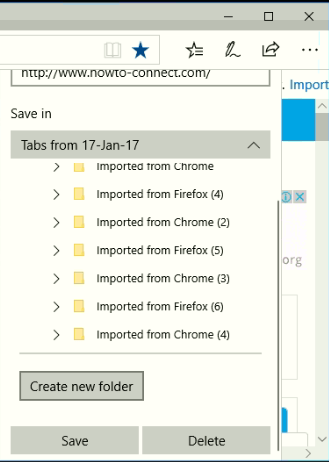
Table of Contents
Create New Folder in Favorites on Edge Browser
Step 1 – To Create New Folder in Favorites on Edge first, open Edge browser. Next, reach out to the website that you wish to add to the Favorites.
You may also like to read How to Open Microsoft Edge Inspect Element and View Source.
Step 2 – Moving on, click on the Favorites (star) icon that appears next to the search bar of the browser. A drop down will come into view with two options – Favorites and Reading list.
The browser also lets you Import Firefox Bookmarks to Edge Browser Favorites.
Step 3 – Here, again choose the option Favorites in the box.
Note – Generally, the Favorites tab itself comes in view but if not then click on the same.
Step 4 – Now in the first box, the name of the website will come into the display and the second bar shows up the URL. Click the drop down of Save in option and choose any suitable location.
For reference, follow How to Display Address Bar on Microsoft Edge Forever.
Note – As a suggestion choose Favorites so that it becomes easy to locate.
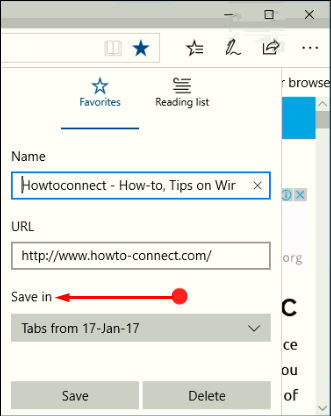
Step 5 – Once you choose the location, click the button namely Create New Folder.
Note – This is again for locating the favorite easily and adding new favorites of the same category in this folder itself.
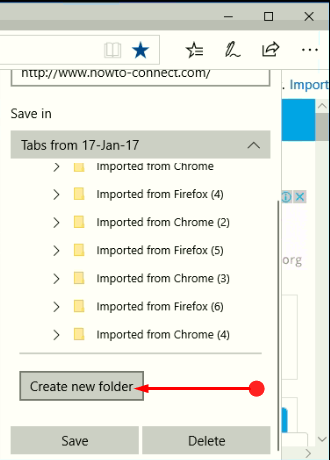
Step 6 – Name the folder for the favorite as per preference. Finally, click Save button and this will instantly Create New Folder in Favorites Microsoft Edge.
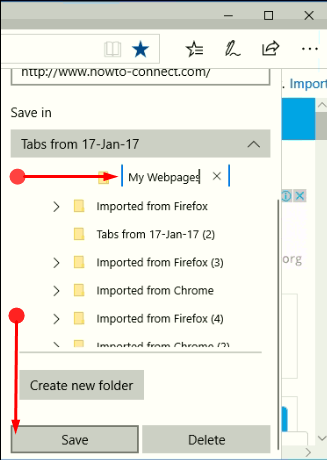
You can also use a third party tool StorURL To Manage Multiple Browsers Bookmarks on a Single Location.
Concluding Words
These steps will help in building a collection of your own favorites in Microsoft Edge and use them at times of need. This will save the time of going through the entire browsing history to search for the site. With the help of just a click on the Favorite tab, get the entire list. Hopefully, using the above steps, you will be able to Create New Folder in Favorites Microsoft Edge and sort out the problem of searching through the websites.