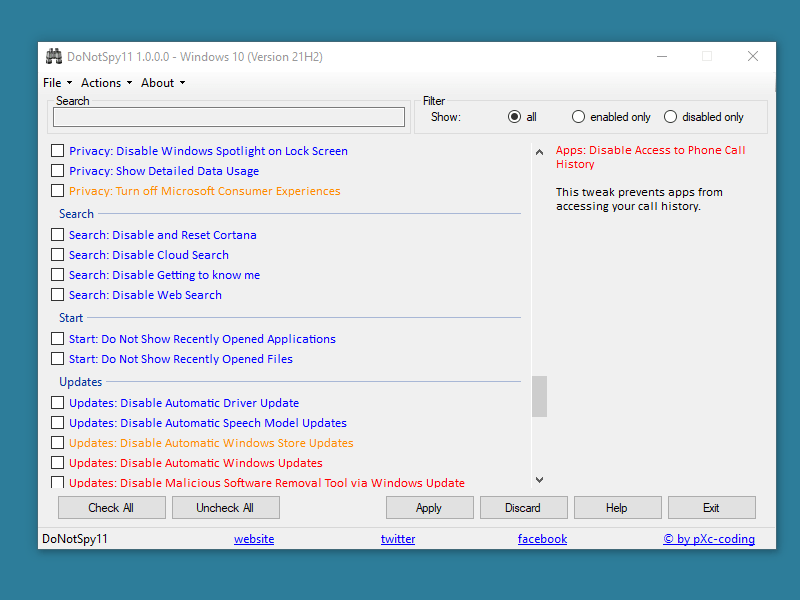DoNotSpy11 is a windows 11 privacy tool that allows you to manage “Defender”, “Office”, “Advertising”, “Edge browser”, Start, updates, Apps, and search. For the previous version, the utility was available with name DoNotSpy11. The app currently supports up to Windows 11 22H2 (22621) and is available in multiple languages.
Do not spy app Windows 11 has a lightweight and easy user interface from where you have the ability to switch languages on the fly, Quickly undo all settings, and configure them in a simple manner.
Table of Contents
DoNotSpy11 helps you protect your privacy on Windows 10 and Windows 11
Here is how to use DoNotSpy11 –
- Download the tool from this link.
- Double click DoNotSpy11-1.0.0.0-Setup.exe.
- Windows will prompt a pop up – Microsoft Defender SmartScreen prevented an unrecognized app from starting. Running this app might put your PC at risk. Click on More info.
- Select Run anyway.
- Follow the online instructions and install DoNotSpy11.
DoNotSpy11 gives you the chance to manage what you want to share and what not. While several of the settings represent what you can configure using Settings and various other apps, there are also tweaks that are not easily accessible through the applications Windows provides.
DoNotSpy11 features
- Check update automatically
- Language detection depending on your Operating system language
- Ability to switch languages on the fly
- Instantly undo all settings
- Run Windows System Restore
- Disable Advertising in Windows Explorer *new*
- Disable and Reset Advertising ID
- Disable App Suggestions in Windows Ink Workspace *new*
- Disable Bluetooth Advertising
- Disable Start Menu App Suggestions
- Disable Access to Account Info
- Disable Access to Calendar
- Disable Access to Call History
- Disable Access to Camera
- Disable Access to Contacts *new*
- Disable Access to Diagnostic Data *new*
- Disable Access to Email *new*
- Disable Access to Language List
- Disable Access to Location Info
- Disable Access to Messaging
- Disable Access to Microphone
- Disable Access to Notifications *new*
- Disable Access to Radios
- Disable Access to Tasks *new*
- Disable App Notifications
- Disable Application Telemetry
- Disable Background Applications *new*
- Disable Silent Installed Apps
- Disable Sync With Devices
- Disable Auto Map Download
- Disable Biometrics
- Disable Enabling Lock Screen Camera
- Disable Experimentation
- Disable Facts, Tips, Ticks and More on your Lock Screen
- Disable Handwriting Data Sharing
- Disable Handwriting Error Reporting
- Disable Inventory Collector
- Disable KMS Client Online Validation
- Disable Location *updated*
- Disable OneDrive
- Disable Password Reveal Button
- Disable Retrieving Device Metadata
- Disable Sending Writing Info
- Disable Sensors
- Disable Setting Sync
- Disable SmartScreen-Filter for URLs
- Disable Steps Recorder
- Disable Tailored Experience using Diagnostic Data *new*
- Disable Telemetry
- Disable Tips about Windows
- Disable WiFi Sense
- Disable Windows Customer Experience Improvement Program
- Disable Windows Feedback Requests
- Disable Windows Media DRM Internet Access
- Disable Windows welcome experience
- Show Detailed Data Usage *new*
- Disable and Reset Cortana
- Disable Getting to know me *updated*
- Disable Web Search
- Do Not Show Recently Opened Applications *new*
- Do Not Show Recently Opened Files *new*
- Defer Windows Upgrades
- Disable Automatic Driver Update
- Disable Automatic Windows Store Updates
- Disable Automatic Windows Updates
- Disable Malicious Software Removal Tool via Windows Update
- Disable Windows Update for Other Products
- Disable Windows Update Sharing
That’s all!!