Windows 10 is doubtlessly a great OS but different weird issues always pursue this version at the same time. eamonm.sys error is one such problem that appears unexpectedly after a restart of the computer. Later this BSOD may occur frequently after every reboot that mainly starts due to the OS crash. “What failed: eamonm.sys” might show up as a prefix of different stop errors such as System Service Exception, Page Fault in Nonpaged Area, and some other.
Memory.dump also indicates that a file eamonm.sys is the real reason for the error. For confirmation, you can also check the same in Bluescreenview or any tool that may help you to trace out the cause. The file belongs to ESET NOD32 Antivirus that involves in conflict with the system files finally resulting in the Blue screen of death. But don’t worry, here we are with the working methods to fix it –
eamonm.sys Blue screen Error or BSOD in Windows 10
Here is how to Fix eamonm.sys BSOD Blue screen Error in Windows 10 –
1] Uninstall ESET NOD32
ESET NOD32 is a popular third-party antivirus program 2 to create a defense line against malware, ransomware, and security threats on Windows 10. However, here the files of the software cause corruption as they are either not well compatible with the system file or having bugs. As a result, you are encountering eamonm.sys blue screen error. So if this problem appears it means that you have installed ESET NOD32 on your PC. Uninstallation of the antivirus using the following guidelines is the single option to fix the issue –
- Click the Start and type – control.
- Hit the Enter to open Control panel.
- Select the – Program and features (In Large or Small icons view).
- When another window appears, Find – ESET Security.
- Right-click on it and choose the – Change.
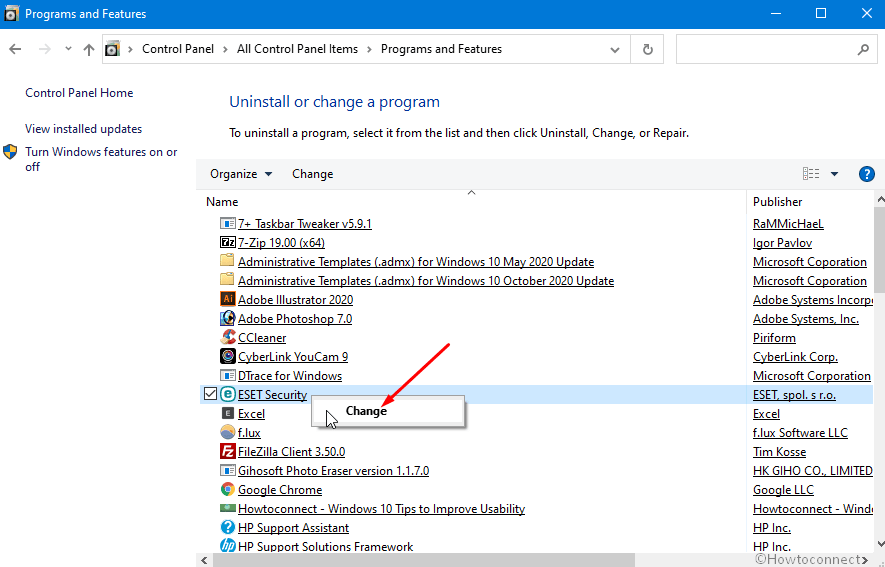
- Select the – Next on the ESET Security Setup window.
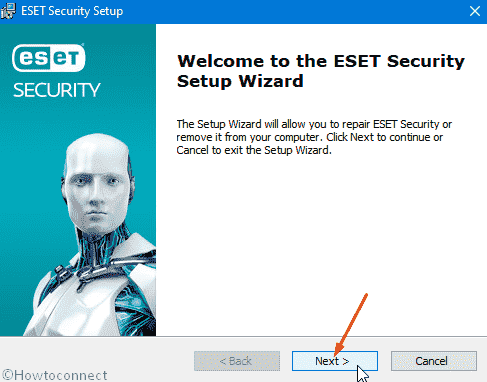
- Choose the – Remove.
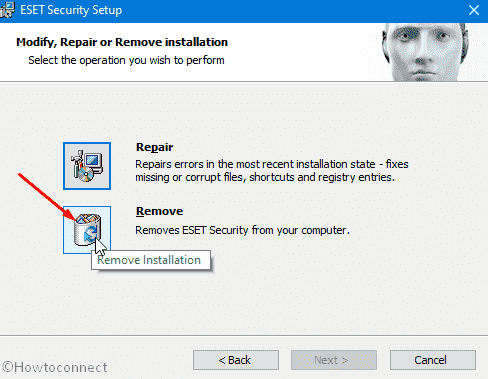
- Once a User account control appears, click the – Yes.
- Select the – Finish.
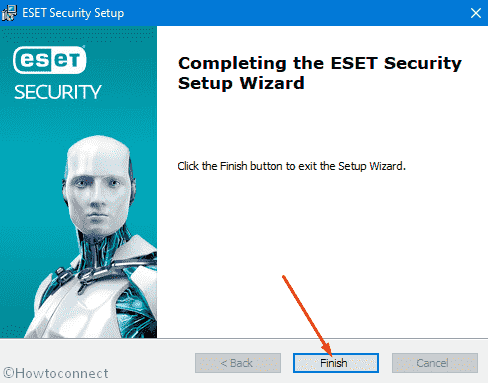
- Finally, click the Yes to reboot the computer.
2] Remove the leftover of the removed program
If you restart your system after uninstalling ESET NOD32 and eamonm.sys error still persists then there is certainly leftover of the program that is creating the issue. Manually, removing the traces and evidence is a bit lengthy method so use the simple app Revo uninstaller.
- Download the software (Revo uninstaller).
- Run the app and click the – Evidence Remover.
- Check the boxes before Local Disk (C:) and other volumes.
- Click the Execute.
- At last, select Yes on the confirmation dialog.
3] Boot system into safe mode to fix eamonm.sys error
eamonm.sys Page Fault in Nonpaged Area error might occur because of 3rd party software interference. Safe boot provides you a platform where none of the apps loads other than built-in drivers and programs. So when you enter Safe mode you have a chance to see and remove unnecessary software installed on your PC. Once you have done return back to the normal mode. Follow the instructions –
- Press the – Win+S.
- Type the – MSConfig.
- Hit the – Enter.
- Check the box Safe boot and Minimal.
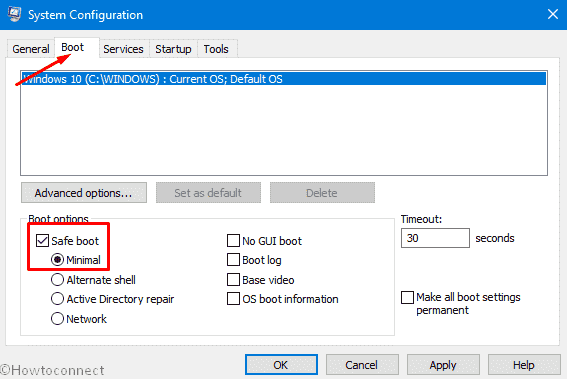
- Go to – Services menu.
- Next, check the box saying – Hide all Microsoft services.
- Click the – Disable all.
- Switch to the – Startup tab.
- Click the link – Open Task Manager.
- Go there on the Task Manager and ensure that every Program has the Status – Disabled.
- Else, if any is not, right-click and select the – Disable.
- Return back to System Configuration window and select – Apply then OK.
- Click the – Restart.
4] Run DISM and SFC
Windows bestows 2 built-in tools that can take care of the System files and installation image. SFC /Scannow detects malfunctioning files sand resources and fixes them accordingly similarly DISM rectifies the installation media issues. So run both utilities to fix eamonm.sys System Service Exception error with BSOD following the steps –
- Click the Start, type the – cmd.
- Select the – Run as administrator.
- Type the SFC /Scannow on the command prompt and hit the – Enter.
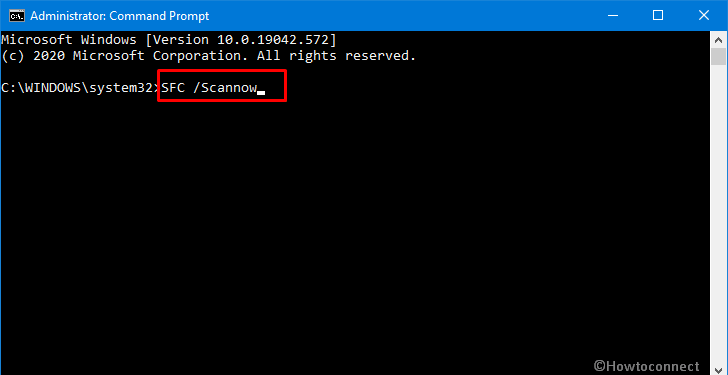
- After the scanning and repairing process will be completed reboot the PC.
- Again access elevated command prompt.
- Type the – DISM /Online /Cleanup-Image /RestoreHealth and then press the – Enter.
- Finally, restart your computer check if eamonm.sys error is fixed.
5] Use full scan of Windows defender to solve eamonm.sys Blue screen Error
Windows Defender enables robust and high-level protection for the OS and quarantine as well as remove threats and damaging files. The tool will identify the virus or malware if the BSOD issue occurs because of them. So run the utility using the below guidelines –
- Press the Windows logo key and then type – security.
- Hit Enter to launch “Windows security app”.
- Click the – Virus & threat protection.
- Select the link – Scan options.
- Check the – Full scan.
- .Next, Click the – Scan now.
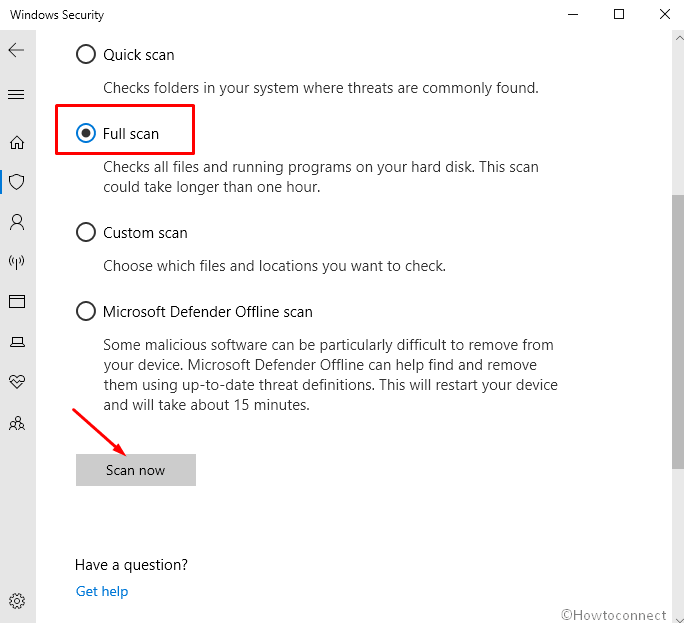
Methods list
1] Uninstall ESET NOD32
2] Remove the leftover of the removed program
3] Boot system into safe mode
4] Run DISM and SFC
5] Use full scan of Windows defender
That’s all!!
