Did you confront a stop code on Windows 10 with a message – INTERNAL POWER ERROR 0x000000A0 on your PC? This is basically a BSOD issue which signifies that the power policy manager has encountered a fatal error. It eventually corrupts the drivers, software and even external hardware also.
Some of the factors behind this Blue Screen of Death error are broken or compatible drivers, incompatible hardware, recently installed apps, system update and so on. So, here in this article, we will present different workarounds such as update the system driver, check performance and health, perform chkdsk, increase the size of the hibernation file. Furthermore, you can also try to run built-in troubleshooters, Windows Defender offline scan, and other fixes to rectify the issue from PC. Let’s see them one by one.
Internal Power Error 0x000000a0 in Windows 10 Solutions
Here is the way to fix Internal Power Error 0x000000a0 in Windows 10 PC.
As we have earlier mentioned that the Internal Power Error 0x000000a0 is a Blue Screen Death error so you could not sign into your “login screen”. Thus, you need to open the PC in “Safe Mode” to access the device moreover to try out the workarounds. Here are the steps-
- To begin this procedure, first of all, you need to keep ready “Windows installation media” such as DVD, USB, or CD. Insert the one you wish to use in its respective port then reboot the PC.
- When the PC boots up, press any one of the function keys such as “Esc, Delete, F2, F8, F10, F12 or backspace” (depend upon the system model).
- You will get the BIOS mode on screen, just choose the language as your preference and hit Next to go ahead.
- Thereafter go to the bottom of the same window and make a click on Repair your computer option.
- Here you should navigate to the mentioned path one after another Troubleshoot => Advanced Options => Startup Settings.
- The list of options appears on the next screen. Here select “Enable Safe Mode” option followed by supported function key from the list. Click on Restart to sign into your computer in Safe Mode.
- Wait until the PC boots up completely. Once you finish this process, try the below described Internal Power Error 0x000000a0 workarounds.
Update your drivers
The corrupt and missing device driver is responsible for the occurrence of Internal Power Error 0x000000a0 issue. Therefore it is necessary to scan for the pending updates and install the latest one as soon as possible. Here is how to do-
Note: Ensure to have a proper network connection to complete the procedure.
Step-1: First of all, jointly press “Win + I” hotkeys to open Windows Settings.
Step-2: In the visible window, hit Update & Security category. Thereafter go to Windows Update at the left column of the following page.
Step-3: Switch to the right pane, click on the Check for updates button which will scan the list of pending updates as well as the drivers.
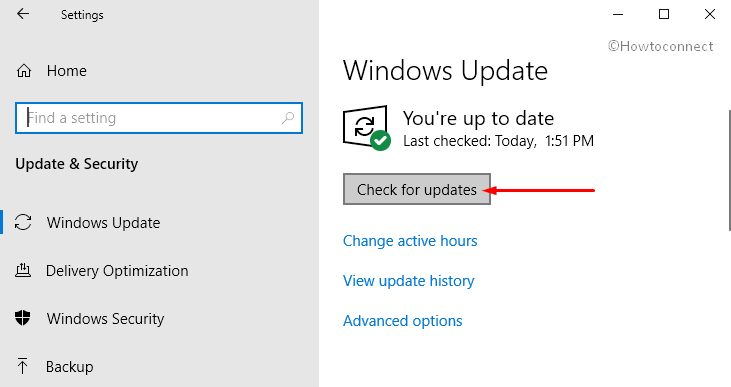
See the fix if Check for Updates is Grayed Out.
Step-4: The list of updates will show which are available. Once you see them, grab and install all of them right away.
Step-5: However, you can also see the previous update history (software or driver). To do so, make a hit on the “View update history“.
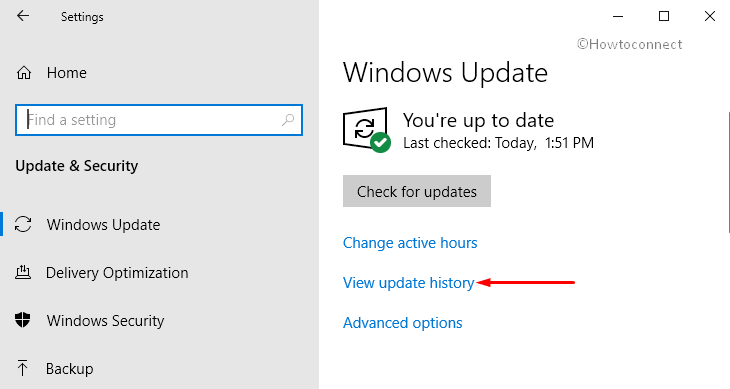
Step-6: On the following page, see the driver updates and then check for the Internal Power Error 0x000000a0 issue.
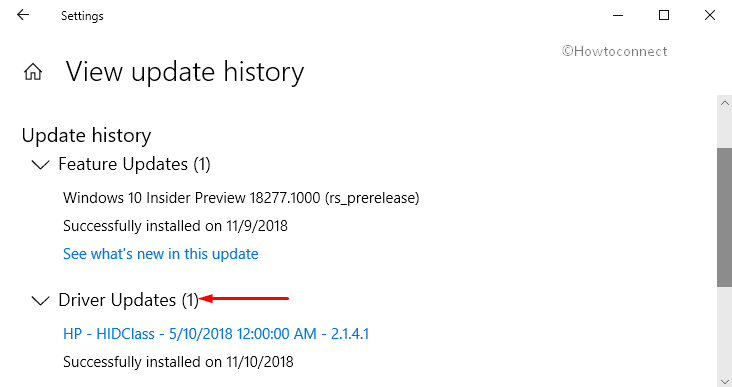
Check Device Performance and Health
If the above workaround does nothing, the problem might be in your concerned devices. Hence you need to check the device performance i.e. if it works properly or not. The performance shows the report as per your recent scan.
- Click the shield icon of Windows Security that shows up on the taskbar.
- On the succeeding window, click on the Device performance & health category.
- Here if there is no any yellow exclamation mark under “Health report” section. This will indicate that there is no issue with Storage Capacity, Device Drivers or Apps and Software.
- But if you see any yellow exclamation mark, select the category and take necessary actions mentioned here.
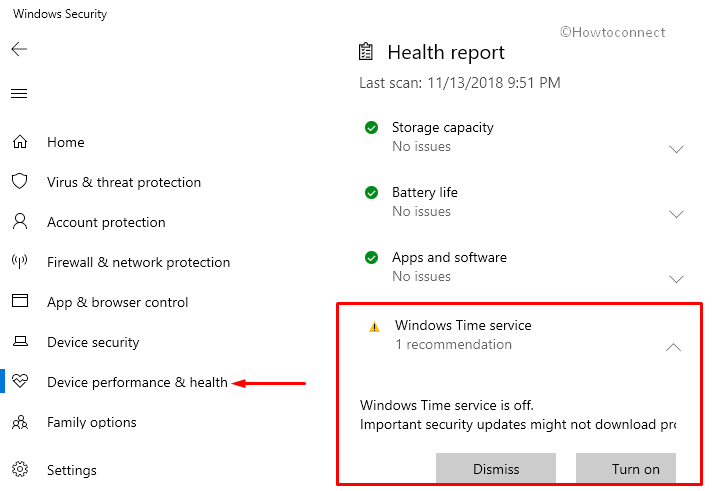
- If all of the connected categories are working completely fine then try next workarounds.
Perform Chkdsk command
Even after performing the above solution if the Internal Power Error 0x000000a0 continues to persist on your PC then the issue might be in your hard disk drive. Hence the chkdsk command will be the perfect solution to solve this bug. Try this procedure-
- Go to Start and type cmd in the search box. Right click on Command Prompt and choose Run as administrator.
- If the User Account Control pops up, click Yes to authorize this process.
- On the elevated Command Prompt, type the below-mentioned code and hit Enter.
chkdsk /f /r
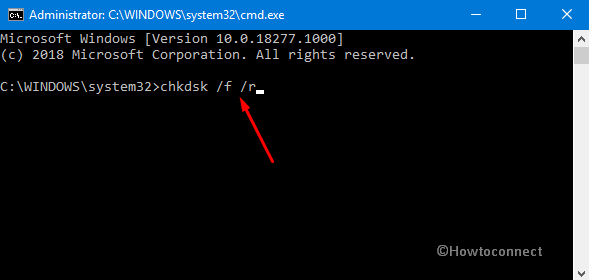
- The format of the above command is chkdsk [Drive:][Parameters]. Here the letter f stands for neglecting any issue if found on the volume whereas r catches the fault from the bad sector of the volume and retrieve the important data.
- If prompted, press Y to let this execution get completed.
Note: While using this command you should keep back up of all your personal files in Windows 10 PC. For this, you can use an external hard drive or other storage media.
Run Memory Diagnostic Tool
- As a next workaround, open Run dialog box. To do so, press “Win + R” hotkeys together and type mdsched.exe in the void area followed by a hit Enter.
- Proceeding ahead, select the first option namely “Restart now and check for problems (recommended)” to let the system reboot.
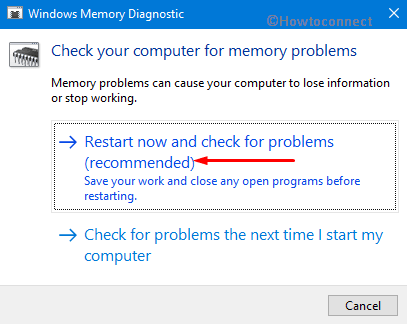
- At last, wait for approx. 15 minutes so that the task is completed.
Increase the Size of Hibernation File
- To solve this specific BSOD bug, you can also try to increase the size of the Hibernation file on your PC. For this, you have to execute some simple commands on your Command Prompt.
- Right-click Start icon and select Run.
- Here type cmd in the provided text field. Jointly press “Ctrl + Shift + Enter” keys to let the Command Prompt start with admin privileges. When UAC prompts up, hit Yes button to give affirmation.
- Type or copy-paste the following command in the black window followed by a hit on the Enter key.
powercfg /hibernate /size 100
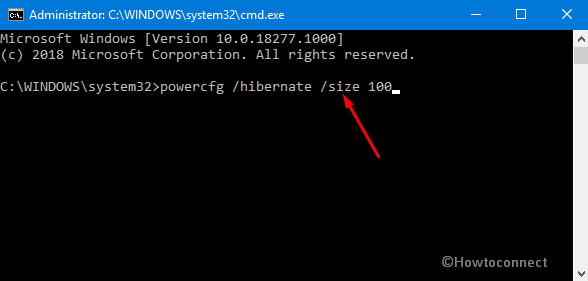
- Note: By default, the hibernation file size is limited to 75%. This will increase up to 100% after running this command.
- Lastly, check for this error message. In the future, you can reverse this setting by replacing 100 by 75 in the above command.
Run In-built Troubleshooters
There are some inbuilt troubleshooters present on your PC to stop unwanted error messages. All you have to do is to make them run and sit back. These will detect the exact cause behind this and try to resolve this soon. Follow the procedure written below to go ahead.
- On the Cortana text field, type cmd and conduct a right-click on Command Prompt. Select Run as administrator option from the context menu.
- Once the elevated Command Prompt shows up, type the below-written code to open the Performance Troubleshooter.
msdt.exe /id PerformanceDiagnostic
- When the troubleshooter wizard launches, run it.
- After successfully running it, you can also open the Maintenance Diagnostic. Just type the following code in the prompt and hit Enter.
msdt.exe /id MaintenanceDiagnostic
Note: These built-in troubleshooters are designed to fix BSODs automatically.
Run Windows Defender Offline
Windows Defender is a great inbuilt feature which carefully detects the malware that leads to several error codes on the computer. You can use this software to scan all the files present on your System and unearth whether your PC is affected with the malicious file or not. So, go through these sequence of steps to operate Windows Defender Offline Scan.
- Hit the up arrow present on the right corner of the taskbar and select Shield icon.
- Make a click on the Virus & threat Protection category on the left sidebar.
- Switch to the right pane and click Scan options (see screenshot).
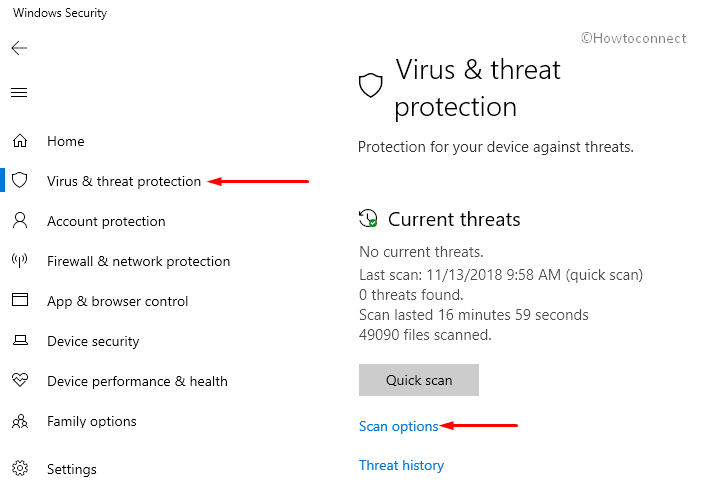
- In the following screen, select the radio button against the option namely Windows Defender Offline Scan. Hit the Scan now button.
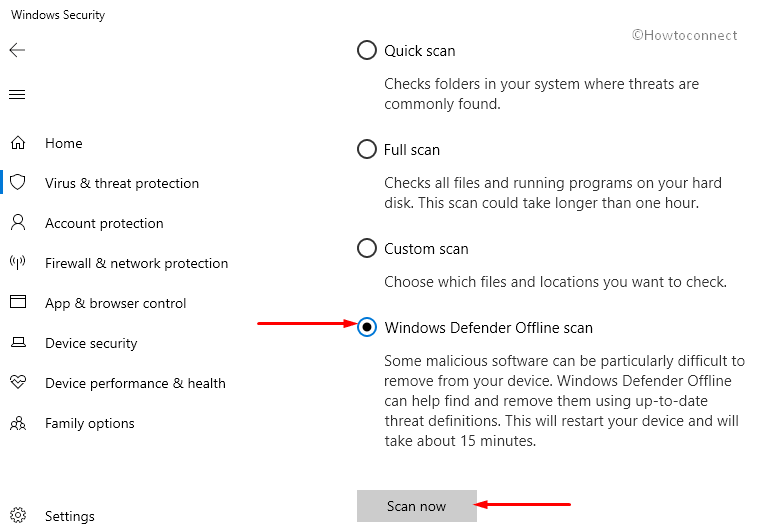
- Once the process gets finishes, then closes all open windows and try to open the PC normally. Hope this time you surely fix this trouble.
Uninstall recently installed Software
Many times the lately installed applications prohibit some functions which lead to Internal Power Error 0x000000a0. If that’s the case, you need to uninstall them first. Here is the procedure:
- Launch Start Menu and hit the cog icon to access Settings application. Select the Apps category. Go to Apps and Features section on the left pane of the next page.
- Move to the right pane and click the drop-down of Sort by. Choose Install Date option.
- You can see the list of recently installed apps. Make a click on the app and hit Uninstall. Keep doing this until you find the culprit.
Disconnect External Hardware and USBs
It has been found that “Windows Update” gets trapped when external devices are connected to your PC while performing an update. This happens as Windows Update try to get a driver for the connected peripherals. Therefore, it is recommended to remove them while upgrading the Windows OS.
Hope this article makes helpful to avoid to Internal Power Error 0x000000a0 from Windows device and the PC can be used hassle free.
That’s All!!!
