Faulty programs and drivers or defective hardware oftentimes gives rise to blue screen errors Windows 10 can’t recover easily. Each of them has a different bug check value and name depending on what actually triggered the system to bring about the issue. LOADER_ROLLBACK_DETECTED BSOD is one of them having bug check value 0x00000196. The stop error points out that the version of the OS loader does not match the operating system.
When LOADER ROLLBACK DETECTED blue screen of death appears, some of the Windows 10 users fail to access the PC whereas others experience random restarts with several crashes. The issue basically occurs if the OS loader is missing or corrupted. This generally happens because of an unexpected power cut, damage hard disk, accidentally deleted Bootloader, and missing system resources. Since the exact reason behind any BSOD cannot be determined, you might need to try out so many workarounds to check what works for your Windows 10.
LOADER_ROLLBACK_DETECTED
Here is how to fix LOADER_ROLLBACK_DETECTED Error BSOD in Windows 10 –
1] Run System file checker
System File Checker aka SFC is a built-in command-line utility that will deep check Windows 10 for any corrupt, incorrect, or misplaced system component. Usually, the tool is executed in an elevated cmd but to resolve LOADER_ROLLBACK_DETECTED stop error, you will have to boot Windows with the Installation disk and then run the command. To do so, follow the way precisely –
- On another PC, download the media creation tool from the official webpage of Microsoft.
- Create a recovery disk.
- Plug-in the disk into the computer that is having the blue screen issue.
- Restart your PC to boot it from the installation disk.
- Provide correct language, time, and keyboard input.
- Select => Repair your computer => Troubleshoot => Advanced options => Command Prompt consequently.
- Insert the following command and hit Enter –
sfc /scannow /offbootdir=C:\ /offwindir=C:\Windows
- Let the scanning process ends.
- In the end, review the outcome the utility shows to know whether the found corruption is fixed.
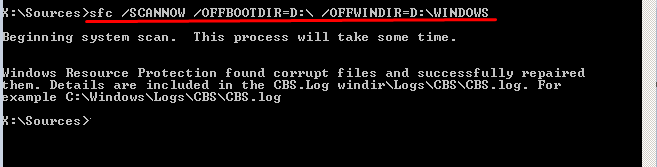
2] Repair bad hard disk to fix LOADER_ROLLBACK_DETECTED
LOADER ROLLBACK DETECTED blue screen can be triggered from a corrupted or damaged hard disk. Commonly, when bad areas exist in any of the hard disk partition, boot manager fails to recognize the OS loader and lead to the BSOD. To repair the bad segments or errors on the system HDD, here are the steps to follow –
- Boot your Windows 10 with installation media.
- Make sure language, time, and keyboard inputs are correct.
- From the next window, click – Repair your computer.
- Select Troubleshoot => Advanced options => Command Prompt by turns.
- On the black pane, insert – chkdsk C: /f /r.
- Press – Enter.
- After completion of the scanning process, check other partitions for corruption. To so do, replace C: with the corresponding drive letter for each partition.
3] Rectify damaged MBR
Rebuilding the MBR, BCD and bootsector often fix the LOADER_ROLLBACK_DETECTED error since the blue screen arises due to OS loader-related problems. To fix the issue –
- Insert installation media on your Windows 10 device.
- Hold the power button for a few seconds to completely shut down the PC.
- Turn on the device again.
- Press any key to boot from CD or DVD.
- Select language and keyboard options that the system asks.
- Click – Repair your computer.
- Let Startup Repair scan your PC for Windows installations.
- Opt for your install.
- Choose – Command Prompt.
- When the utility gets launched, enter the following command one by one and press Enter after each –
bootrec /fixmbr
bootrec /fixboot</code
bootrec /rebuildbcd
Methods list:
1] Run System file checker
2] Repair bad hard disk
3] Rectify damager MBR
That’s all!!!
