Being a game lover, you would always prefer to make Windows 10 PC fast for gaming. But due to some reasons, certain issues occur that make it difficult for you to have a smooth experience. Problems like game crashing, slow performance, screen freezing, and more are very common. One such issue that users are complaining of is Memory Error 0 1793 while playing Call of Duty.
Though no specific cause is known, a few unfavorable factors create this problem. In this article, we will discuss some possible solutions that would help you to bypass this specific problem.
Memory Error 0 1793 Solutions
Here is how to fix Memory Error 0 1793 –
1] Simply Restart the Device
Whenever an abrupt situation occurs on Windows 10, the best possible workaround is to reboot the system. Restarting the computer is healthy enough in such conditions as it fixes the bugs and problems, flush RAM, saves time when your machine encounters an error, stops memory leak, and moreover improves Windows 10 performance as well.
For many users, this simple solution worked wonder and hence, you should first restart Windows 10 PC. If this fails to give you any relief, then try out the below resolutions.
2] Set Virtual Memory to Automatic
Experts are with the view that setting Virtual memory to automatic resolves this play game issue. Also, while doing this, you need to ensure that the system drive has at least 20 GB of free space. So, let us explore the steps and see how to carry out this workaround –
- Get access to the taskbar search and type cp. Once Control Panel shows up on the results list, click on it.
- Make the applet view into small or large icons and select System.
- On the following window, head to the section “Computer name, domain, and workgroup settings”. Click Change settings link corresponding to it.
- In the System Properties wizard, switch to the Advanced tab. Here, click Settings underneath the section namely Performance.
- This will immediately launch the Performance Options wizard on the PC screen. Go to the Advanced tab and click the Change button (see snapshot).
![Memory Error 0 1793 [Windows 10] Image 1](http://howto-connect.com/wp-content/uploads/Memory-Error-0-1793-Windows-10-Image-1.png)
- Now, ensure to select the checkbox “Automatically manage paging file size for all drives”. However, you need to make sure that the drive has a minimum space of 20 GB of free space on it. Finally, click OK to save the changes and see if this fixes Memory Error 0 1793 or not.
3] Run Disk Cleanup Tool
Disk Cleanup is the built-in utility that would help you to detect the space occupied by various categories of the selected drive. The system drive is a storehouse of all the components which also includes temporary files, browser cache, DirectX Shader cache, downloaded files, and more. These unnecessary junk items occupy a lot of space which eventually leads to several problems including Memory Error 0 1793 while playing a video game. So, you need to remove the temporary files and DirectX Shader Cache respectively using this tool and this how you deploy it –
- Press the key combination “Win logo + R” to quickly open the Run dialog box.
- Insert the command cleanmgr and click OK. The Disk Cleanup tool will become visible, choose the system drive letter from the drop-down.
- The utility will scan and display the list of files you can free up on the selected disk.
- Select all the checkboxes, particularly Temporary files and DirectX Shader Cache. Click OK and this would delete them right away making some valuable space on the disk.
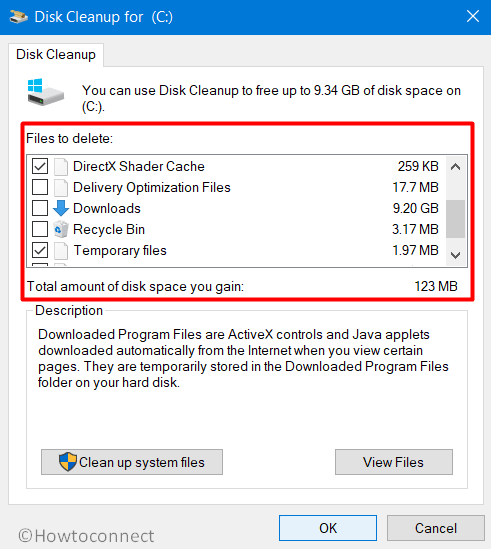
- Now, give an attempt to Call of Duty and see if this resolves the aforementioned error message.
4] Lower the Texture Quality of the Game
Every game provides you to explore and use the best texture quality for it. It is very obvious that the higher one always ensures to make the game more beautiful and immersive as well. But as known to every game lover, most of the time, opting for the higher texture quality drops the performance of the game.
So, another possible cause behind Memory Error 0 1793 could be the texture quality. Some users tried using the lower texture quality which bypasses the issue. If you switch to High again, you are likely to face the problem. Hence, try to low down the texture and see how this works for you guys.
5] Optimize Display Settings
Depending on the Graphics you are using, optimizing it according to the gameplay is very necessary. As the game best suits with Nvidia GeForce RTX hardware, many users suggested changing the Display Mode settings. Setting it to Fullscreen mode resolved the issue of Memory Error 0 1793. So, try to optimize the Display Settings and see if this fixes the problem.
6] Reinstall Windows 10
The last workaround that you should carry out is to completely reinstall the operating system. Though a tedious task, but most of them fixed the issue by this only. If all the above solutions do not provide and relief to the situation, then simply reinstall Windows 10. This will wipe out all the settings made in the system and start it freshly. There are several methods available to accomplish this task.
Hopefully, by now you are able to get rid of Memory Error 0 1793 and must be playing the game smoothly without any further glitches. If you have more solutions to tackle this problem, do write them to us.
Methods:
1] Simply Restart the Device
2] Set Virtual Memory to Automatic
3] Run Disk Cleanup Tool
4] Lower the Texture Quality of the Game
5] Optimize Display Settings
6] Reinstall Windows 10
That’s all!!
