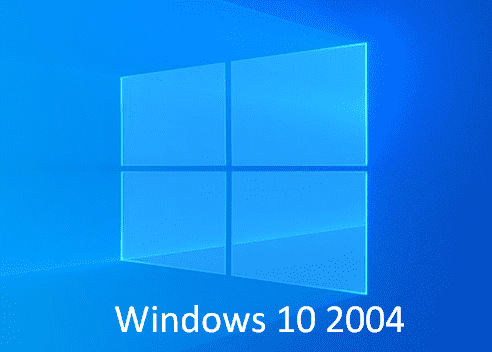You might have faced Parity Storage Space Problems after installing the major feature update Windows 10 v2004. Sometimes you may encounter data loss after getting this release.
First of all, remember that simple Storage Spaces and Mirror Storage Spaces are not affected by this problem. Furthermore, Microsoft has enforced compatibility hold for the devices which have the possibility to get the error after installing Windows 10 2004. No solution can fully mitigate the issue as of now but Microsoft is trying hard to come up with a permanent fix in the near future. See – How to Block Windows 10 2004 May 2020 Update.
Table of Contents
Parity Storage Space Problems in Windows 10 2004
Here is How to Fix Parity Storage Space Problems in Windows 10 2004 –
Make Sure Critical Troubleshooter has run
Microsoft rolled out some troubleshooters to affected Windows 10 2004 devices to address the issues and can mitigate the for some scenarios. Ensure that the troubleshooter has run using the following instructions –
- Click on Start, type troubleshoot and then press Enter.
- Select View troubleshooting history.
- If the troubleshooter has already attempted to run, you will notice recommended troubleshooter or critical troubleshooter with the title and description.
- If you view Could not be run message then it indicates the tool has already done its work. This statement implies that Mirror Storage Spaces and Simple Storage Spaces are possibly not affected by this issue.
See what the settings page says –
Hardware and devices troubleshooter
Automatically change system settings to fix a problem on your device .
This troubleshooter will prevent issues with the data on your Storage Spaces. After the troubleshooter has run, you will not be able to write to your Storage Spaces.
Storage space troubleshooter
Data corruption was detected on your parity storage space. This troubleshooter takes actions to prevent further corruption. It also restores write access if the space was previously marked read-only. For more information and recommended actions please see the link below.
This troubleshooter will mitigate the issue for some users and will restore read and write access to your Parity Storage Spaces.
Note Files that have already had issues may need to be recovered. See the “Recover files” section below for more information.
Still, you are sure of having Parity Storage Spaces moreover encounter Could not be run statement, then follow the instructions –
- Open elevated PowerShell by searching “PowerShell” on taskbar and selecting Run as administrator.
- If User Access Control/UAC dialog prompts, select yes.
- Within the PowerShell, type the following command and press enter –
Get-VirtualDisk | ? ResiliencySettingName -eq Parity | Get-Disk | Set-Disk -IsReadOnly $true
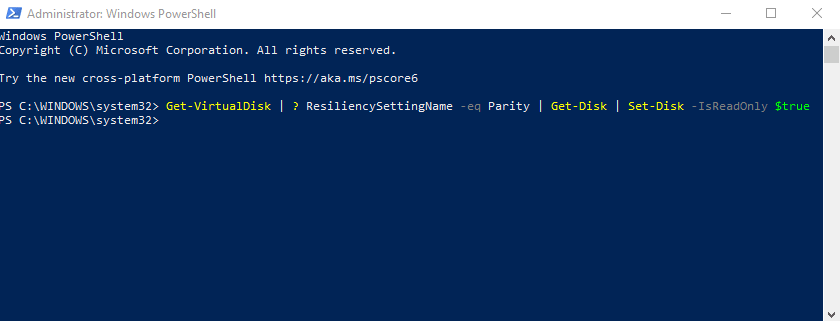
- Now the Storage Space will be changed to read only and this is no longer writable. However, you can use the device, and any volume not seen as RAW should be readable.
The above given steps work as the Hardware and devices troubleshooter. Now there is no method that can execute Storage space troubleshooter.
Recover files to fix This PC can’t upgrade to Windows 10 Parity Storage Space Problem
In case, your Parity Storage spaces are reachable and they don’t show as RAW within Disk Manager, you are able to attempt recovery using WinFR.
- Download and open the app from Microsoft Store using this address – https://www.microsoft.com/store/apps/9N26S50LN705
- Execute segment mode (/r) along with the undeleted files flag (/u) to retrieve files from your NTFS volumes. You can use filter flags if you are only interested in certain file formats (such as/n *.docx) and to reduce system file recovery. For instance, command to recover entire Docx files existing in the C: drive to the E:\SpacesRecovery” folder – exe C: E:\SpacesRecovery /r /u /n*.docx.
- Go to the location D:\SpacesRecovery and check the files. If you face issues while using WinFR, mail to winfr@microsoft.com.
Recover data from Parity Storage Space
In case of having ReFS volume in RAW in Disk Manager, follow this guide – refsutil salvage command. Salvage command method allows you to recover using two options – quick and full. However, quick recovery may not recover as much the amount of data as a full recovery.
Quick recovery
- Press Win+S, type cmd and then click on Run as administrator.
- Type a command in the form – refsutil salvage -QA <source volume> <working directory> <target directory> and press enter. For example – refsutil salvage -QA D: E:\SalvagedFiles
Full recovery
- Type the command – refsutil salvage -FA <source volume> <working directory> <target directory> and press enter. For example – refsutil salvage -FA D: E:\SalvagedFiles
For detailed method see – How to Undelete Files using Windows File Recovery Microsoft Store App.
Source: Microsoft support.
That’s all!!!