Encountering issues and bugs are nothing new but a common scenario after upgrading Windows 10. Many users complain about a nasty problem with the connection between Xbox one controller and computer. As a result, they are not able to use the console to start gameplay.
Microsoft has replaced the original console driver including other drivers on the Windows 10 installation and the issue happens when they are not digitally signed. Tech experts say that USB device not recognized message could have been avoided if the peripheral had been unplugged during the upgrade. Let’s see how to fix PC not detecting Xbox one controller in Windows 10 if you couldn’t do that and now getting the problem. The fixes are valid for both the USB and Wireless consoles.
Table of Contents
PC not detecting Xbox one controller
Here is how to fix PC not detecting Xbox one controller in Windows 10 –
1] Reconnect Xbox one controller
Oftentimes, Windows 10 computer is unable to recognize the Xbox One console just because the device is not paired properly in case of the wireless device. If the controller is USB then you will need to reconnect it first rather than trying out advanced workarounds.
For Bluetooth supporting controller
- Click Start and select – Settings.
- Choose – Devices.
- From the next page, click – Add Bluetooth or other device.
- Add a device pop up prompts; select – Bluetooth.
- Now take the controller and press – Guide button.
- Press – Sync button.
- Go back to the “Add a device” popup and the controller name will be available now.
- Select it and this is all.
Once the controller is paired with your Windows 10 PC, essential drivers will themselves get installed.
2] Check USB cable
Problems with USB devices are pretty common and most of the time these get fixed after changing the cable. Since not all USB cables are identical, there is a high possibility that the one you are using is incompatible with your controller.
While buying a new USB cable, do not buy Charge & Play Kit one. Since this is only designed for charging and not data transfer, your PC may deny recognizing the connected Xbox one controller. We highly recommend buying a standard USB to Micro USB cable and use the same to connect your controller to the PC.
3] Keep the battery out of your Controller to fix PC not detecting Xbox one controller
This may sound weird but many users inform that PC not detecting Xbox one controller problem triggers because of rechargeable battery. Hence, pull out the battery and then use a cable to make the PC recognize the console.
4] Run Hardware and Devices troubleshooter
If PC not detecting Xbox one controller due to some minor glitches, built-in Hardware and Devices troubleshooter should fix the issue. To make use of the utility, here are the steps to follow –
- Press – Windows + S.
- In the search bar, type in – cmd.exe.
- Pick the option – Run as administrator.
- To allow User Account Control, click – Yes.
- Insert the following line in elevated Command Prompt and hit Enter –
msdt.exe -id DeviceDiagnostic
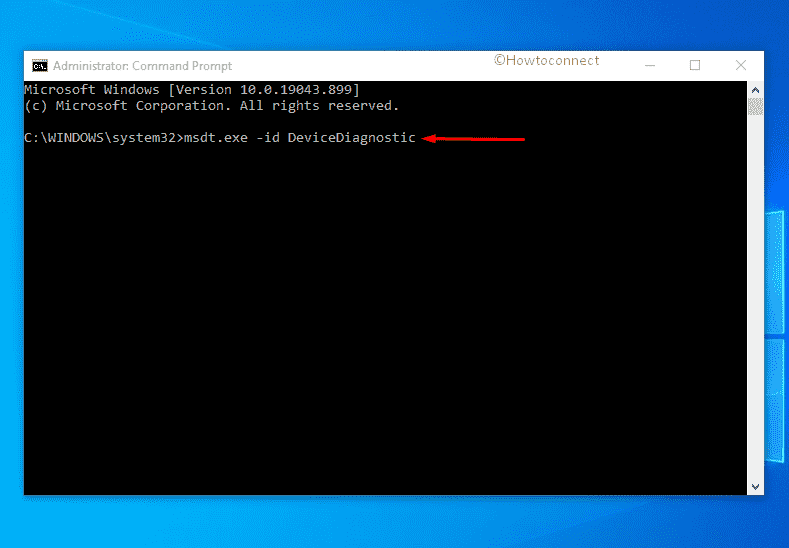
- When Hardware and Devices troubleshooter shows up, click – Next.
- If the utility suggests a fix after detecting the issue, apply it.
5] Update USB drivers along with Plug and Play Software Device Enumerator
Faulty USB driver might also be a major factor to cause the difficulty of the Xbox controller not showing up on PC in Windows 10. The same scenario may also occur if Plug and Play Software Device Enumerator driver is corrupted or backdated. To update those, follow the way given bellow –
- Press – Windows + X.
- Select – Device Manager.
- Double-click – Universal Serial Bus controllers.
- Right-click the device that is causing the issue and choose – Update driver.
- Pick – Browse my computer for driver software.
- Opt for – Let me pick from a list of device drivers on my computer.
- Select the USB driver you want to update and then click – Next.
- Comply with on-screen instructions if any.
- Similarly, expand System devices from Device Manager.
- Update the Plug and Play Software Device Enumerator driver.
6] Reinstall Xbox controller drivers if PC not detecting Xbox one controller
When Xbox controller driver becomes incompatible that doesn’t go with your system configuration, your PC may deny detecting the device. The best way to deal with such an issue is to uninstall the culprit driver that exists on the system and then install it afresh. For that –
- Open Device Manager.
- Double-click – Sound, video and game controllers.
- Right-click the controller driver and choose – Uninstall device.
- For final consent, again click – Uninstall.
- Restart the Windows 10.
- Plugin Xbox one controller to the computer.
- The uninstalled driver software should get installed automatically.
Methods list
1] Reconnect Xbox one controller
2] Check USB cable
3] Keep the battery out of your Controller
4] Run Hardware and Devices troubleshooter
5] Update USB drivers along with Plug and Play Software Enumerator
6] Reinstall Xbox controller drivers
That’s all!!
