Where most of the users are really excited to play recently launched Red Dead Redemption 2 PC game, some are having a breakthrough moment with it. According to the report, the PC keeps crashing time and again moreover shows several error messages when you attempt to launch the game. Over and above, sometimes RDR2 causes CPU to essentially max out and send players back to the desktop.
As claimed by the developers, these types of issues generally occur due to out of date GPU drivers. Additionally, unusual changes in third-party antivirus software may also cause RDR2 PC Error.
Red Dead Redemption 2 PC / RDR2 PC Error in Windows 10
Here is how to fix Red Dead Redemption 2 PC / RDR2 PC Error in Windows 10 –
1] Update the graphics driver
Corrupted or obsolete graphics drivers are the main culprit that leads to RDR2 PC Error. Therefore, you need to update them for both AMD and Nvidia. Here’s how –
- Press Windows+S hotkey at one go and write devmgmt.msc in the taskbar search.
- When Device Manager floats in the appearing result, either hit Enter or click on the same.
- On the forthcoming window, search for Display adapters and double-click on it.
- Once the driver list expands, right-click on available AMD or Nvidia graphics driver followed by choosing Update driver.
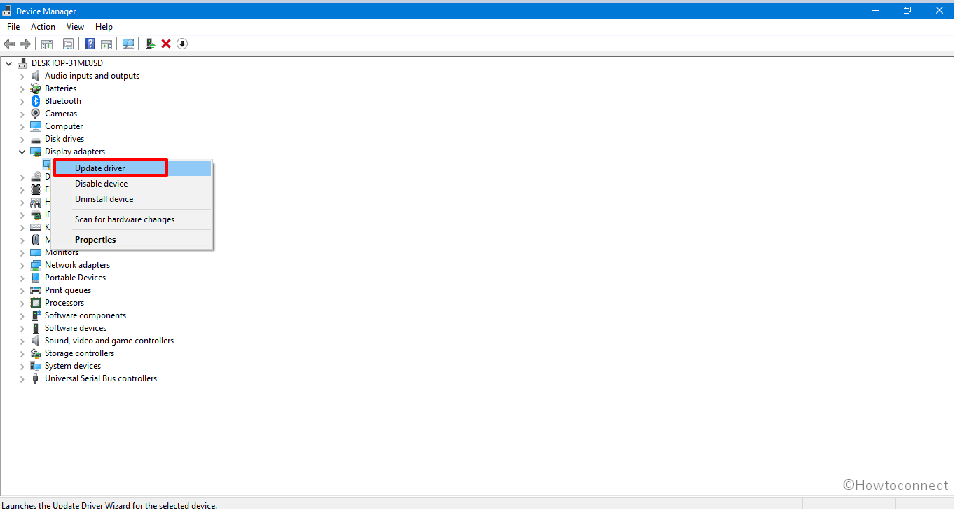
- After that, the system will present two different options in front of you, choose Browse my computer for driver software.
- Next, click on Let me pick of available drivers on my computer from the bottom.
- On the imminent wizard, select the graphics driver as Model and hit the Next button.
Now, let the system download and install the latest driver without interruption. After completion, restart Windows 10 so that the changes can take effect.
2] Uninstall third-party antimalware
In case of having compatible issues with the Red Dead Redemption 2 game, RDR2 PC Error can take place. Hence, you can disable them for a while but uninstalling the same will be more sensible. Steps are as follows –
- Right-click on the Start icon and select Apps and features option from the top of Win+X menu.
- On the following page, pass to the right pane and keep scrolling down until you get the installed third-party antivirus.
- Once found, click on the same and hit the Uninstall button from the extended tray.
- Thereafter, follow further instructions that the application comes up with.
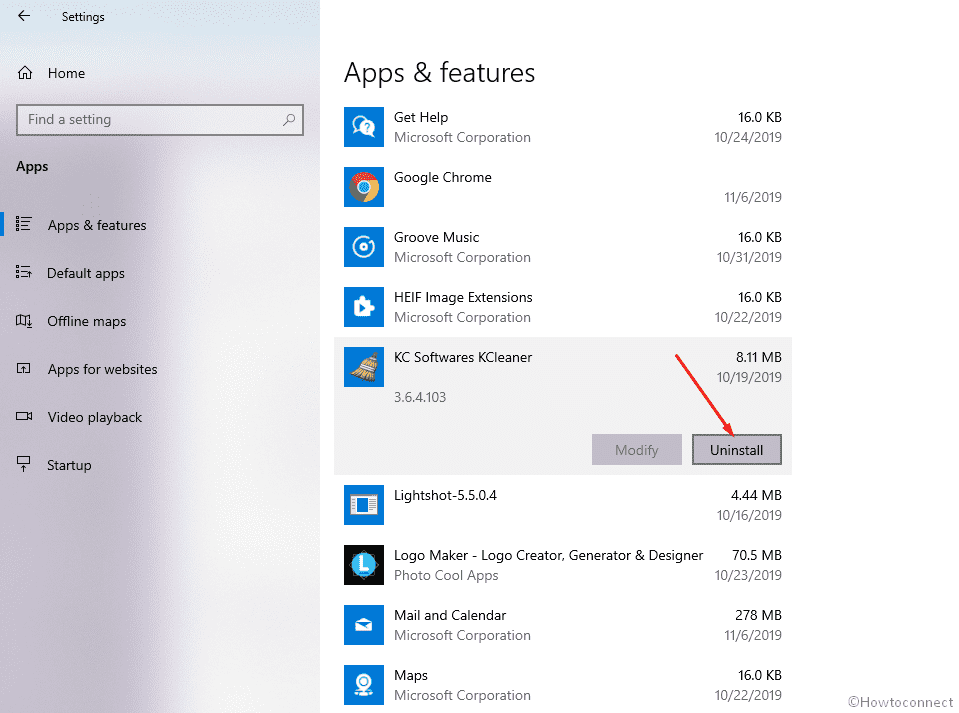
3] Run Red Dead Redemption 2 game as admin
Running the Red Dead Redemption 2 PC game as administrator might fix RDR2 PC Error. To do so –
- Head over the directory where you have installed the game.
- Once there, right-click on RDR2.exe and select Properties from the fly-out menu.
- Shift to the Compatibility tab and check both the boxes assigned for Run this Program as an Administrator and Disable Fullscreen Optimizations.
- In the end, click Apply button followed by OK to save the modifications.
4] Upgrade the Rockstar games launcher
- Exit from all Rockstar Games Titles that are currently running.
- Subsequently, close the Rockstar Games Launcher too. If needed, take the help of Task Manager to end the processes.
- After doing so, restart the launcher and if any update seeks your permission to be applied, give consent.
5] Wipe out the local Rockstar Games Launcher profile
- At first, run the Rockstar Games Launcher.
- Once it comes into the view, choose its Settings eventually click Account Information.
- From the subsequent page, select Delete Local ProfileNote in order to clear all information of your existed profile from the PC. However, it will not wipe out your Social Club account or any saved games.
- Now, hit the Confirm button to finalize the procedure.
- Hereafter, start the launcher again and sign back in to recreate the user profile.
- Finally, attempt to run Red Dead Redemption 2 PC game and check if any issue related to RDR2 PC Error appears.
Methods:
1] Update the graphics driver
2] Uninstall third-party antimalware
3] Run Red Dead Redemption 2 game as admin
4] Upgrade the Rockstar games launcher
5] Wipe out the local Rockstar Games Launcher profile
That’s all!!
