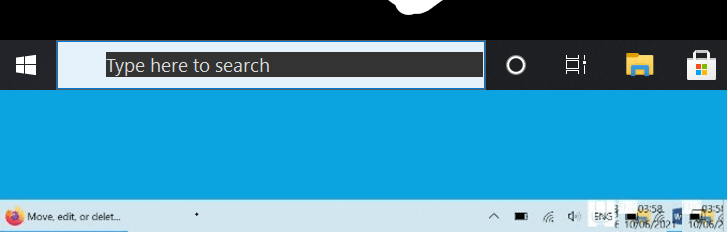As usual, Windows 10 21H1 and other versions received security updates on Patch Tuesday, June 8. After installing KB5003637 cumulative update you might be having getting some critical issues. Several users are reporting to encounter distorted and messed Taskbar search and icons showing in the notification area. Sometimes the buttons may also disappear or cause other glitches.
There is no official confirmation about taskbar bug, however, you can try some solutions here. Icons in the System tray look deformed due to this update.
Table of Contents
Taskbar Problems KB5003637 in Windows 10
Here is how to fix Taskbar Problems after installing KB5003637 in Windows 10 –
1] Disable News and Interests
Right from its launch, News & Feature has been creating issues for Windows 10 users. We have already covered Fix Taskbar and System Icons Problems in Windows 10 21H1 in this concern. So disabling this tool may fix the bug –
- Right click on the Taskbar.
- Hover mouse cursor over – News and interests.
- Select – Turn off.
2] Check Display and Layout Settings
Sometimes, incorrect DPI scaling also affects the appearance of items on the desktop or taskbar. Scaling of the size of apps, text, and other items to more than 100% may deform the shape of the components. So check the settings and modify if required on your PC –
- Press the – Winkey.
- Type – DPI.
- Hit – Enter.
- Make sure that – 100% (Recommended) is selected under Scale and layout.
3] Uninstall KB5003637 to fix Taskbar problems
If you fail to solve Taskbar Problems after installing KB5003637 then the best option is to uninstall the LCU patch. You can easily remove the update using a cmd command by following the steps –
- Click the – Start.
- Type – cmd.exe.
- Select – Run as administrator from the left flyout.
- Once the command prompt appears, copy
wusa /uninstall /kb:5003637, paste, and hit – Enter.
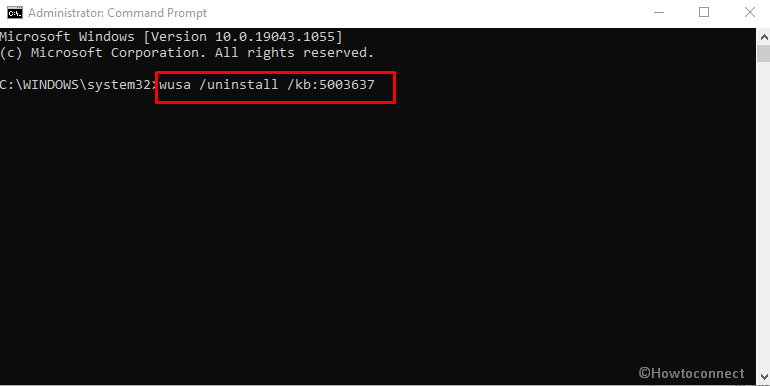
- Windows Update Standalone Installer dialog will open; click – Yes.
- In case, you have already installed KB5004476 then run this command first –
wusa /uninstall /kb:5004476. Then follow step-4 and 5.
Methods list:
1] Disable News and Interests
2] Check Display and Layout Settings
3] Uninstall KB5003637
That’s all!!