Inspect Element is a powerful tool in web browsers that enables you to view the underlying codes of the webpage. It lets you see the images, the JAVASCRIPT code for animations, the CSS code that formulates its design, the font used, the color and the source code (HTML). However, the process to Access Inspect Element on Android is not simple. It becomes quite difficult to achieve this without the use of a desktop. The good thing is there are new apps and tools in the Play Store that enables one to see the code of any website.
Table of Contents
Easy steps to Access Inspect element on Android
Way-1: Using Edit Webpage App
Step #1: In Google Play, find the app Edit Webpage and download it on your device. This free application lets you edit online contents such as blogs, online chats, articles, and search results.
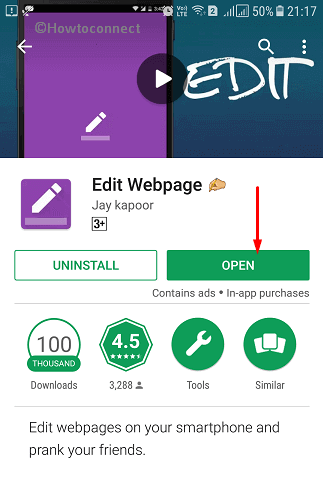
Step #2: As the app opens, by default, the Google homepage loads.
Step #3: You can type the website or the URL of the webpage whose content you wish to change. When the website loads, tap on the edit icon on the right corner (see snapshot).
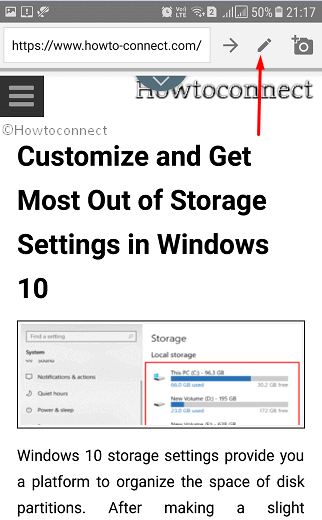
Step #4: Now do the changes you want in the page as per preference.
Step #5: After doing the required changes that you intended to do, click on the edit icon. This will save the changes you did to the website at your end.
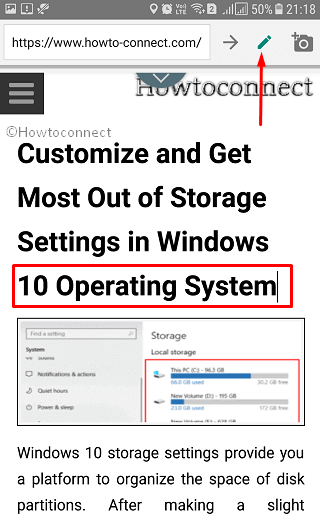
You can screenshot the above-said changes and play with the features for both fun and utility purposes. However, the modification you will make in the webpage will be applicable for your end only and not on the website.
Way-2: Through Chrome Browser
Without the need for any external app service, you can see the code or source of a website.
i. First of all, load the Chrome browser on your Android device. Once the browser opens up, head to the webpage of your choice.
ii. Go to the address bar and input view-source: before the website link (https) and tap Enter.
For example, view-source:http://howto-connect.com/
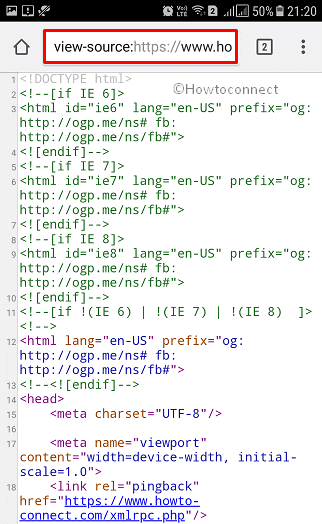
iii. Finally, you can now view the source code of the given webpage. Here, you can copy the code and edit it as per need.
However, with this process, you can only to view the source and not customize the website or change its appearance.
With “inspect element”, you can change the look of website temporarily in your device, editing the details. It comes in handy when you want to see a mock-up of a website with different colors and fonts to analyze what makes the design work. In addition, you can also view other details involving the loading time for a given site, the bandwidth it employs to download etc.
Also, you can edit out some of the private details in a link especially when you need to take a screenshot to post it somewhere. All these changes occur only on the given device; not on the website. And when you refresh the device, it will revert the changes and will thus restore the webpage to its original format. People often Access Inspect Element on Android to prank friends.
However, on a desktop, you can easily inspect the element by right-clicking on the webpage and press Inspect element. The innards of the site are often displayed in the right corner or below.