Blue Screen KERNEL_APC_PENDING_DURING_EXIT is one of the common errors in Windows 10. The stop code represents Asynchronous Procedure Call, in short, APC would be in the pending state while a thread is excited. KERNEL APC PENDING DURING EXIT has a bug check value and it is 0x00000020.
BSOD errors are found to cause serious damages to OS including permanent damages to some extent. In the same context, KERNEL_APC_PENDING_DURING_EXIT is responsible for continuous restarting of Windows unknowingly. All on a sudden, desktop area becomes inaccessible as it hangs for a certain period. Besides, you will come across a lot of error messages once affected by this notorious bug. Mostly caused by dreadful and outdated device drivers, it can be associated with infection from malicious codes, presence of similar applications in the system, corrupted OS elements. It’s not only the software side to be blamed, rather poor areas in HDD, low space in volume will also result in causing the same. Well, what might be the cause is, we need to resolve it immediately after confirming. So, today are here to discuss the workarounds to this annoying issue. Let’s start –
KERNEL_APC_PENDING_DURING_EXIT in Windows 10 Solutions
Here is how to fix KERNEL_APC_PENDING_DURING_EXIT BSOD in Windows 10 –
Stop Device from Restarting Automatically
A computer with confirmed KERNEL APC PENDING DURING EXIT BSOD error in it will prompt to reboot time and again without notifying the user. This, in a sense, the most annoying issue can ever happen. You can neither understand what the problem is nor can apply a resolution. Therefore, the first thing comes first and we need to stop this automatic restarting forcibly.
Firstly, save and close any ongoing process or press Windows + D keys together to open Desktop directly.
- When you see This PC icon, make a right click on it and select Properties option from the menu.
- The System window will be visible on display and you need to choose Advanced system settings located at the left pane.
- From the popup window appearing next with System Properties, transfer to its Advanced tab and head straightway to its Startup and Recovery area.
- Hit on Settings from this section and let windows to open one more popup.
- When in the following window, come down to System failure segment and uncheck the box before Automatically restart option.
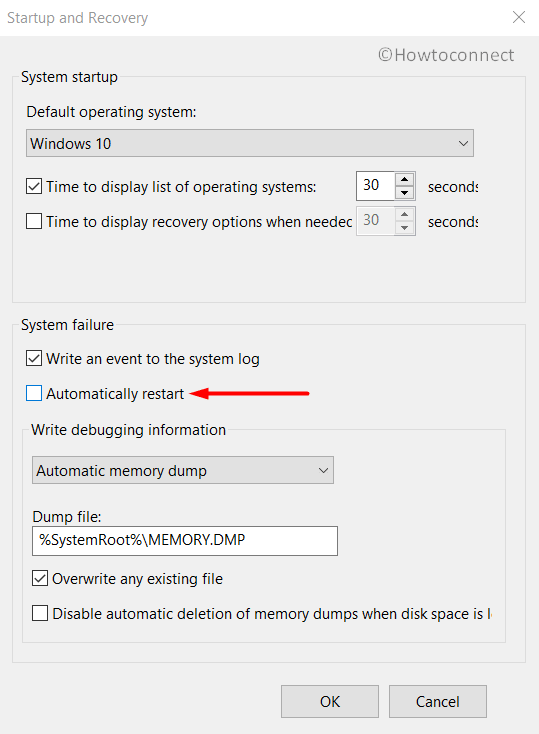
- Finally, hit the Ok button located at the bottom and leave afterward.
Install all the single available patches to update OS
In case of any big issue in Windows 10, we found it is not updated. Besides, Microsoft releases these cumulative updates with fixes for various bugs and problems. We can expect that, once you install these available patches, there might not be any error present in the system.
Note- Ensure you should have an unlimited internet connection or Wi-Fi. In case of using the Mobile Data, disable Metered Connection before proceeding using Network Settings.
Step-1: Perform a joint press of Windows and I keys and open Windows Settings app.
Step-2: Moving ahead to the app home page, select Update & Security and load the additional settings page.
Step-3: On next, choose Windows Update from left layout and jump to the sideward pane.
Step-4: Here, do a click on the button Check for updates and reveal all upon completion of searching.
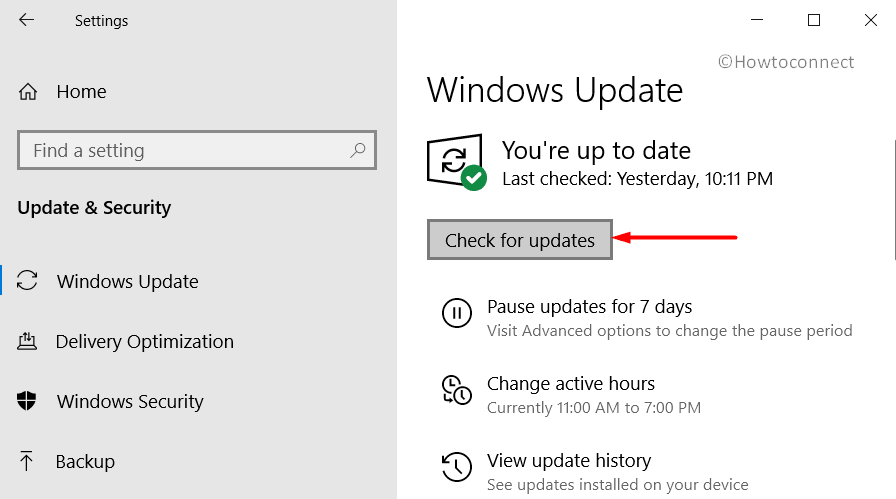
Step-5: Hit the Download button and allow Windows to download the update files.
Step-6: When downloading gets over, the installation will take place automatically. Restart the computer when prompt.
Once Windows 10 is finally up to date, you will never come across KERNEL_APC_PENDING_DURING_EXIT as expected.
Use the Default Windows weapon- Blue Screen Troubleshooter
KERNEL APC PENDING DURING EXIT BSOD error is in a sense most annoying issues can happen to you. People became frustrated trying so many usual methods and ultimately failed to resolve. Microsoft considering the fatal consequences, came up with a built-in utility in the name of Windows Blue Screen Troubleshooter in Fall Creators Update edition. Any OS builds above that, will be adorned with this weapon.
- Open the Windows Settings app as shown in the above workaround.
- Reach out to Update & Security when in the app UI.
- Select it and move ahead to the following settings page.
- Select Troubleshoot from the left pane and move to the corresponding overlay.
- Proceed to Blue Screen and do a click on it to expand.
- Hit Run the Troubleshooter button and allow the utility to initiate action.
- This will automatically detect and fix BDOS issues and you can work smoothly afterward.
Unplug the External Hard Disk and plug in again after resolving the error
People seemed suffering from KERNEL_APC_PENDING_DURING_EXIT BSOD in Windows 10 after connecting an external Hard Drive with PC. Nowadays, it has become a necessity instead of luxury as entertainment materials growing bigger so as the necessary data to carry lightly. We have also come to know from several users that, only disconnecting is the solution. Therefore, we will now detach this and again connect once error resolves.
- Disconnect all the hardware accessories from the device and keep them in a safe place.
- Restart Windows 10 PC.
- Upon performing the full cycle of rebooting process, check carefully in the system for presence of KERNEL_APC_PENDING_DURING_EXIT BSOD error.
- If you find nothing, connect all the elements one by one again.
- Now, launch the web browser and make a visit to the respective maker website for these hardware items.
- Download the latest drivers from there and eventually install them to use without a problem.
Activate Disk Checking Utility and fix the poor segments in Hard Disk
CHKDSK command will activate the Disk Checking utility in the Elevated Command Prompt. This comes handy for detecting and fixing bad areas in HDD. In the process, KERNEL_APC_PENDING_DURING_EXIT BSOD in Windows 10 can be resolved as well.
- Move the pointer and reach to Taskbar area. Fill up the search field with text cmd.exe.
- Command Prompt when floats up in the result, so do a right click on it.
- Select Run as Administrator and once User Account Control prompts, hit Yes to proceed.
- In the black appearing window, type following command and hit Enter key.
chkdsk C: /f /r /x
as the notation says,
C:- drive where Windows is installed.
r- detecting the issues present in HDD.
f- fixes the found out issues found in the volume.
x- split up the volume before the process starts.
- Once the process ends after a while, restart the device. Upon startup, check if there is KERNEL_APC_PENDING_DURING_EXIT in the system.
Launch Windows Security and kill every single Malware present in the system
A virus can be present in suspicious websites and sometimes people get malware and virus attacks as well. When you visit such web page or perform a click on links, threats enter your device. In the process, they eat up the necessary OS files and cause BSOD error like KERNEL_APC_PENDING_DURING_EXIT. As a fixing method, Windows Security can perform better in this case and clean all the threats.
Step#1: Hover the cursor to the right end of Taskbar and hit a click on Show hidden icons arrow.
Step#2: Once opens up, perform a click on the Shield icon and launch Windows Security app in the desktop.
Step#3: In the interface, select Virus & threat protection from the left-hand wing and shift to corresponding right.
Step#4: Here, you need to make a click in the link saying Scan options and reveal all the methods.
Step#5: Select the radio button before Full scan and in the process hit Scan now button.
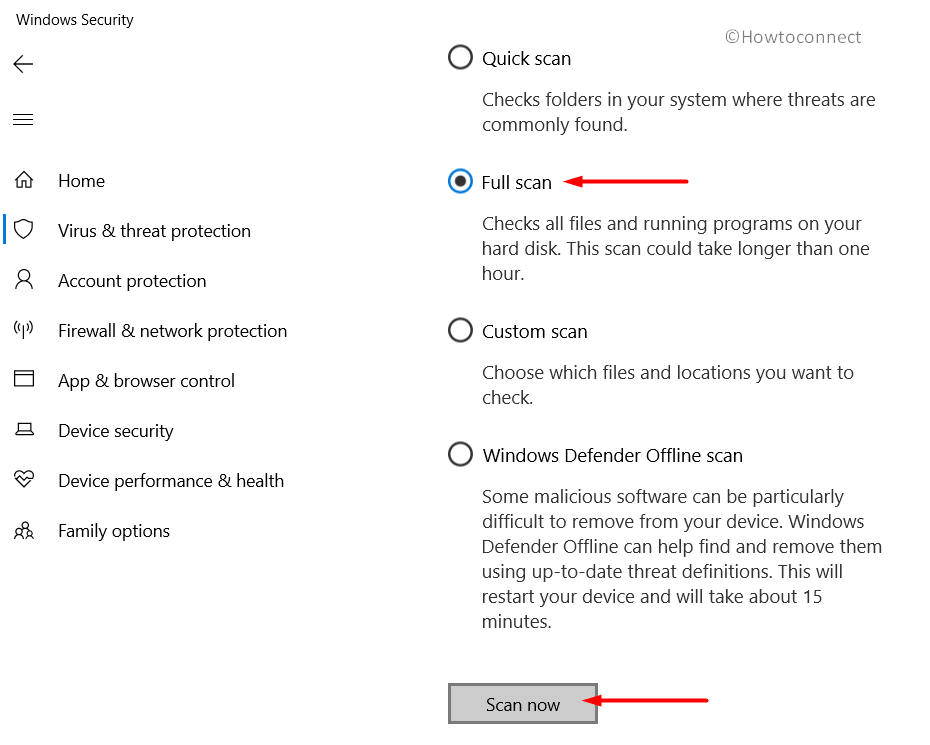
Step#6: Upon finishing the searching process, the system will display the result. If you see any trace of malware in it, hit the Clean threats button to dismiss all.
Step#7: On the consequent page, you will be offered three more points. Select Remove and lately Start actions to move ahead.
Activate System file Checker in Elevated Command Prompt
SFC/ SCANNOW is a powerful command line that brings the System File Checker tool. Corrupted system files by any chance, missing DLL files will definitely cause KERNEL_APC_PENDING_DURING_EXIT BSOD error. Therefore, we need to apply a fix and this Built-in tool will be much handy.
- Perform a right click on anywhere of the Taskbar.
- Select Task Manager from the menu and let it be launched.
- Once opened, do a click on File from the top left corner and select Run new task.
- On the popup box, type cmd and also check the box beside “Create this task with administrative privileges”.
- Now, press Enter key and head toward the elevated Command Prompt directly.
- Once the black window appears, type the following command followed by hitting the Enter key. The System File Checker will start its action and fix dreadful files once discovered. Wait patiently and let it end normally. Perform a Restart to Windows afterward and when returning to the desktop again, see if there is an issue present.
sfc/ scannow
Throw away similar programs and stop their collision
Same programs if present side by side in OS will be in collision with each other and in the process erase necessary components. As a result, KERNEL_APC_PENDING_DURING_EXIT BSOD error comes ahead. In this regard, we can consider deleting the less necessary one and resolve the error.
- Get access to the Settings app by pressing “Win logo + I” hotkeys combined.
- In the interface, head towards Apps category and make a click on the tile.
- Proceeding ahead to the next page, select Apps & features from the left pane and jump to alongside wing.
- Here, once the list of apps loaded finally, reach out to programs causing KERNEL_APC_PENDING_DURING_EXIT BSOD in Windows 10.
- Select it and hit the Uninstall button to proceed forward.
- If UAC asks permission, give consent by selecting Yes option.
- Follow the on-screen guidelines appearing next to remove completely.
- Perform a Restart to device once uninstallation process ends.
- When the desktop appears again after finishing the rebooting cycle, check if there is any KERNEL_APC_PENDING_DURING_EXIT error in the system.
- If negative, install those programs again.
Fix First the Troublesome Windows Image Files
Windows 10 consists of so many important elements and Windows image files are included as well. These files fall into corruption and create trouble like KERNEL_APC_PENDING_DURING_EXIT. To resolve those, we have the built-in “Deployment Image Servicing and Management” (DISM) utility.
- Get access to the Command Prompt with Administrative privileges in the way we showed before.
- Being moved to the black window, type following command and hit Enter key.
DISM.exe /Online /Cleanup-image /Restorehealth
- DISM tool after being executed, perform the checking for troublesome image files in the system. All these will be fixed automatically and the process will take several minutes, so hold the patience and wait until it gets over.
- Restart the computer once the process ends finally.
- Perform a check for KERNEL_APC_PENDING_DURING_EXIT BSOD in Windows 10 once return to operation.
Install the latest Drivers in Windows Device Management Utility
Whenever there was KERNEL APC PENDING DURING EXIT error, causes revealed that outdated device drivers came at the top. We cannot really leave them alone rather update using Windows built-in Device Manager.
- Open the Run dialog on display pressing Win+R hotkeys.
- Type devmgmt.msc in the blank text field and press Enter key.
- When you open Device Manager, look closely and expand only ones having exclamation mark with them.
- After expanding, perform a right click on the drivers and select Update driver from the menu. Follow the directions Windows provide to make them updated.
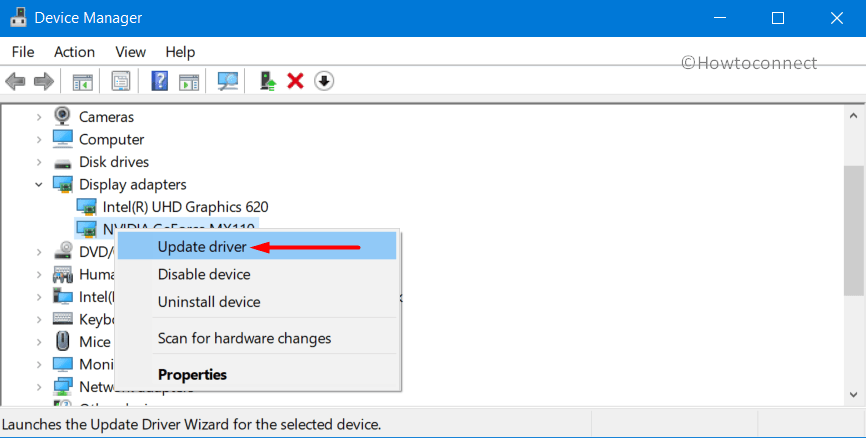
The Safe Boot Mode- Rescuer in every critical situation
Regardless of all the errors and issues happened with 10 system starting soon after development, booting in Safe Mode came out as rescuer. Like no exception, we can give this renowned method a try.
- Roll the mouse pointer to the left bottom of the desktop and select the Start menu to open.
- Perform a click on Power cog. And while holding the Shift button, select the Restart option.
- Windows after performing the restarting operation for the first time, you can see a blue screen having few options at the Startup.
- Select Troubleshoot option from there and load the next page.
- On the following screen, hit Advanced options and also hit a click on Startup Settings.
- Now, choose Power sign located at the bottom right end of the screen and hit Restart once more time.
- After reboot for the second time, the Startup screen will have options including “Boot in Safe Mode“.
- Keep pressing F4 key and get access to the Safe Mode.
Perform System Restore and revert all the recent changes
Recent changes we indicate some programs you have installed recently or removed from the system. As these actions affect registry entries, any misappropriation can end up calling KERNEL_APC_PENDING_DURING_EXIT. Therefore, we can revert all these changes and return to a point where there was no such issue.
Important– We will definitely need a previously made Restore Point to move ahead with this resolution. In case of not having one, you can skip this workaround. But if you have such points, proceed with below steps –
- Open the Taskbar search and type rstrui from the keyboard.
- Select once it shows up in the result.
- On the consequent wizard, hit Next to continue.
- Once the following page hangs on, select “Show more restore points” and see all the past points at a glance.
- Now, select the most recent one in the list and hit Next again.
- When the next page cuts your view, select the Finish button to start restoring.
Uninstall all Anti-virus tool except Windows Security
In this age of malware insecurity, it is natural you can use free anti-virus software and that can cost you KERNEL_APC_PENDING_DURING_EXIT BSOD error. Since, Windows Security can serve the best, think of deleting these using below guidelines.
- Open Run dialog box, type “appwiz.cpl” in the text field and hit Enter key.
- Programs and Features window will show up immediately and you need to look for the anti-malware programs.
- Once reached, select them and hit Uninstall option located at the top ribbon. Follow on-screen guidelines to accomplish the uninstalling process.
Wipe out the junk files from Storage and free up space
Junk is the temporary files stored in the HDD space and they have no use further. These occupy huge space and make the device to slow down. We can free up space clearing them using following instructions –
- Press Windows and S key from keyboard and open the Taskbar search.
- In the empty search box, fill up with text cleanmgr.
- Disk Cleanup desktop app will show up in the result. select it.
- Next, a small popup will show up asking you to select the desired drive to run freeing up process.
- Select C: and also press the Enter key.
- After calculating the amount of recoverable space in HDD, Disk Cleanup utility will open in a popup. Come down to the bottom and perform a click on Clean up system files.
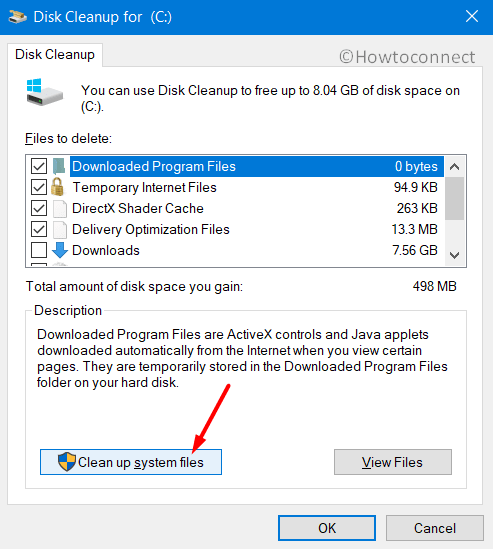
- The small popup will be visible once again asking the drive, select C: in the same way before and hit Enter button.
- Disk Cleanup for (C:) wizard will hit on the display after calculating how much it can free up from junk.
- Now, mark all the boxed in Files to delete the section and only keep Downloads unchecked.
- Hit the Ok bottom from the bottom and let cleanup begin.
Once the storage is freed up, you can possibly get rid of KERNEL_APC_PENDING_DURING_EXIT BSOD in Windows 10.
Note- Before starting this process, make sure there is nothing important left in the Recycle Bin.
Erase the dreadful Windows Update Files
Windows updating process if terminates in corruption will call KERNEL_APC_PENDING_DURING_EXIT BSOD error in the system. Therefore as a workaround, we have to delete them immediately using these guidelines.
- Get access to the built-in Settings app and from the app area, move ahead to Update & Security category and eventually make a click on it.
- Select Windows Update from the left wing and shift to its alternate pane.
- Hit the link saying View update history and reveal all the past patches list.
- Click the option entitled with Uninstall updates later on from this page.
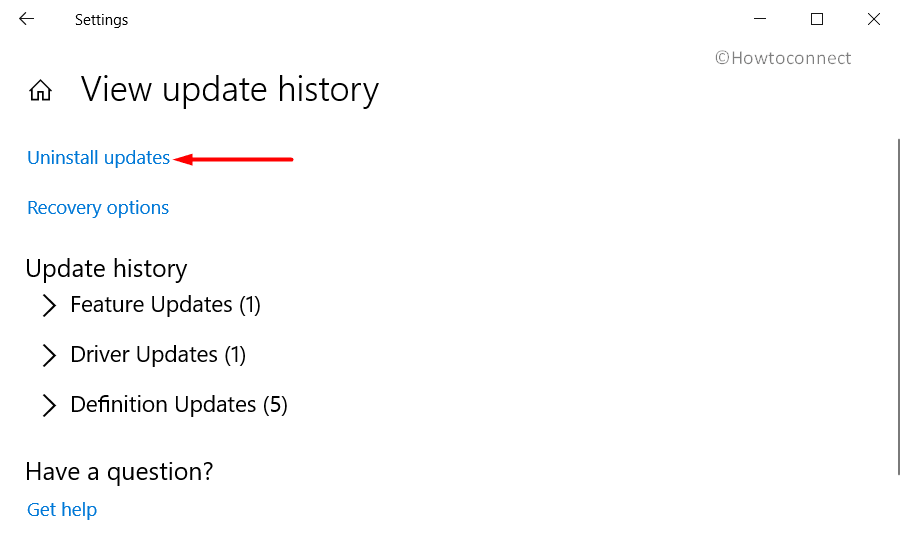
- Upon Control Panel throwing a new window named Installed Updates, reach out to the last received one and hit a right click on it.
- Select Uninstall option hanging on there.
- Hit Yes option once UAC prompts for your consent.
Run Windows Memory Diagnostic and fix memory problems
Corruption in Random Access Memory or RAM, incorrect allocation of memory found to cause KERNEL_APC_PENDING_DURING_EXIT in Windows 10. So, built-in Windows Memory Diagnostic can be helpful in this regard.
- Type “memory” on Cortana search and select Windows Memory Diagnostic that shows up as the Best match.
- Moving ahead to the popup window, select “Restart now and check for problems (recommended)” and let Windows reboot.
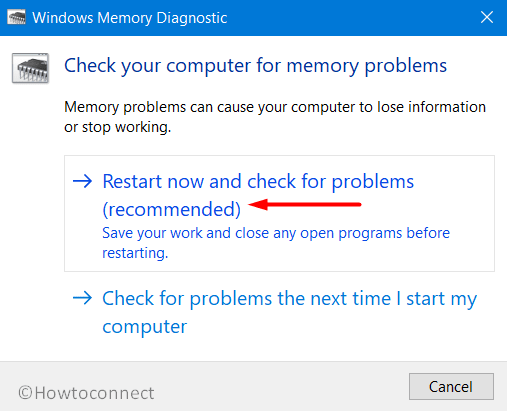
- Upon performing the restart, the desktop will show up a blue screen and it will detect the problems in Memory.
- Once the progress reaches 100%, Windows will prompt to restart for the second time again.
- Once getting back to operation, you can check the report of diagnosis in the Notification area located in the system tray.
These are the collection of most effective workarounds those can potentially remove KERNEL_APC_PENDING_DURING_EXIT BSOD in Windows 10 from the system. However, things may happen that you are failed to do so. In that case, you have to perform Clean installation to Windows 10 as a resolution and last resort.
Do it with the utmost care and preferably with a professional hand. If required, seek help. Before stepping up, ensure saving all the necessary items in a file or drive as a backup. It will save you from data loss afterward. Hope you can finally recover the device from all sorts of errors including KERNEL_APC_PENDING_DURING_EXIT BSOD in Windows 10.
That’s all!!!!
