List for Keyboard Shortcuts to Maps Windows 10. – If you belong to the frequent user of Windows 10 Maps app while traveling, then few keyboard shortcuts will help you out to a great extent. The keyboard shortcuts are the alternative to the actions that you generally perform with the mouse. But they prove very handy and time-saving when you work on Maps Windows 10.
Multiple built-in apps of Windows 10, such as Groove and Photos display few shortcuts in the tooltip when you put the mouse pointer over certain buttons. While, in Paint or Word, when you press the Alt key, you see that all the commands popping up their keyboard shortcuts. For example – open Paint and press the Alt key. You will see that H is displayed for Home, 2 for Undo, 3 for Redo, F for File, and V for View. Likewise all other apps, Maps also stores various combinations of keys to operate different actions.
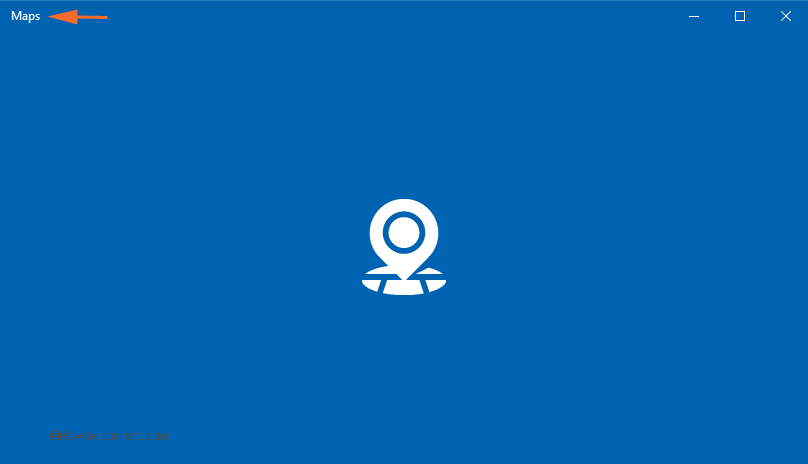
Keyboard Shortcuts to Maps Windows 10 List
Below are the Keyboard Shortcuts Maps Windows 10 List and their actions of the Maps app in Windows 10.
| Keyboard Shortcuts | Actions |
| Arrow keys | Pan the map in any direction |
| Ctrl and + (Plus) or Ctrl and – (minus) | Zoom in or zoom out map with these combinations |
| Ctrl + Left or Right arrow keys | Rotate the Map towards left side and right side respectively |
| Ctrl + Up or Down arrow keys | With these keys, you can tilt the Map |
| + or – keys | Zoom in or out in 3D Cities view |
| Page Up or Page Down | Move farther or closer in 3D Cities view |
| Ctrl + Y | With this combination easily switch the map views between road and aerial |
| Ctrl + Home | The map focuses on the current location |
| Ctrl + D | Get Directions with these two keys |
| Ctrl + F | Open the Search box |
| Ctrl + M | If more than one tab is open, then in order to minimize the active tab, use this shortcut |
| Ctrl + P | To take a print out of the map, press this combination |
| Ctrl + T | You can see or hide the traffic on the Maps app |
| Backspace | Quickly go back |
| Ctrl + H | Open Share flyout on the right side of the app |
| Ctrl + L | Focus the map boundary |
| Ctrl + W | Close the current tab |
| Ctrl + Tab | Move to the next tab |
| Ctrl + Shift + Tab | Moves to the previous tab |
| Ctrl + S | This shortcut display or hide Streetside |
| Ctrl + C | Copy to clipboard |
Keyboard shortcuts hold its own importance and users of Windows 10 widely put it into use in all the aspects. In addition, the keyboard shortcuts are great time saviors as you can operate any action by pressing a few keys. However, in Maps app, if you see carefully, when you point your mouse on certain buttons like Search, Directions, Zoom in or Zoom out, you can quickly see their shortcuts in a tooltip.
Conclusion
In the end, we have compiled all the essential keyboard shortcuts to Maps Windows 10. In case, if any important shortcut is missing from the list, kindly write to us on the comments form.
