Gonna looking for effective workarounds to mitigate Modern Warfare Directx Encountered Unrecoverable Error in Windows 10? Then you are in the right place here to fix this annoying game issue. Some fanatics experience this specific issue while they try to launch Call of Duty (COD) or other Windows games as well. It especially occurs when your computer fails to fulfill the specifications that the game requires to run. Other than that, third-party monitoring tools, outdated version of graphics driver or game are also equally responsible.
The error message clearly indicates that there is some trouble in DirectX. Being a series of APIs (Application Programming Interfaces), it is necessary for multimedia programs. So, depending upon your device’s architecture, it is important to install the latest version of DirectX. For most users, this small solution worked like a wonder. However, below are the list of fixes that you can try and see which one suits your situation –
Modern Warfare Directx Encountered Unrecoverable Error in Windows 10 Solutions
1] Close Monitoring Tools
First of all, you should find out if any third-party monitoring tools are running on your computer or not. Many users confront this issue when utilities that fine-tune the Nvidia graphics, track GPU or monitor every component of CPU are active. So, the best possible solution to bypass Modern Warfare Directx Encountered Unrecoverable error is to close such programs. Just end these tools and then try to play games like Call of Duty.
Step-1: Perform a right-click on the taskbar and from the flyout menu, select Task Manager.
Step-2: Locate and right-click the third-party monitoring tools. Click End task and then give an attempt to your game.
Hopefully, this will not bring the DirectX error message again. But if the issue continues to occur, try to completely uninstall those monitoring programs.
2] Update your Windows to solve Modern Warfare Directx Encountered Unrecoverable Error
Updating Windows 10 OS has helped a number of users to mitigate this DirectX issue. For someone, installing the security/cumulative update worked whereas for a few grabbing a version update did wonder. Go through the below-given sequence of steps to resolve the problem –
- Press “Win logo key & I” simultaneously to open Windows Settings, the built-in app.
- Navigate to Update & security tile once the UI comes into view.
- By default, Windows Update page displaying all the related settings shows up on the PC screen. Switch to the right pane and click “Check for updates” button.
- Click the Download button to grab all the available patches (see snapshot). Follow the guidelines to install them and reboot the PC if the update asks for.
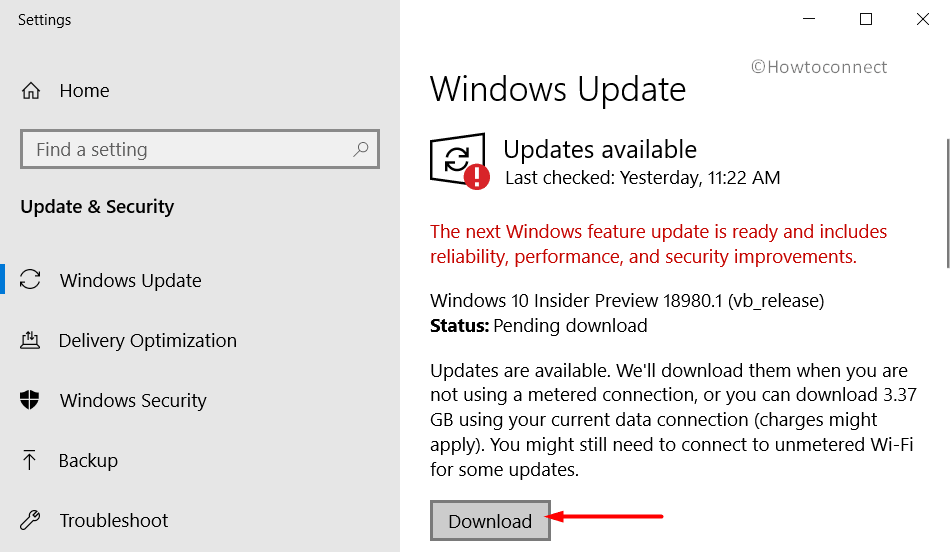
- With the latest version of Windows 10 installed, your chances of getting Modern Warfare Directx Encountered Unrecoverable error minimizes a lot.
3] Verify the Game’s DirectX Version Requirement
In order to play games error-free, it is very important for you to ensure that the game completely meets the DirectX version requirements. In case, if the device fails to fulfill the minimum specifications, you are likely to encounter several issues including Modern Warfare Directx Encountered Unrecoverable error.
- So, firstly, get access to the game’s publisher’s web page or alternatively, you can launch its Steam page as well.
- Find out and note down its DirectX system requirements.
- Once you do so, open Run dialog by hitting “Win & R” hotkeys in one go.
- Write dxdiag in the text field provided and click OK to proceed further.
- The above command will immediately open DirectX Diagnostic Tool and you will be into the System tab by default. Here, find out the version of DirectX and check if it is compatible with that of the game. Moreover, it much depends on the Windows platform as well. For instance, for the time being, Windows 10 only supports DirectX 12.
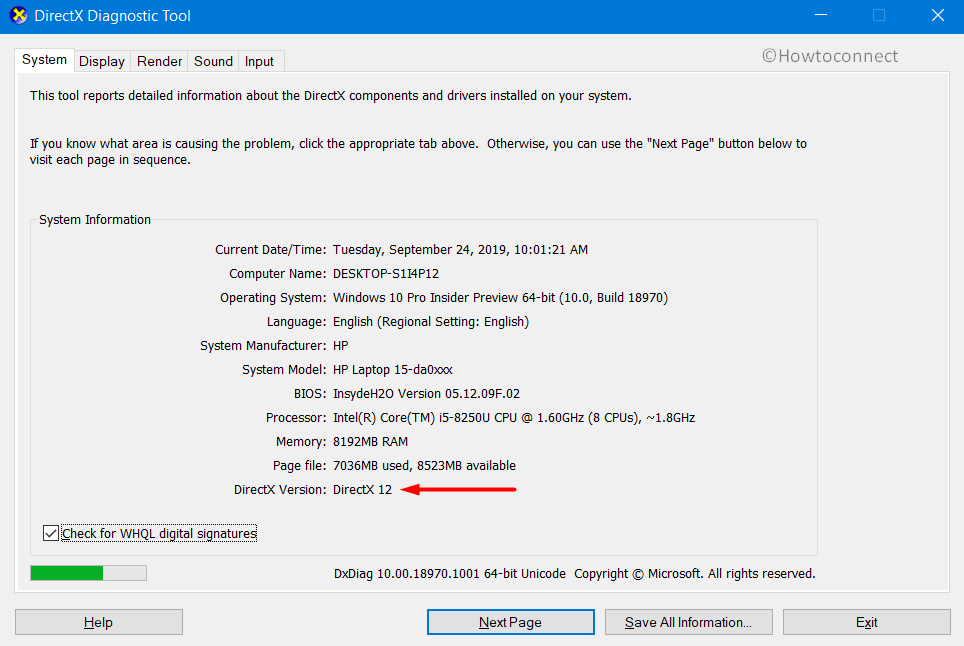
- If it is outdated, grab the latest version of it.
4] Carry out a Registry Tweak
Experts suggest performing a registry tweak would possibly mitigate the Modern Warfare Directx Encountered Unrecoverable error. Let us see it now –
- Press Win logo key + X together and select Run from the flyout menu.
- Type in regedit and click OK to access Registry Editor.
- Go to the below-mentioned path on its left sidebar –
Computer > HKEY_CLASSES_ROOT > PROTOCOLS > Filter > text/xml
- On the toolbar, click File and choose Export.
- Select a secure location, provide a name to the file and save the selected registry branch.
- Proceeding ahead, perform a right-click on text/xml, choose the Delete option. Finally, to confirm the removal procedure, click Yes.
- Close the registry and Restart Windows 10 PC to resolve the DirectX gaming problem.
5] Configure Display Scaling
Users have constantly reported that making certain modifications in the display settings has helped them in resolving the Modern Warfare Directx Encountered Unrecoverable issue.
- Head to the desktop (Win + D) and do a right-click on an empty area, choose Display settings.
- Click on the link Advanced scaling settings on the right side of the following page.
- Go to the Custom scaling section and enter 100 in the text box provided.
- Click Apply.
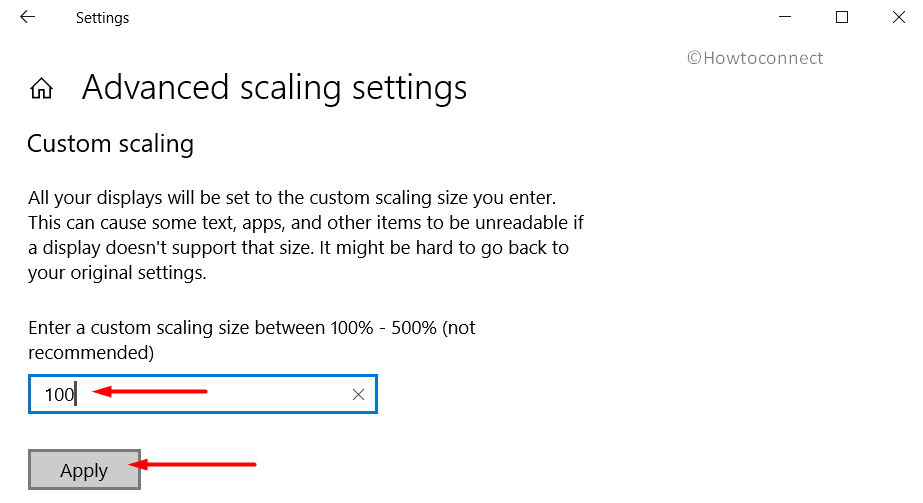
- Finally, to apply the custom scaling factor, hit Sign out.
6] Install the latest version of the game
To fix any issues of the game and also to improve its performance, the developers very often release update patches. So, it becomes important for you to install the latest version of the game you are playing. There are two ways to get updated – through Steam and via the official website.
Once you download and install the updated version of the game, you will not come across Modern Warfare Directx Encountered Unrecoverable error anymore.
7] Update graphics card driver to fix Modern Warfare Directx Encountered Unrecoverable Error
- Execute a right-click on the Start icon and select ‘Device Manager‘ from the flyout Win+X menu.
- Once the console opens up, double-click on the Display adapter category. Do a right-click on each of the listed graphics cards one by one and choose Update driver option.
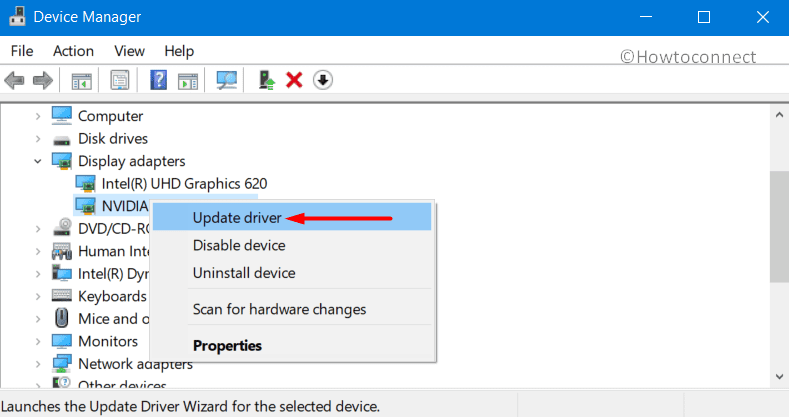
- From the wizard that opens up, go ahead with Search automatically for drivers.
- Proceed with the guidelines and finish updating the graphics card.
- To take the changes into effect, reboot the computer and try to launch the game again. Hopefully, there will be no more DirectX errors.
Methods list:
1] Close monitoring tools
2] Update your Windows
3] Verify the Game’s DirectX Version Requirement
4] Carry out a Registry Tweak
5] Configure Display Scaling
6] Install the latest version of the game
7] Update graphics card driver
That’s all!!
