In this article, we will list 4 quick tips applying which you can mute Windows 10 PC. In many situations, particularly during the phase of your important work, you prefer the machine not to disturb you in any way, including different tones or sounds. Rather than individually deactivating all the particular sound settings, users prefer to mute Windows 10 PC for the time span of their work. So, let us travel through the tips and see how to mute Windows 10 PC.
Table of Contents
How to Mute Windows 10 PC
1. Through Keyboard
Every multimedia Keyboard contains a mute function key. Mere a simple hit on the key is sufficient to mute your system.
2. Through Action Center
The first easiest tip for you to mute Windows 10 PC is via the Action Center. A speaker icon is visible here which permits you to adjust the sound. Let us see how to mute the sound system.
- Execute a click on the speaker icon and you will be displayed a slider that showcases the present volume. Now drag the slider to the extreme left and mute Windows 10.
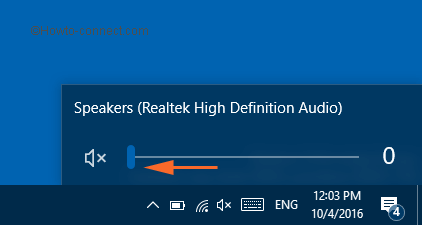
- Or click the speaker icon and see a cross sign on it that indicates that the machine has been set to mute state.
3. Mobility Center
The Windows Mobility Center is also an area where you could mute the machine. Look at the steps below –
- Right click on Start Menu and pick Mobility Center option.
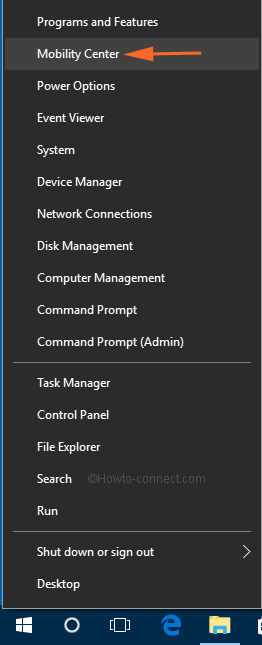
- When a separate window of the same pops up, you can see many options. Click Mute cell and the machine will be set into a mute state.
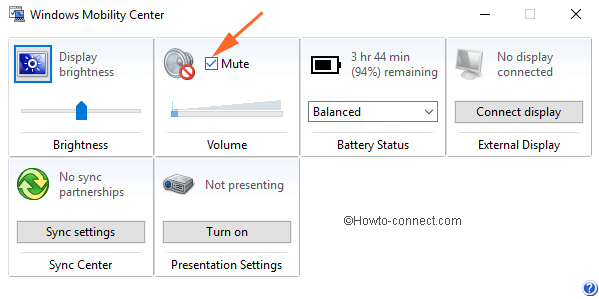
4. Create a Shortcut
A shortcut key to mute renders you the path to disable system as well as speaker sound solely after a double click. Follow the steps to create a shortcut to mute sound on windows 10:
- Right click on the vacant area on the screen go along with New followed by Shortcut. A shortcut window emerges.

- In the below-written path replace the username with your username, paste into the box against Type the location of the item, and hit Next button.
“C:\Users\username\AppData\Local\Packages\windows.immersivecontrolpanel_cw5n1h2txyewy\LocalState\Indexed\Settings\en-US\Classic_{37E2F32E-C821-4094-B429-2B4E8EA810AA}.settingcontent-ms”

- Write the name of the Shortcut you desire and press Finish.
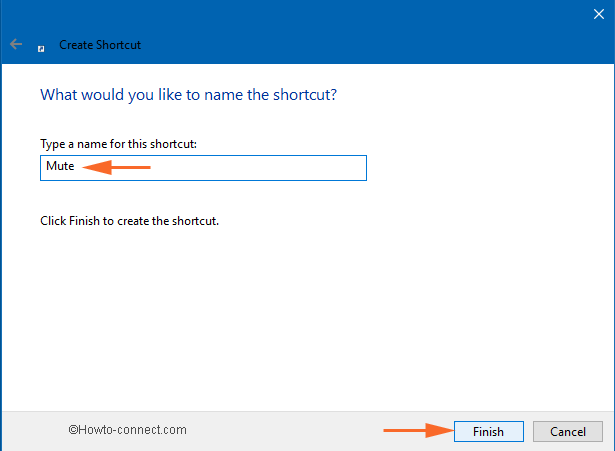
- Double click on the icon which leads to launch System and speaker sound controlling interface. From here you can mute the sound of any of them.
Donna Crocker
says:I can not get my unmute to work I want my sound on Every 2 nd day it goes off I find a way to turn it back on then it goes off again. Now I cant find the way I was able to turn my sound on. I am going crasy please someone help thanks in advance
Gary
says:I want to know how to easily and quickly mute at the PC for the microphone on a Bluetooth device. I know how to mute audio but not voice as there can be multiple microphones in play (e.g., PC, Bluetooth headset). I cannot quickly find the Bluetooth headset instructions and was hoping for a quick and easy method at the PC level.
Bruce
says:Hi how is the volume controlled as; when my wife is on her microphone after talking it automatically makes mic, volume go to zero? She leaves window open to keep turning up.Thanks for any help!
gl
says:on my PC, I am using zh-CN as my primary display language, and the mute location proves to be under
“%LocalAppdata%\windows.immersivecontrolpanel_cw5n1h2txyewy\LocalState\Indexed\Settings\zh-CN\Classic_{37E2F32E-C821-4094-B429-2B4E8EA810AA}.settingcontent-ms”
language name you are using can be found by cmd:
reg query “hkcu\control panel\international” /v LocaleName