There are multiple users present who do not prefer to be a part of the upgrade for a mixture of reasons. Many trials have been adopted by the users to prevent this upgrade, but they didn’t get much success as the Get Windows 10 aka the GWX app is very determined and time to time encourage Windows 7 or 8.1 users to upgrade their machines.
An application entitled GWX Control Panel is present for the individual comprising either Windows 7 or 8.1 to terminate the recurrently appearing Get Windows 10 icon and also to prohibit the Windows Update from being downloaded furthermore installed. There are a couple of more things this utility is capable of executing. Let us see them –
- GWX Control Panel completely abolishes recurrently appearing of Get Windows 10 app on the taskbar.
- It obstructs Windows Update directly on the Control Panel results in restraint of the upgradations of the machine.
- GWX Control Panel obstructs the machine from confidentially downloading the installation files concerned to Windows 10.
- Recognize and clear off existing installation files of Windows 10 respectively on the machine.
- The program deliberately scans your PC for the superfluous settings and files of Windows 10.
How to Prevent Upgrade to Windows 10 With GWX Control Panel
- Get the most recent version of this utility from here.
- Two options of downloaded will be observable –
a) Installer, the setup that will install GWX Control Panel on the machine and at the same moment will plant shortcuts on both of the desktops along with the Start Menu.
b) The second option will consist of Stand-alone which is just the GWX_control_panel.exe file without any installer.
- Run the utility and as it is the starting time and to receive the license terms is a mandatory task. So, conduct a click on Continue to see what comes next.
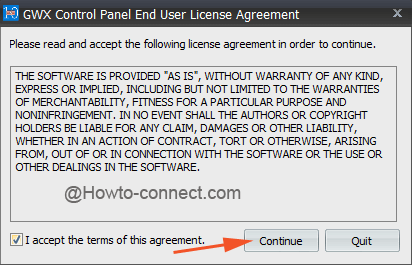
- After agreed upon on the license terms, you will see the main interface of the utility.
- It will showcase a list comprising buttons for particular settings and files associated with Windows 10 that the utility has discovered on your PC.
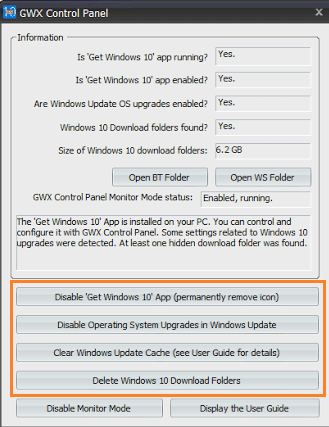
- To absolutely abolish the Get Windows 10 app symbol prompting over the taskbar region, execute a hit on the button Disable Get Windows 10 app on the GWX interface.
- Once more on the interface of the GWX control panel, execute a tap on the long button placed around the middle area on which written words are Disable Operating System Upgrades in Windows Update. This measures will obstruct the action of Windows Update underneath Control Panel and in this manner, the machine will find itself incompetent for the Upgradation.
- In the situation like the utility detects the directories presenting anywhere in which Windows 10 files are accumulated in your machine, it will offer you a button Delete Windows 10 Download Folders.
Note: If you experience the moment has reached when you ought to take a look at the symbol again then access this utility and carry out click on the long button Enable Get Windows 10 app. Also, ascertain to carry out a tap on the button on which you read the text as Enable Operating System Upgrades in Windows Update.
The GWX Control Panel is a pretty simple to execute the program and does not carry any additional script with it. As it provides you an option to block the upgrade, oppositely it also bestows you an enable options whenever you are ready to grab Windows 10.