This simple instruction explains how easily you can enable the latest feature to Read and Interact with the Screen using the Mouse in Windows 10. After turning it on, Narrator will speak aloud the text that lies underneath the mouse cursor on your PC screen.
Microsoft’s Narrator has got a new dimension coming to latest Windows build 17035. However, with the release of April Update, everyone can enjoy this option. Besides, as to increase the Ease of access, the team has put additional options in the Settings app. As a matter of fact, users can easily enable this feature which will provide great aid to the impaired users. Let’s have a look at the Steps to do so:
How to Read and Interact with the Screen using the Mouse in Windows 10
Step-1: Open Start Menu and do a click on the Gear icon as shown in the given snapshot.
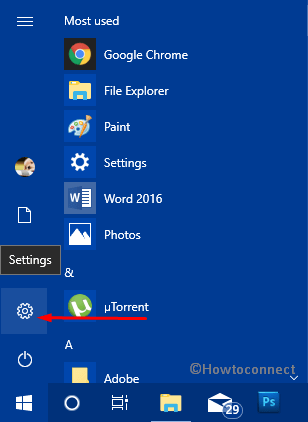
Step-2: Once the Windows Settings app appears up front, hover the cursor down to Ease of Access and perform a click once highlighted.
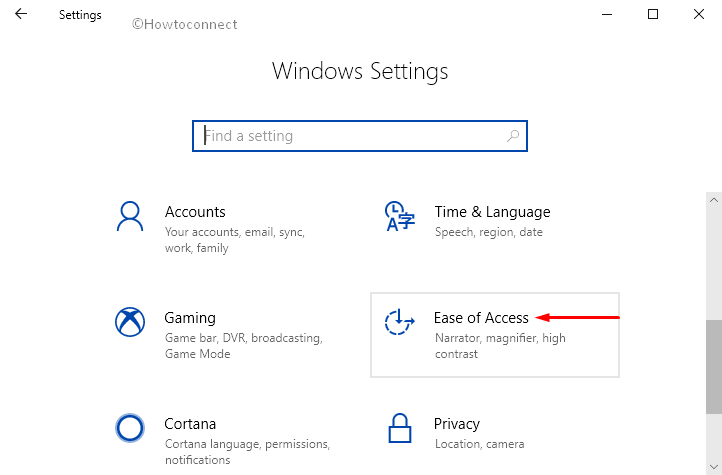
Step-3: When the new page arrives, select Narrator from the left pane to see the additional features on the corresponding right side.
Step-4: Proceed to Use Narrator cursor section. Here, check the box next to the option “Read and interact with the screen using the mouse” (see image).
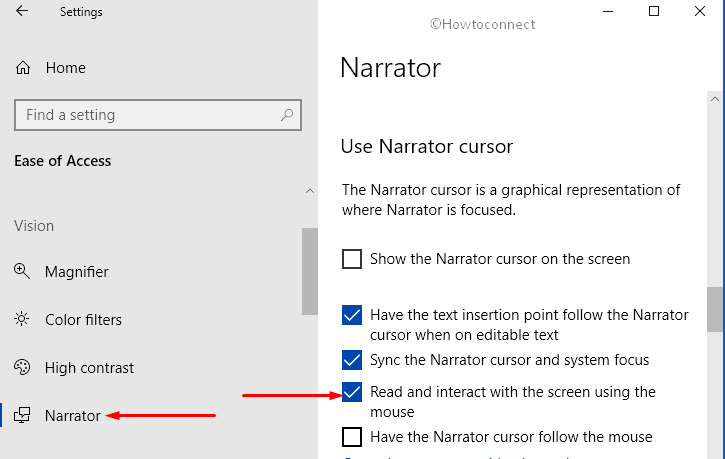
Step-5: After checking the earlier option, a new dialog Have the Narrator cursor follow the mouse will be visible. Check this one as well so that Narrator cursor trails the mouse pointer while navigating.
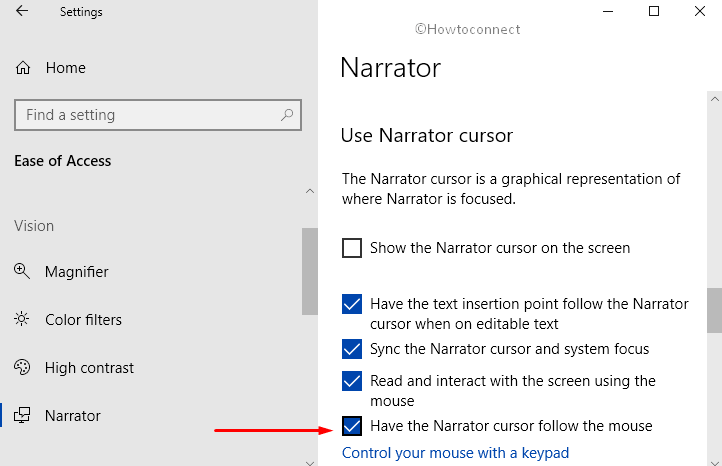
Apart from this new feature, Windows 10 also lets you Sync the Narrator cursor and system focus.
In addition, you can also Change How Much Content you Hear on Narrator in Windows 10.
That’s it! Hopefully, by following the above steps, you can easily Read and interact with the screen using the mouse in Windows 10. Enjoy this latest feature to have additional Ease of access.
