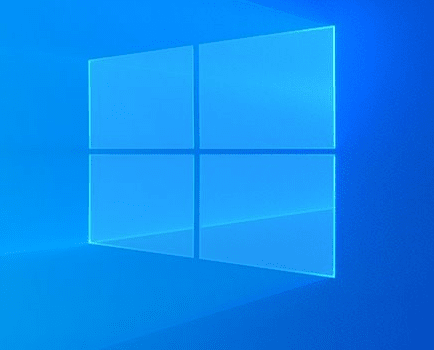Subsequent to the release of Windows 10 1909, another major update on the verge of rollout. As the last version was despondent enough, users were looking for something new and innovative in Windows 10 May 2020 Update. Still, there are some unwanted issues people are fighting just after installing the new build.
As a result, many of them requested to make a guide on How to Rollback Windows 10 2004 May 2020 Update. So, here we are. However, it’s not necessary to get back the previous version only if you are having bugs and problems, there might be another instance too.
Table of Contents
Rollback Windows 10 2004 May 2020 Update
Here is how to Rollback Windows 10 2004 May 2020 Update –
1] Take help of Recovery option
Utilizing Recovery option, you can easily re-establish the former version of Windows 10 but the only condition is time period. As usual, Recovery button gets grayed out for the build updated earlier than ten days. The reason is pretty clear, Windows is intended to
- Press Win+I and then click on Update & Security.
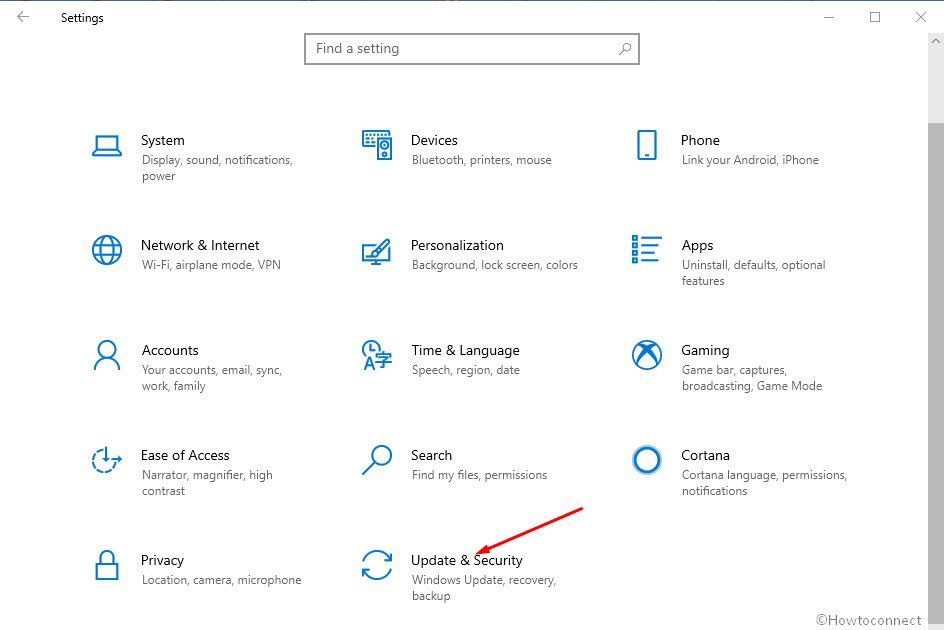
- Choose Recovery from the left column and then pass to corresponding right.
- Click Get started button pinpointed under Go back to the previous version of Windows 10.
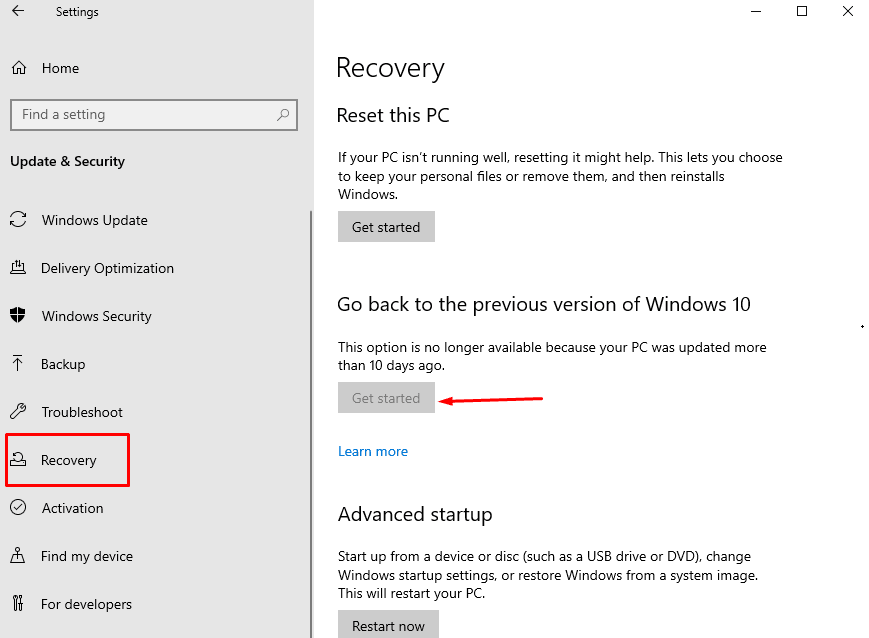
2] Go back to previous version using Program and Features
In case of surpassing the time limit, go through the Program and Features option to Rollback Windows 10 2004 May 2020 Update. Steps are as followed –
- Hold down Win+R, type appwiz.cpl, and then hit enter.
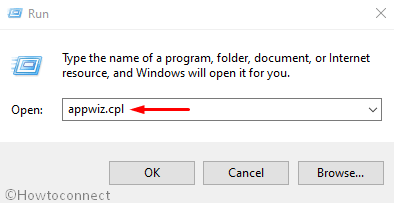
- Once Programs and Features window appears on the screen, go to left column and click View installed updates.
- Move down to the Microsoft Windows section .
- Click on the build your system has got for Windows 10 May 2020 Update, thereafter, click on Uninstall from the top ribbon.
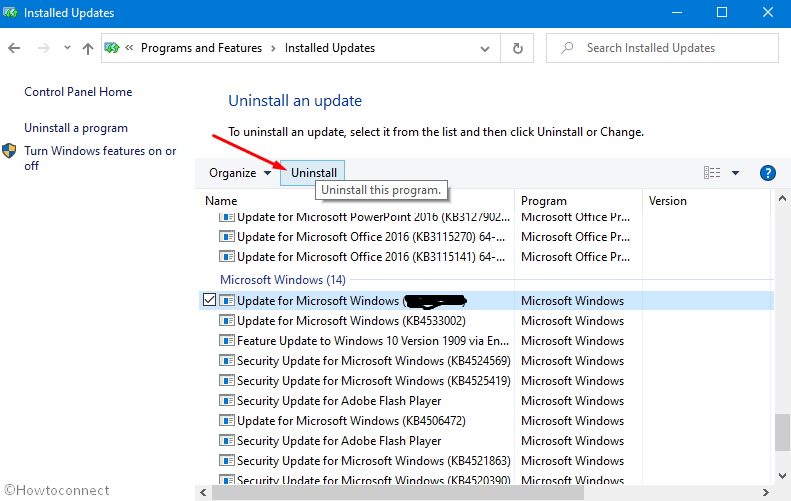
- Pursue on-screen guidelines till end to completely uninstall Windows 10 2004 completely.
Methods:
1] Take help of Recovery option
2] Go back to previous version using Program and Features
That’s all!!