How to take Webpage Screenshots from OneNote Interface – Plenty of ways are prevalent in cyberspace to capture and preserve information subsequently demonstrate it. One way which most commonly used for capturing is known ‘Screenshot‘. Surely, you will have followed ‘Screenshot‘ service for capturing image, information etc on PC many times. In a general way, you do successfully take Screenshot of any image or information by the help of ‘PrintScreen Key’ of the keyboard. While many applications have been developed to take the take Webpage Screenshots. I have introduced one such application, which has enough potential to take Webpage Screenshot on chrome browser. The particular article ushers the How to take Webpage Screenshots from OneNote application Interface.
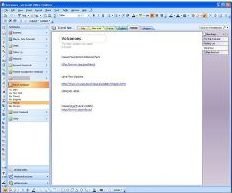
How to take Webpage Screenshots from OneNote Interface
To take web page Screenshots on OneNote application, you will have to take these consecutive steps.
- Open your favorite web browser then after go for ‘OneNote‘ application. Then navigate section where you want to add screenshot.
- Now click on to ‘Insert tab‘ and select ‘Screen Clipping‘ option.
- Above act changes normal webpage into Gray looking shed. You may also see cross snipping (+) tool on such webpage. You need to adjust such a cross and then drag it towards such direction of page whichever you like to capture.
- Once you decide the whole area to take screenshot then leave the mouse button. As soon as you did it, the OneNote application brings foreground with clip as part of the section.