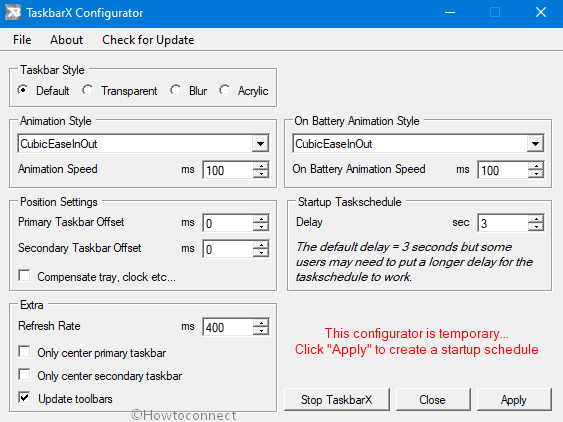Previously named as FalconX, TaskbarX is a very handy utility for customization of Taskbar. This is a useful lightweight tool for those of you who’ve been looking to make some sort of changes in the look of the taskbar. Most outlined feature of TaskbarX is to center Taskbar icons. This has been in development since May of 2018 and still some tweaks are being made.
The developer claims, as quoted from the official site, that “TaskbarX will give you an original Windows dock like feel”. And, guess what, it indeed does. Users of the feature are so far appreciating the product and for good reasons. Read on to know more about TaskbarX and its features.
Table of Contents
Use TaskbarX to Center Taskbar icons in Windows 10
You can free download the tool from this link. In Microsoft store, this is a premium app worth USD 1.
TaskbarX helps users take the customization of the Desktop to another level. With this app, the icons will be moving to the center of the Taskbar or other position as given by the user whenever an icon is added or removed, or a program is opened or closed. Talking about the key features of TaskbarX, they are as given below:
Features
- Forty-one different Animations in addition to “none”.
- Appreciable performance – TaskbarX is quite optimized with lightweight looping; you won’t experience any system lags or issues after its installation.
- There are options to change the speed of the animation.
- Options to change the custom offset position based on the center.
- Choice of determining the Center position- whether the Center between Start button or search, or Task view, etc. and left tray icons, clock, etc.
- All the taskbar settings supported by TaskbarX – the feature does not interrupt with any Taskbar functions.
- Support available for unlimited monitors.
- There is support for vertical taskbar.
- Users also have the option to change the taskbar style to Transparent or Blur or Acrylic.
- TaskbarX does not interfere with your system settings or registry at all.
Can I uninstall?
Indeed you can. In case you’d like to uninstall the feature, all you need to do is –
- Open up the configurator.
- Click on the ‘Stop TaskbarX’ button. This will get the icons to their normal positions, that is, left.
- Thereafter, go to the location where you installed the feature and delete the files from that folder. This will remove TaskbarX from your system.
Be sure to try it out, we’re pretty sure you’ll find it interesting!
1] Always Run Taskbar Pinned Program as Administrator Windows 10
2] Add Seconds to Taskbar Clock Hours and Minutes in Windows 10
3] How to Declutter / Clean up Taskbar on Windows 10
4] How to Prevent User From Resizing Taskbar in Windows 10
5] How to Change Transparency Settings of Start Menu, Taskbar Windows 10
That’s all!