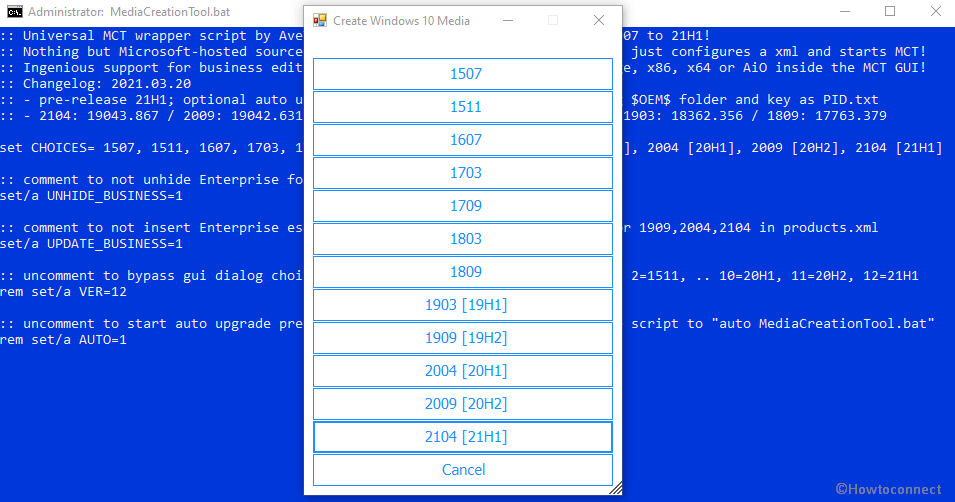You would wonder knowing about an open source utility supporting both the legacy and latest version of Windows 10 MCT. Yes, Universal MediaCreationTool covers support for entire MCT Windows 10 editions from 21H1 to 1507 to furthermore, business (Enterprise). Most of all, the tool first time brings the 21H1 MedIa creation tool to the users.
Universal MediaCreationTool is in fact a batch file named MediaCreationTool.bat for downloading Windows 10 ISO image as well as installing. The utility allows a seamless upgrade experience with no intermediary prompts. Unlike the built-in MCT, the tool enables the user to download both newer versions of Windows 10 and older ones. For using this, see – How to Install Windows 10 21H1. Whereas, downloading ISO or installing with Universal MediaCreationTool you only need to run the batch file.
Universal MediaCreationTooL to download and install Windows 10 21H1
How to download and install Windows 10 version 21H1 using Universal MediaCreationTooL –
- Navigate to gist.github.com/AveYo.
- Click RAW in the upper right corner.
- When a new page appears, right-click anywhere and select – Save As.
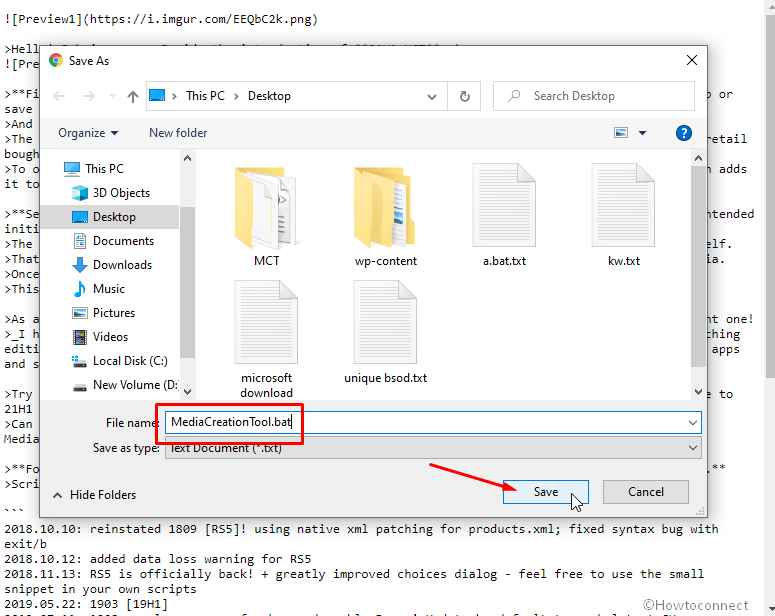
- Make sure that the File name is MediaCreationTool.bat (if not change it). Note – If you want to directly upgrade to 21H1 you can rename the file to `auto MediaCreationTool.bat. For other versions, you can add the numeric version target: `auto 2004 MediaCreationTool.bat` or `auto 2009 MediaCreationTool.bat
- Click – Save.
- Right click on the MediaCreationTool.bat file and select – Run as administrator.
- You will come across some codes running on the command prompt for a while then a pop up asking the version to Create Windows 10 media. Select – 2104 [21H1].
- Once launched, choose language, edition, and architecture. Windows 10 images are directly downloaded from the Microsoft server.
- Because this version supports media presets you can use to go directly to the USB copy or save ISO dialog using user-defined values. Later, follow this – How to Use Rufus to Install Windows 10.
- Chase the onscreen guidelines, choose the options as per your requirements and either download the iso file or install the copy of Windows 10 any version.
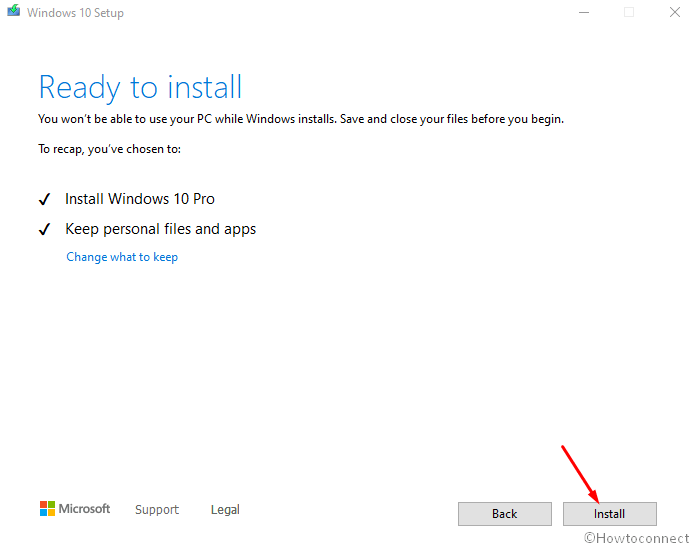
- Additionally, you can use the tool’s batch file to upgrade or downgrade your current system to another version and switch between different architectures and editions.
Note – Don’t forget to create a backup before running the batch file to upgrade or downgrade the Windows 10 version.
That’s all!!!