Guide and Steps to Use Avira Password Manager on Firefox, Chrome. – If you are looking to manage your credentials of different sites on chrome and Firefox then Avira Password Manager can help you to an extent. Avira, the German company has released the Password Manager that works across the devices and browsers.
On Social Media, Email Services, Gaming websites, and numerous other Sites you regularly log in. For each login, you need to type username and password manually.
You create strong passwords having uppercase, lowercase, special character, and numbers as it is a compulsion to avoid insecurity and mishappening. But You can’t keep these passwords in memory easily. In these cases, Login into the accounts becomes a challenge. Due to this, many users create easy passwords so that they can remember for the further login but unknowingly they come under the range of threats.
Avira Password Manager is all in one solution that simplifies all these challenges across the browsers and devices. The Application saves your password and encrypts using AES 256-bit standard. This level of encryption allows only you to know the password and minimizes security risks.
When you use Avira Password Manager, a pop-up presents with a choice to compose a complex password for the running site. If you have already a password then only a login is sufficient to store the Password in the Avira. Once the login is complete Avira Password Manager will provide you 4 Settings on the pop-up. These options are – Automatic login, Ask before saving an account Auto-fill email and Password suggestions.
All the password is controlled by Encrypted Master password and you must remember this. For details of using the Avira Password Manager on Firefox to Securely Store Credentials see the following guide.
Table of Contents
Use Avira Password Manager on Firefox Chrome
Step 1 – First of all, install the Avira Password Manager on the Corresponding browsers (Chrome or Firefox) from here.
Step 2 – Click on the Avira Password Manager toolbar on the browser to view its Settings on the pop up. You will get 5 settings here
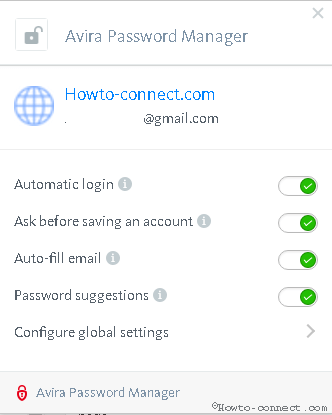
Automatic login – This Setting allows you sign in Websites without entering credentials.
Ask before saving an account – Avira password Manager will inquire you every time if you think to compile your credentials.
Auto-fill email – Enabling this Setting will automatically enter your email id.
Password suggestion – You will get recommendations for auto-generation of complex credential for the open website.
Configure Global Settings – This Setting advises you to customize the settings in Avira Password Manager.
So, configure the settings on Avira Password Manager pop up on the basis of your convenience.
If you persist with the default settings then follow the steps –
Step 3 – Once you get the application on the browsers, open a site where you have an account. Avira Password Manager pop up will open and ask you to Choose for Save password. To store the Password of the website into the manager select Save password.
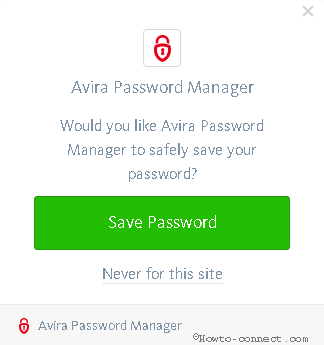
In addition, you can go to your Account on Avira Password Manager and find the credentials accumulated by the manager. For this, click the link at the bottom of the pop-up.
Follow the steps to Sync your Passwords, Add mobile Devices, Backup the data here
Step 1 – Click Sync on the top bar and see if Backup and Sync is On. If not then click the option to turn it on.
Step 2 – Click Export in the row of Export data to download your all password details.
Step 3 – If you’ve installed Avira Password Manager on Windows PC and add Android or iOS Devices equipped with the same select Mobile Devices.
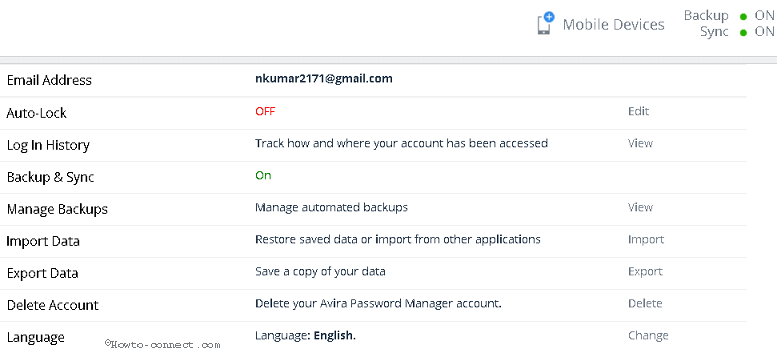
Conclusion
In this way, this guide and steps help to use Avira Password Manager on Firefox, Chrome, and Scout. Once you install the add-on and extension you can foolproof login to the various website without entering credentials.