The latest Windows 10 Build 21277.1000 to Windows Insiders is out in the Dev Channel for all the Windows insiders. As you probably know, the Redmondiands are offering Windows Insiders in the Dev Channel the option to install builds from the RS_PRERELEASE branch. Insiders will be obtaining the present build as an optional update via the Windows update seeker experience. Essentially, it indicates that Windows Insiders will have the choice of whether or not to install the currently offered RS_PRERELEASE build. Once an insider chooses to go ahead with this, they will continuously receive RS_PRERELEASE builds going forward. You might want to note that this optional experience is just temporary.
Note that this update has several features like the updated emoji picker, redesigned and improved touch keyboard, theme-aware splash screen, voice typing. Further, those who were removed temporarily earlier this year will be added back as insiders after this update. You still might want to note that some of these features might be available only to a select category of Insiders. You can check out the known issues, resolved bugs etc in the following parts of the article.
Windows 10 Build 21277.1000 Features, improvements, and changes
First of all, remarkable for Windows Insiders – If those who are signed up for the Insider program decide to install the RS_PRERELEASE build, they will not be able to move back to FE_RELEASE builds as their computer will now be on a higher build. Still, a useful opton available up to 10 days on installation would be to roll back to a previous build. Although you can use a tweak here – How to change the roll back period to 60 days in Windows 10.
Bringing the all new x64 emulation on ARM PCs in preview for Windows 10
Windows Insiders who have ARM PCs can check out the x64 emulation by installing x64 apps from the Microsoft Store or any other source after installing this build. You can read and understand more about it through a post from Hari Pulapaka!
Initiated Support for Unicode Emoji 12.1 and 13.0
From this build onwards, Windows Insiders will get their first look at the emoji support for -Emoji 12.1 and 13.0! You’ll find over 200 new glyphs to Windows with the current update including the bubble tea, a smiling face with tears, a ninja, and much more.
In the context of the same, you would be able to see a gender-neutral emoji design, which you can now choose alongside the corresponding male or female design in the emoji panel and touch keyboard –
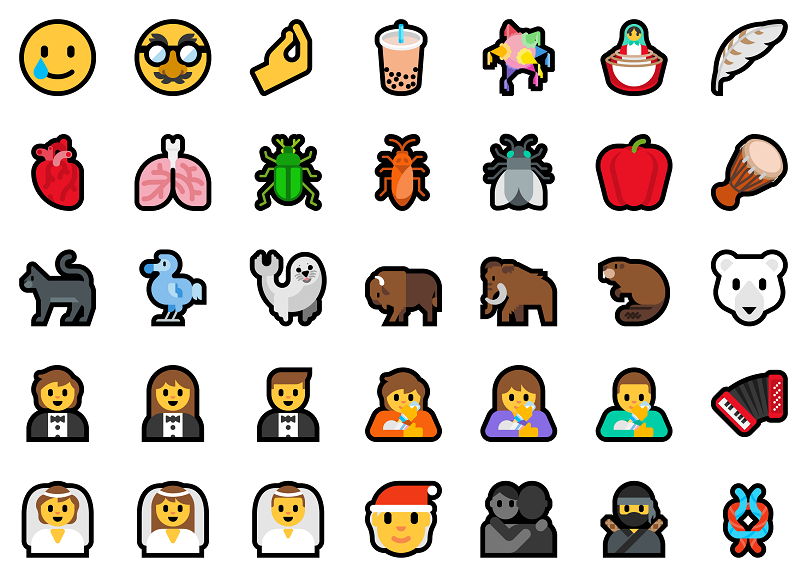
Users will find certain tweaks in the existing emoji that polishes the cross-platform consistency:
You can use the shortcut Windows Key + (.) Period + Semicolon (;) to bring up the emoji panel and find all the changes.
Essentially, there have been several improvements in the emoji search terms based on user feedback. If you still don’t get the expected emoji when you search for it even after the current build, you can file feedback for the same in the Feedback Hub under Input and Language > Emoji panel. In doing so, you’re suggested to input the words you used, and which emoji you were expecting to show up.
Windows 10 Build 21277.1000 Improvements and Changes
- There is an update for the animation during the launch or closing a window to make the transition somewhat smoother.
- You would be able to easily use the built-in screen snipping option in Windows with the shortcut WIN + SHIFT + S for taking a snip of your screen and paste it directly into any folder you like in File Explorer to save the screenshot in that location.
- There is now the support for split keyboard mode when via the touch keyboard in a portrait posture on a 2-in-1 touch device.
- Users can now uninstall the Snipping Tool. Afterward, if you want, you can reinstall it via the Optional Features page in Settings.
- There is also some attempt to improve the scaling logic of the Task Manager Performance tab graphs.
- There is an update in the Registry Editor to support CTRL + Backspace in the Find window, renaming a key, etc., to delete words at a time.
- Now, when you use the Delete key or Dismiss button in Action Center for clearing notifications, you will hear Narrator announcing that the notification group has been cleared.
- On the basis of the feedback provided by users, there is also an adjustment in a few strings in Offline Maps Settings oriented in the improvisation of clarity.
- There is an update in the folder logic in the Start menu all apps list. Now, if a folder only has one single item, the menu will now display that particular item in place of the entire folder. This might help you find the files you’re looking for a bit faster.
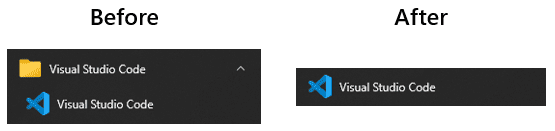
Fixes
- The Windows 10 Build 21277.1000 solved error 0x80070426 that occurs when using the Microsoft account to sign into different applications.
- The deliverance fixed search result that returns from the subfolders when limited to a folder.
- The insider team fixed the error – The directory name is invalid occurring when you try to open a file from a saved File Explorer search.
- File explorer shows Computing Filters after searching from within File Explorer and clicking the arrow next to a column header. This is fixed in the build.
- They solved the apostrophe in the tooltip for Power options in Start menu that wasn’t displaying correctly.
- The developers also resolved a problem that grouped Microsoft Edge window with File Explorer in the taskbar.
- This current build further fixes an issue observed when switching virtual desktops using a touchpad gesture, resulting in explorer.exe crashing.
- The insider team worked on yet another bug of acrylic not being applied to the login screen suddenly after users switch users by selecting the option in Start.
- There was also a reported deadlock resulting in the continuous display of alerts in the Windows Security icon in the notification area even though the Windows Security app itself had no alerts, and the developers fix the same in this patch.
- The current preview build also resolved a small typo in Notification settings.
- They also resolved a potential cause of issues with the loading performance of Sign-in Settings in case of some users.
- The insider build team also fixed the problem of ms-settings:signinoptions -launchsecuritykeyenrollment URI not opening the security key management options in Sign-in Settings.
- Some users had reported an issue of the user’s name and profile image missing unexpectedly from the banner at the top of Settings. This problem is fixed with the current patch.
- The team also fixed a problem where despite the battery saver is disabled, the Windows Update Settings would display that battery saver was enabled.
- This insider patch also resolved a bug resulting in display of a message when shutting down, that says “Closing 1 app and signing out. Task Host is stopping background tasks”, while there were no open apps.
- The developers reportedly rooted out an issue resulting in incorrect display od device names in Printers & Scanners Settings. This happed more specifically to printers with Japanese characters in their names.
- Reportedly, there was still a link to sync settings in Background Settings even though this option is no longer supported. This inconsistency was removed with the current patch.
- The current build also fix-up unexpected dim display of certain apps in Apps & Features Settings.
- The preview build also fixes the problem of no screenshot being copied to your clipboard when users press WIN + Shift + S.
- The problem causing crash and display of a bug check with error IRQL_NOT_LESS_OR_EQUAL while playing any game with hardware-accelerated GPU scheduling enabled is resolved with this patch.
- They also fixed the issue of keys on touch keyboards being stuck down when users happened to slightly drag on a modifier key like CTRL or Shift, while it was being held down.
- Another fix includes the problem of an unexpectedly small clipboard icon on the touch keyboard when there was some copied content available on the clipboard.
- The team also checked and resolved certain other issues affecting or related to touch keyboard performance.
- This further resolved a problem noted in few of the previous flights, impacting touch keyboard reliability.
- The developers fix-up an issue that caused the border of some keys in the touch keyboard to be just the same as the key color when using high contrast.
- They also set-right a problem due to which the items in the touch keyboard language list started using the disabled text color while high contrast was enabled on Windows.
- Yet another issue affecting the touch keyboard usage with the Narrator was fixed by the team.
- The current preview build also solved the situation where after one selects a clipboard history item from the touch keyboard, users are not able to subsequently select text candidates.
- The patch also fixed up crashing the touch keyboards whenever users try to input a character using a child key into any password box.
- The preview build another problem that used to occur for touch keyboard users, whereby, after restarting explorer.exe, the process could get stuck in a restart loop.
- Windows 10 Build 21277.1000 also resolves the issue of the Japanese IME not displaying the current furigana in a string post reconversion.
- The developer team also attempted to patch a problem whereby the kana input mode state in the Japanese IME’s context menu was not able to get out of sync with the actual state.
- They also reportedly fixed an issue of continued increase in ctfmon.exe handle usage after every focus switch while you use the Japanese IME.
- The current build resolved a noted problem with up / down arrows to select the browser suggestions not working when you try using the Japanese IME in a web-browser’s URL bar, after using space to convert your string.
- Certain fixes and improvements have been made to eliminate the craftsmanship issues with the latest voice typing experience.
- The patch also prevents a large authentication pop up appearing, when you try to use voice typing when airplane mode’s enabled.
- The insider team also fixed the problem of voice typing getting stuck at the initializing phase and never start listening.
- Another fix includes the one where if you switch languages while voice typing was open, it might unexpectedly begin listening again.
- The developers also worked to eliminate the problem of close button on notifications not working with touch.
- There is also the resolution of an unexpected blank screen in Action Center despite the available notifications.
- This insider patch also resolves the problem of difference of margin from a notification to the taskbar and that from a notification to the side of the screen.
- The developer team also fixed a problem resulting in an unresponsive Focus Assist quick action and also that of Settings crashing when navigating to Focus Assist Settings.
- They further address an issue with notepad where Notepad’s icon wouldn’t display correctly in the title bar if you launch it by running %windir%\notepad.exe.
- The patch eliminates the problem of users seeing the screen display turn on after Modern Standby which would be shortly followed by a bug checkpointing that it took too long for the display to turn on.
- The current build eliminated the problem of recurring bug checks citing an issue with Memory Management and System service exception.
- The problem of sections of Task Manager Performance tab not responding to mouse scroll wheel is eliminated by the developers with the new insider patch.
- When sorting by the Power Usage and Power Usage Trend columns in Task Manager, they were not displaying arrows that indicate directionality. This issue is resolved in the current patch.
Windows 10 Build 21277.1000 Known issues
Following are the known issues in the current patch
- There is a reported issue of a popup appearing, which says “Your PC ran into a problem and will restart in 1 min”. This is noticed immediately after logging in to Windows with either an Active Directory account or Azure Active Directory. The team is working on the same. In case you encounter it, users are suggested to save data immediately. Once you do that, your system should restart automatically.
- The team is further looking into reports of different updates processed hanging or getting stuck for quite some time whenever the user is attempting to install a new build.
- Users may find a grey window when hovering over any thumbnail of sites pinned in the taskbar as Live previews for pinned sites aren’t enabled for all Insiders yet. The insider team is working on improving and polishing this feature.
- Another feature of focus for the development team is enabling a new taskbar experience for existing pinned sites. Until it’s rolled out, users can unpin the sites from the taskbar and then re-pin the site after removing it from the edge://apps page.
- The team is also working to resolve an issue whereby when you do to Settings > System > Storage > Manage Disks and Volumes, no drives appear. Users who are facing this issue can manage disks in the classic Disk Management tool for the time being.
