The dev channel has received a new update with some salient changes and fixes in the CO_RELEASE branch. Windows 10 build 21354.1 is the rollout that carries new Camera Settings, personalization options in News and interest on taskbar, Windows Tools, HDR certification, and several other.
You are able to install the Windows 10 build 21354.1 through the default automatic Windows update. The build belongs to a new branch CO_RELEASE.
Windows 10 build 21354.1
Here is the changelog –
Features
Personalization options are introduced for news and interests on the taskbar
Hovering on the weather from your taskbar will unfold Manage interests button that appears at the top of the window. This button is connected to a new full-page personalization that allows choosing the topics that you’re interested in. If you are a new user you may also get a personalization card in the feed that helps you get started.
Search box at the uppermost part of the My interests page will allow you to search for the topics or publishers you want to follow. You can also explore your interests by browsing multiple categories, including different types of entertainment, news, and sports topics. Selecting a topic to follow will reveal more stories about it in your feed as they become available. Yoiuu are able to manage the topics by selecting Followed interests in the left navigation.
My interests page will show Tune your feed in the left navigation. Using this you can smoothly explore and follow publishers from the partner ecosystem and select the shown articles that pique your interest. The will allow you to see and manage the publishers you’re following by clicking Followed Publishers on the left navigation. Furthermore, you have the ability to tune your feed where you see a story. Use X from the uppermost right of the card to remove the article.
These new changes are available in several countries, including the US, UK, Canada, India, and Australia, with global rollout continuing.
News and interests changes are being continuously rolled out, so it isn’t available to everyone in the Dev Channel just yet.
Changes in Display Settings
Disabled CABC aka Content adaptive brightness control
Although CABC is a feature that helps improve battery performance on PCs, at the same time it decreases image quality. Consequently, distracting brightness changes may occur that can interfere in experiences where image quality is of high importance such as for creative professionals looking for color accuracy. So a lot of Widows insiders were requesting to provide the ability to turn off CABC. Now you can do the same from Settings => System => Display.
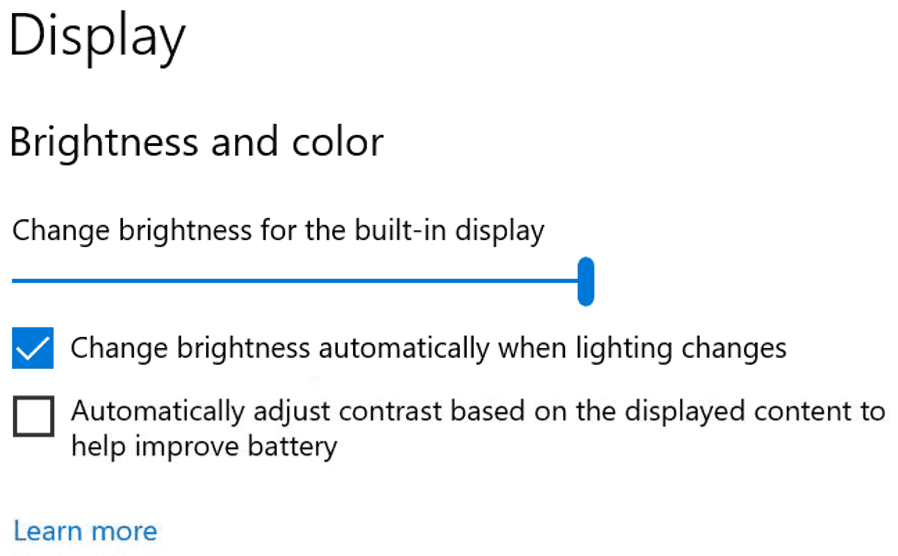
Important – You may notice only one (or two) of the checkboxes under the brightness slider depending on your device. To ensure if your device includes CABC support, you can check your GPU control panel.
HDR certification
Windows 10 build 21354.1 CO_RELEASE has introduced HDR certification to Settings => System => Display under “Advanced display settings”.
They’re rolling out this feature over time and are beginning with select Dolby Vision and VESA DisplayHDR models, so kindly don’t be alarmed if you see that your display has no HDR certification in the Advanced display settings, even though it is certified.
Entrance of Camera Settings page
Windows 10 build 21354.1 arrives with a new Camera Settings page. You can add and remove cameras and configure the default image settings of each one from there.
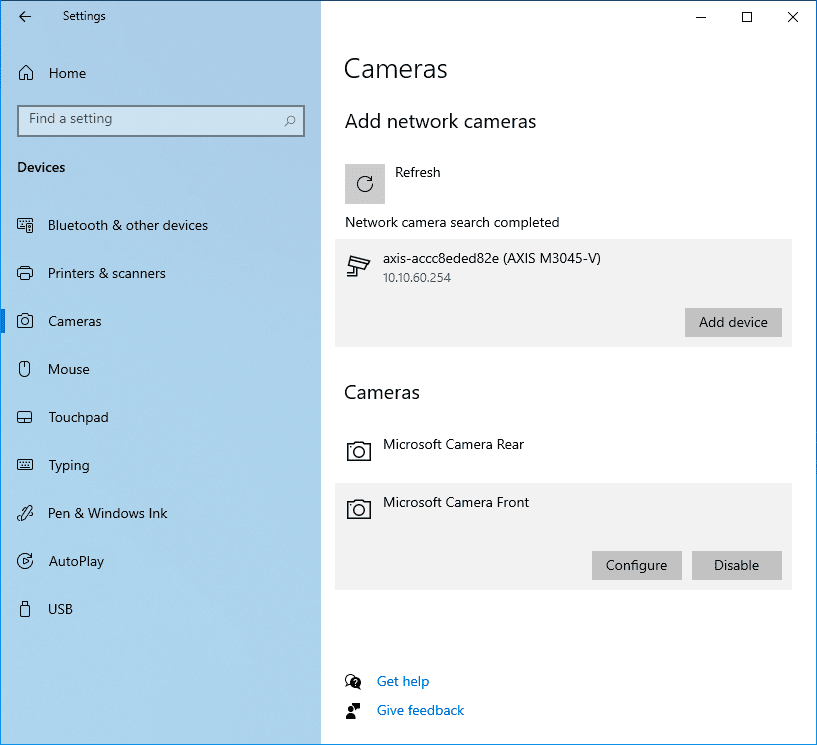
Regardless of the webcam or ONVIF IP cameras on your local network, you are able to configure the Settings at Settings => Devices => Camera. Each camera will show a Configure button that allows you to make changes to the default brightness and contrast. This way you will escape the pesky backlight that shadows your face during your video calls. From the new setting page, you can customize brightness and contrast, enable Eye Contact or Video HDR, or adjust camera rotation.
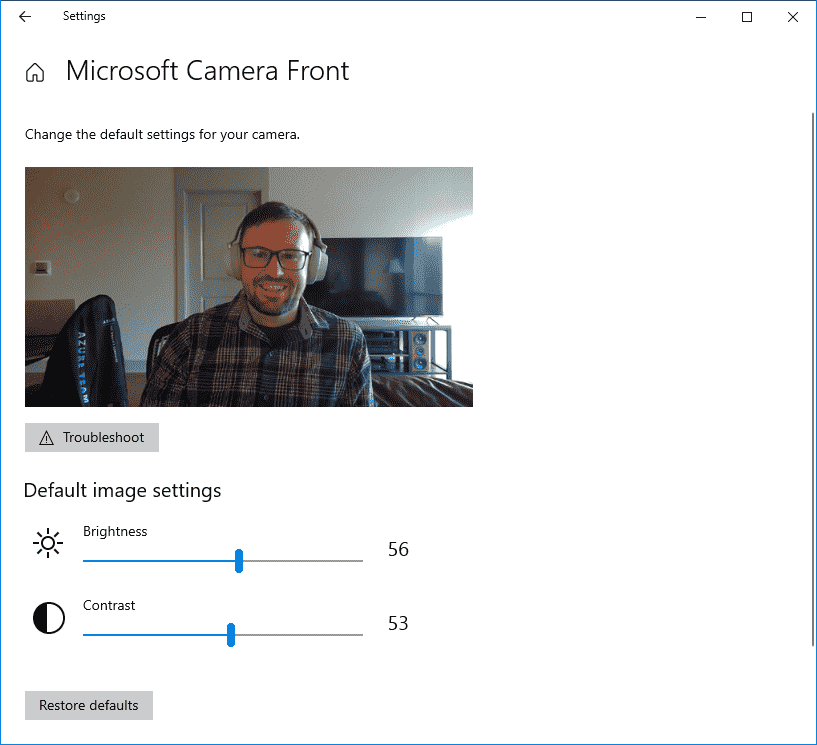
Inbox app updates
Update MSPaint from Microsoft Store
You will be able to update MS Paint is from the Store. Moreover, the app has a new icon and has been placed out of the Windows Accessories folder to its own place in the Start menu.
![]()
Update Snipping Tool from Microsoft Store
After installing Windows 10 build 21354.1, you can update Snipping Tool from Microsoft Store outside major OS updates. The app has been packaged accompanied with Snip & Sketch therefore you will obtain updates for both simultaneously. Moreover, It has also been placed out of the Windows Accessories folder to its own place in the Start menu.
![]()
Organize admin and system tools under Windows Tools
Windows 10 build 21354.1 CO_RELEASE has removed Windows Accessories, Windows Administrative Tools, Windows PowerShell, and Windows System folders from Start and the apps within these folders can now be accessed via the Windows Tools entry point that directs to the full apps list in File Explorer. However, these apps will be still accessible via search, can be pinned to Start or taskbar, and any customized shortcuts in the folder paths will remain intact. Also, File Explorer has been moved into its own place in the Start menu as part of this work.
![]()
Changes and Improvements
- Windows 10 build 21354.1 CO_RELEASE rollout has enabled the ability to uncheck the option on the taskbar Open on hover in the News and interests as in the Windows 10 Build 21332.1000. This modification is based on your feedback.
- `\\wsl.localhost\\` is the default path to access Linux files instead of `\\wsl\\` when using the WSL. This modification will improve reliability and performance. Furthermore, you can still access Linux files through `\\wsl$\\`.
- You can notice a toggle to activate Automatically adjust active hours for this device based on activity under Settings => Update & Security => Change active hours if you have never used this option. This build will set this setting enabled by default. Consequently, Windows Update will schedule automatic restarts for the time when you are not using your system more accurately in most cases.
- Pinned sites through Microsoft Edge should use the taskbar behavior described in Windows 10 Build 20175 and you don’t need to unpin and re-pin the site.
- You are able to toggle compatibility settings for x64 applications on ARM64 devices.
- You are able to choose all the ways according to your plan to get customized suggestions for tips, tools, and services from “Settings => Personalization => Device usage”.
Windows 10 build 21354.1 bug Fixes
- Windows 10 build 21354.1 CO_RELEASE fixed games crashing, not syncing save data when a game is played on a different device, or not saving when a new game is installed problem.
- After receiving Build 21343.1000 you might encounter Folders pinned to Quick Access in File Explorer missing; the current rollout has fixed this.
- The experts solved entire folders section of Quick Access that was missing after installing the previous build.
- They fixed a problem impacting Search reliability in the former flight.
- Furthermore, they fixed News and interests could occlude other content on the taskbar especially on smaller screens.
- The experts fixed tooltip text for items in Start Power button menu that wasn’t displaying correctly.
- They fixed Narrator crashing problem that occurs when you try to enable it using Win+Ctrl+Enter after entering WinPE.
- Also, they fixed bug check with error SYSTEM_THREAD_EXCEPTION_NOT_HANDLED that occurs when rebooting or shutting down in the forgoing flight.
- They fixed bugcheck that occurs when starting WSL.
- Windows 10 build 21354.1000 fixed Windows Update Settings page showing progress dots but never loading problem.
- The current update solved navigating to Power and Sleep in Settings would crash Settings.
- The build solved a random toggle that didn’t do anything was appearing under Settings => Personalization => Lock screen.
- Experts there fixed an error that occurs when trying to add a password to a local account that was created without a password.
- The team solved the Settings page would be unexpectedly blank problem that occurred when you launched the Pinyin IME settings through Search.
- Also, they fixed the desktop background going black that happens after snapping an app to the side of screen.
- They fixed some of the text in Snipping Tool that wasn’t showing correctly.
- They solved Handwriting Input Panel that doesn’t work for pen input on ARM64 computers.
- Also, they fixed an issue impacting clipboard history reliability.
- Windows 10 build 21354.1 CO_RELEASE fixed characters being duplicated in certain apps when typing with the Korean IME.
- The professionals there fixed couldn’t insert composition strings when typing with an IME after copying and pasting a text box in PowerPoint.
- Windows 10 build 21354.1 fixed key events being missing when renaming files in File Explorer while typing with an IME.
- The rollout fixed the IME candidates were not displayed in the app’s User interface that occurs when typing with the Chinese or Japanese IME in certain apps that have their own UI for IME candidates.
- The update fixed the toggle key on the on-screen keyboard that has the incorrect background color.
- Windows 10 build 21354.1 fixed extended login time that occurred in the forgoing flight.
- The rollout fixed boot time that was longer.
- The experts there fixed the network button on the login screen that was not working and potentially crashing.
- They fixed logins hanging on a black screen.
- Finally, they fixed video freezes when running in recent Dev Channel builds.
Known issues
- There is a very long standing issue of the Windows update process taking extended periods of time when receiving a new build.
- If you hit the ESC to dismiss an opened context menu in the flyout it will dismiss the whole flyout in News and interests.
- Sometimes you can’t close the news and interests flyout via pen.
- If you have installed Qualcomm Adreno graphics driver preview on your Surface Pro X you may encounter lower brightness in ARM64 devices. To solve this, install https://aka.ms/x64previewdriverprox. To know detail navigate to – feedback collection.
- The experts are delving into an issue where elements of Search (including the search box in File Explorer) displaying incorrectly in dark theme.
- They are working on a fix for greyed out Check online for updates from Microsoft Update that impacts WSUS users. The issue started occurring after the previous flight. As a workaround, you can run the below written command via elevated Command Prompt to set the registry key in order to check Microsoft servers –
reg add “HKLM\Software\Microsoft\WindowsUpdate\UX\Settings” /f /v ScanMicrosoftOnly /t REG_DWORD /d 0x01- After that, click the regular Check for updates in Windows Update Settings. Keep in mind that, if you repeat the scan you need to add the registry key each time because scanning reads and erases the key.
- You might notice the display name Computer instead of This PC that occurs due to an issue with migrating the shortcuts into the new Windows Tools location.
- Windows Tools folder hosts some non-administrative apps, for example, 3D Viewer and Print 3D, that were previously in Windows Accessories. Upcoming update will be having a bug fix to moved back these into Start. As of now, you are able to search and access via Windows Tools.
- The Windows Camera App presently doesn’t follow the default brightness setting configured through the new Camera Settings page.
- Certain cameras may not support the adjustments made in the Camera Settings App when the camera is also in use by another app.
- In Windows 10 build 21354.1000, accessing the virtual GPU is broken for Linux and Windows guests, adding a vGPU to a VM will have no effect and the VM will continue running with software rendering.
- You will notice a missing Theme-aware splash screen in this build. The upcoming build will re-enable this.
Source – Windows blog.
