winlogon.exe in Windows 10 always appears in the Background process when you open Task Manager. Many users misinterpret this file as a virus. This is because it uses .exe extension which is same for various malware found on daily basis. Now the real question is it any type of virus? If not, then what is it? Why is it there on your computer? In this article, we will tell you every detail on this winlogon.exe.
As its name suggests, Winlogon stands for “Windows Logon Application”. It is a crucial part of Windows OS which controls different activities on your computer. It regularly runs on your system until you switch off your PC.
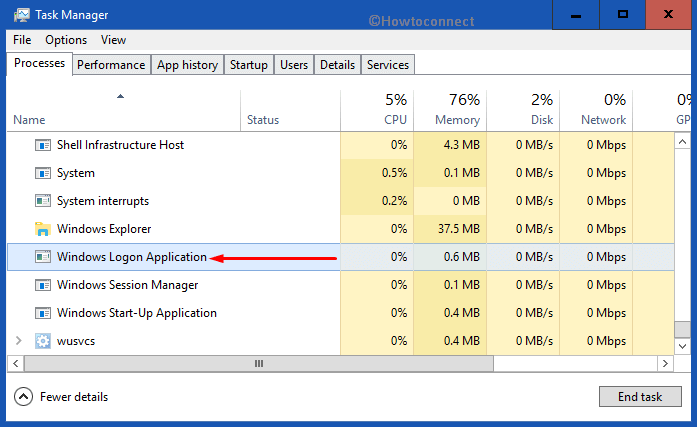
Table of Contents
winlogon.exe in Windows 10 – What is it and How works
What are different works of winlogon.exe on your PC
As a logging controller
When you log in your computer, winlogon.exe gives you a command to enter your password. If your password is correct, it successfully logs you in otherwise it gives an error message. This will let the programs to use the keys under the Registry Editor path HKEY_CURRENT_USER. However, this path is different for every Windows user.
The existence of winlogon.exe in computer
Being an essential part of Windows, this file always remains in C drive of your computer. You can check it by using path C:\Windows\System32. You can also open it by using Task Manager.
Perform a right-click on an empty space on the taskbar and from the pop-up menu choose Task Manager.
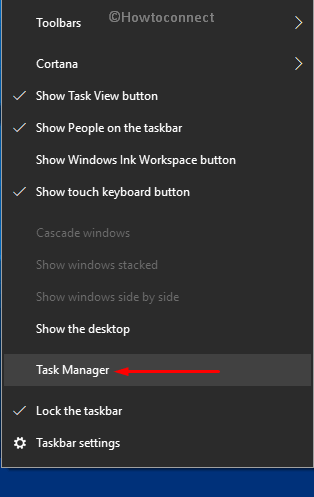
Locate and do a right-click on Windows Logon Application in the Processes tab of Task Manager. Click on Open File Location option (See snapshot).
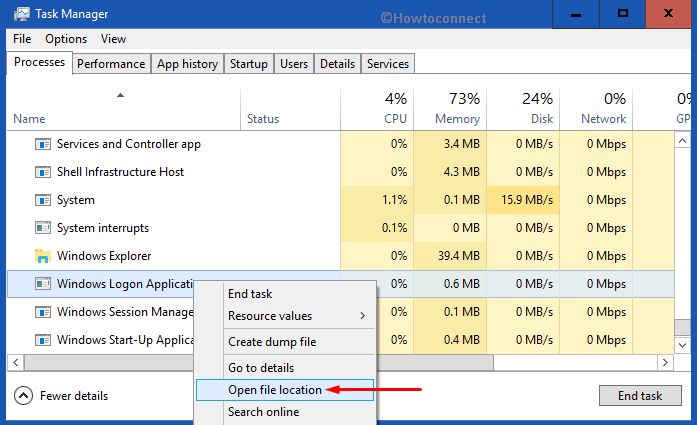
File Explorer will launch and display the location of winlogon.exe.
As a screen server controller
It also facilitates to control the mouse and keyboard activities when you work on your computer. Basically, when your desktop’s screen is on, it is working behind. It even takes when your screen is idle for a long time and brings back the login screen when you wish to terminate screensaver by seeing the movement of your mouse or if any key is pressed on your keyboard.
When no threads are touched by winlogong.exe, it continuously runs process by running function “WixDisplayLockedNotice” of the GINA. It terminates the screen server if GINA notices no signal. Of course, it would occur if you let the screen idle for a pre-defined value on your PC.
As a desktop protector
Winlogon.exe in windows OS is also responsible for protecting the desktop to carry full utilization of computer objects attached to the device.
As a network controller
When your device is connected to LAN ( or Local Area Network) or different types of network, winlogon.exe first controls each workstation authentication. Then it passes data smoothly without any collapse. It continuously uploads the password and if any new server is added to it, then it authenticates that password too.
The disabling process of winlogon.exe
As you are aware that this is a built-in program of Windows OS, there is no logic to disable it. It only takes a small part of your memory and performs various tasks. Disabling will have an adverse effect on your system.
If you try to temporarily end the process from Tak Manager, it will display a warning message. It will notify you that “Ending this process will cause Windows to become unusable or shut down”. In case you avoid this note, the screen will immediately go black. Moreover, the PC will not even respond to Ctrl + Alt + Delete.
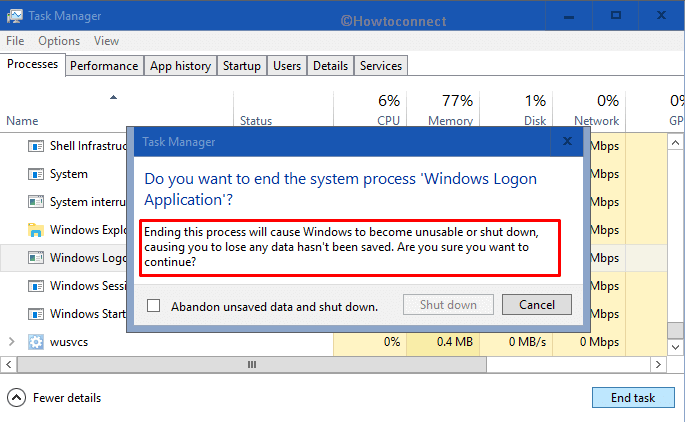
The winlogon.exe in Windows 10 is totally responsible for managing Ctrl + Alt + Delete. So, once you stop the process, there is no option to recover your session.
So, to continue, you have to restart Windows 10 PC.
Virus vs winlogon.exe file
Winlogon.exe in Windows 10 might look like a virus, however, it is not. Extension files like this can be a virus if it is not there on its right path. This file is there in C:\Windows\System32 and it is not a virus rather a crucial part of your operating system.
If you find the same name in another directory it might be a Trojan and could create nuisance in the system. Therefore, when you see the winlogon.exe next time, do check the path of this file. Again If it uses high CPU memory, it may be a malware. This is because winlogon.exe is not designed to use huge CPU usage in your memory.
See: How to Check Which Process Is Using More CPU in Windows 10.
That’s all about winlogon.exe in Windows 10!!!