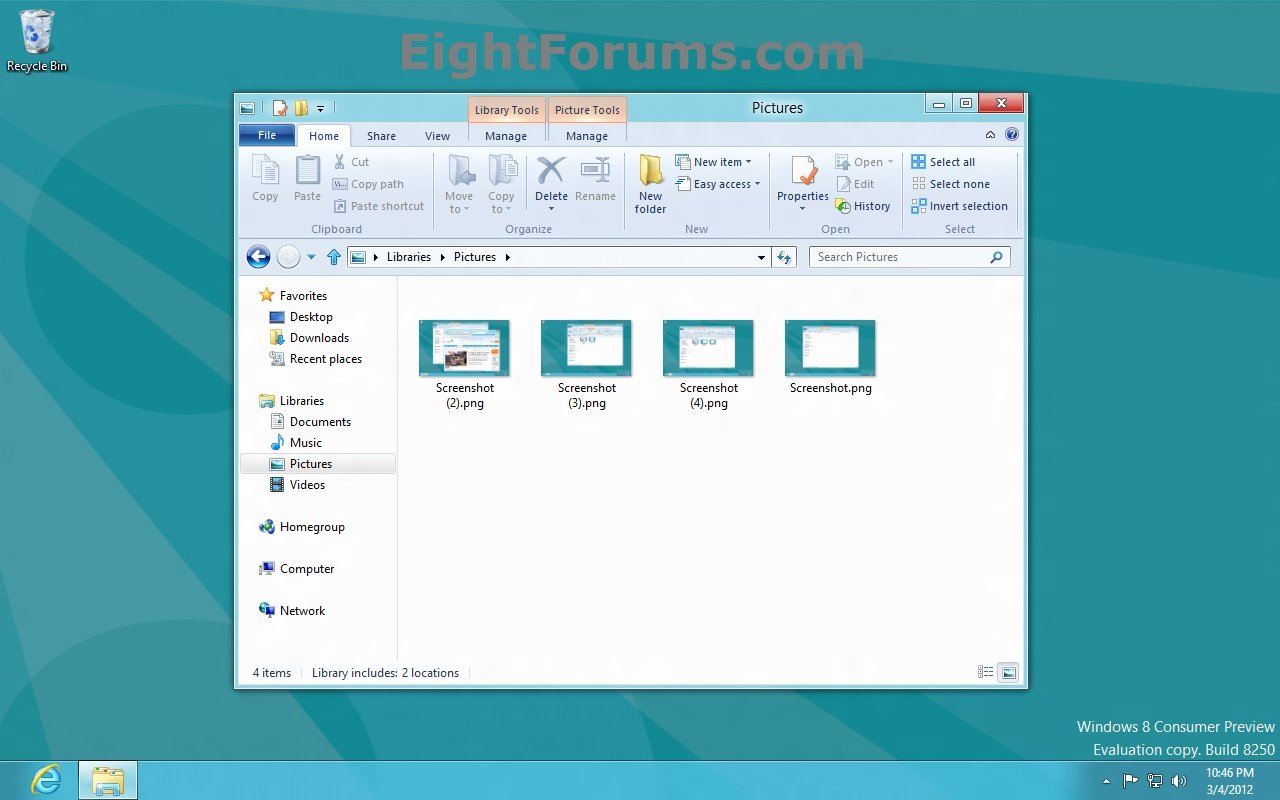It is very easy to take Screenshot and save as Pictures automatically on the computer working on Windows 8. In Windows 7 or Windows Vista, screenshot captured image was saved in MS Paint or additional imaging software. Usually, users had the option to press the Print screen button alone or in combination with Ctrl, Alt, or Functions keys to generate screenshot pictures through image editor tools (MS paint). We are here to write about how to take screenshots in Windows 8.
The Process of saving captured screenshot in Windows 8 is absolutely easy and it sends the screenshot directly to the destination Pictures folder in document window without any external supporting tools. Follow How to Take Screenshots in Windows 8. Related: Windows 10 – How to Take Screenshots Using Default Tools
Take Screenshots in Windows 8
- Go to the desktop screen in Windows 8, press Windows Key + Printscreen button at the same time on your keyboard.
- Captured screenshot pictures will be saved in Pictures Folders of documents in PNG Picture Format.
- Now user can save screenshot pictures one by one in this folder and can take backup in another folder of the local drive for further use.