The one advantage of Windows 10 is its sign-in with Microsoft account. When you log into Windows 10 computer with your Microsoft account credentials, you can sync settings and information so that if you need you are able to access your settings, files, folders, and documents globally. After you sign in, your computer is affixed to Microsoft online server or cloud. Let us see this in a more clear way!
With the sync settings on, you can actually experience the same Start Menu, the selected colors, favorites, your web browser settings, language preferences, ease of access, apps, and passwords of your Windows 10 computer to another Windows 10 computer anywhere. The settings get synced between the computers when you choose to sync settings.
Table of Contents
Configure Sync your Settings in Windows 10
- Press – Winlogo + I.
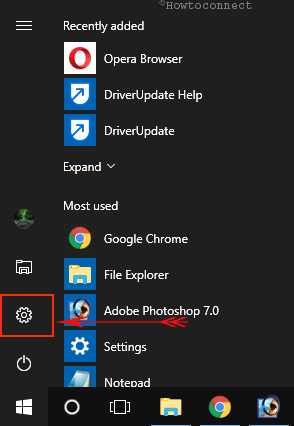
- Select – Accounts.
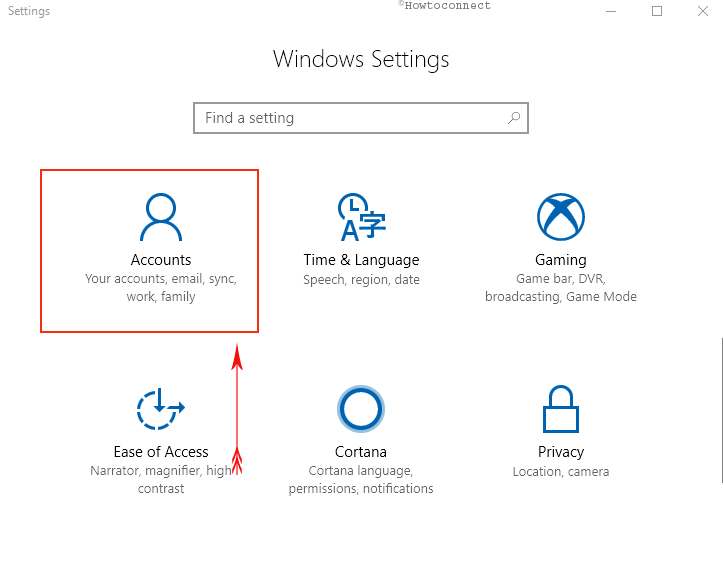
- On the left, click – Sync your settings.
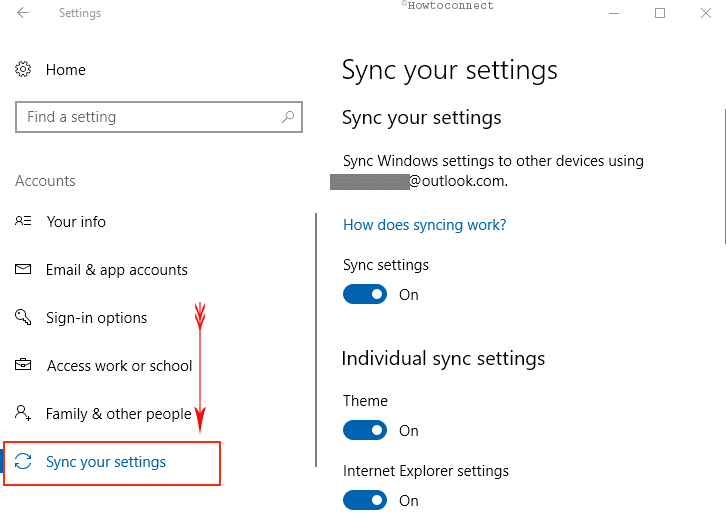
- Now the right pane shows you some options. To sync settings, click the toggle switch of Sync settings to turn it On.
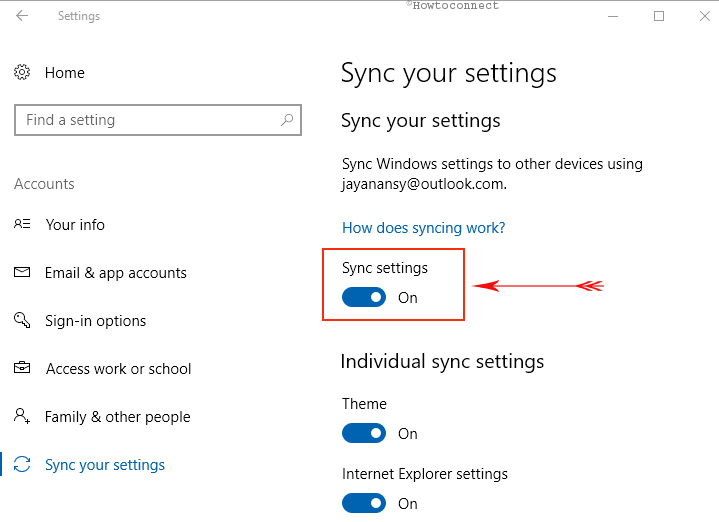
Sync Individual Settings
- But if you wish to keep a few things personal and don’t prefer to sync all the settings, you can always choose individual sync settings.
- Under the ‘Individual Sync Settings’ section, you can see many settings listed.
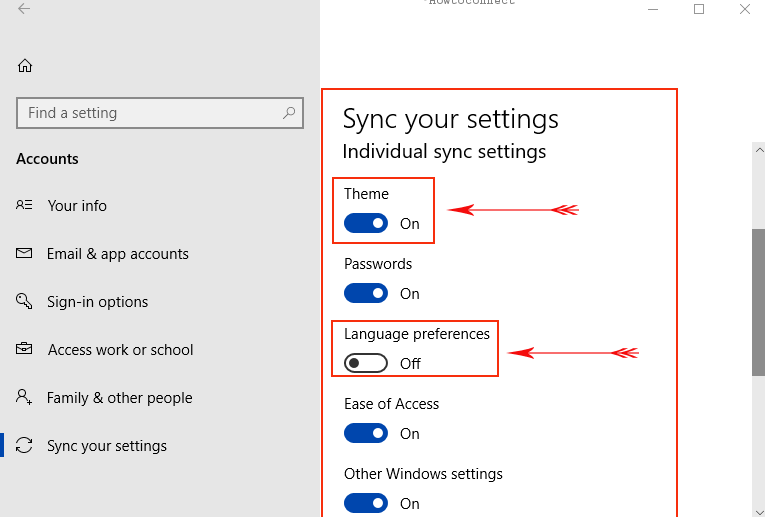
- Switch OFF the settings you don’t prefer to sync and turn ON those which you want to get synced.
Update –
Configure Sync your Settings in Windows 10 Individually
Let’s see how to configure Sync your Settings in Windows 10 individually –
Turn on Sync Theme in Windows 10
Windows 10 allows to sync theme with just a toggle so that you may have the ability to experience the same theme across computers and Mobile devices as well. All you need is to log in using a Microsoft account and you see the universal wallpaper automatically. Follow the steps for how to Sync Theme in Windows 10 –
Step-1: Open Windows Settings (Win+I) and select Accounts.
Step-2: Click on Sync your settings from the left pane.
Step-3: Go to the right and click on the Toggle switch below Theme from Individual Sync Settings section.
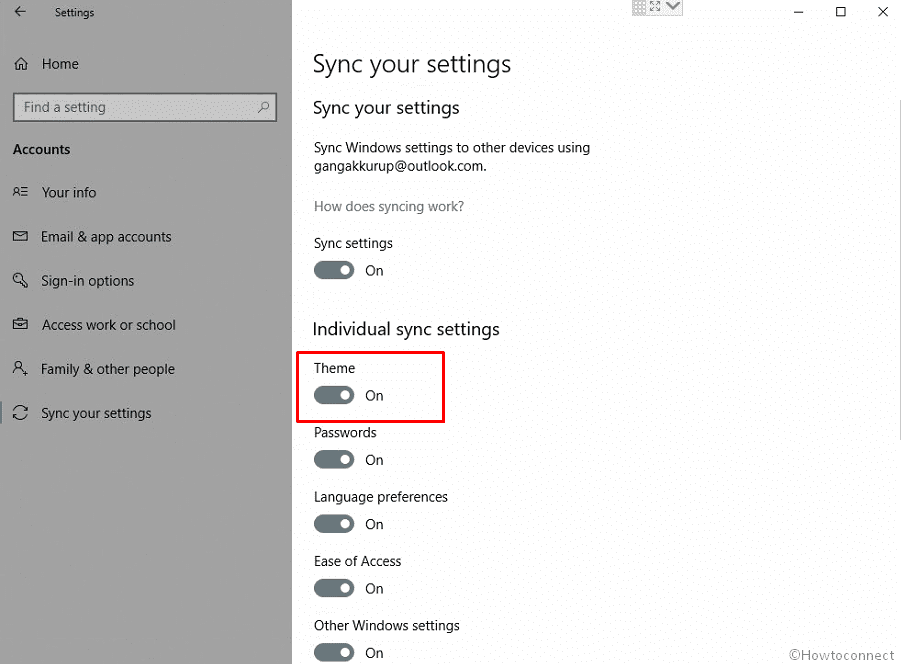
Turn on Password Sync in Windows 10
When you configure Sync your settings in Windows 10, the password is most important. You can carry your saved credentials across multiple Windows 10 devices automatically through this feature. So you don’t need to be bothered to remember and enter them every time after enabling Sync settings for the password. Here is how to turn on Password Sync in Windows 10 –
- Go to Settings => Accounts => Sync your settings as mentioned in the above method.
- Click on the toggle switch for Password in the Individual Sync Settings section.
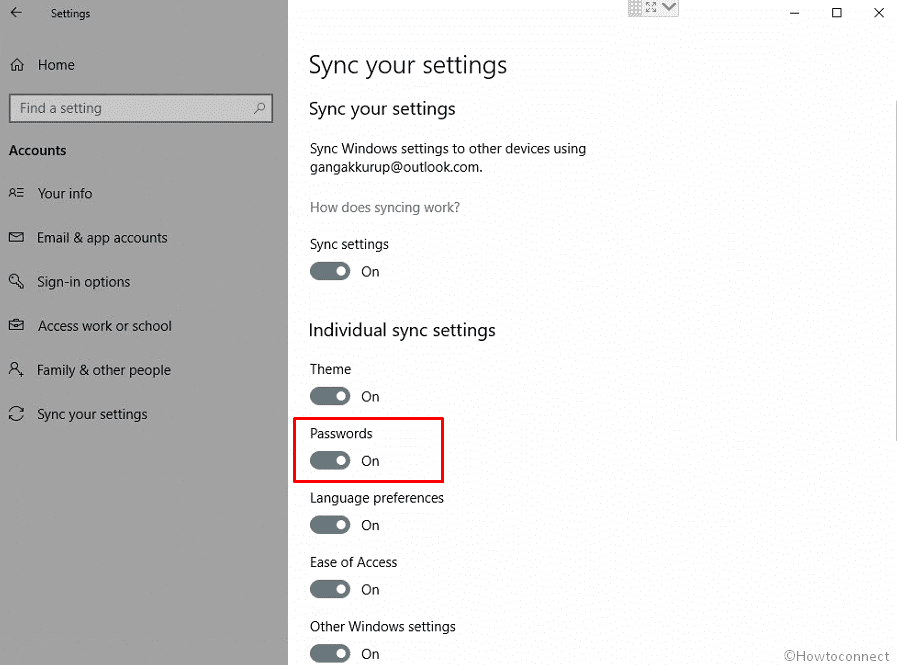
Sync Language preferences
When you enable Sync for Language preferences in Windows 10 you will notice the same lingo between multiple devices. Once you sign in using your Microsoft account whether it is PC or mobile the language sets automatically.
- Access Sync your Settings and click on the Language preferences Toggle button.
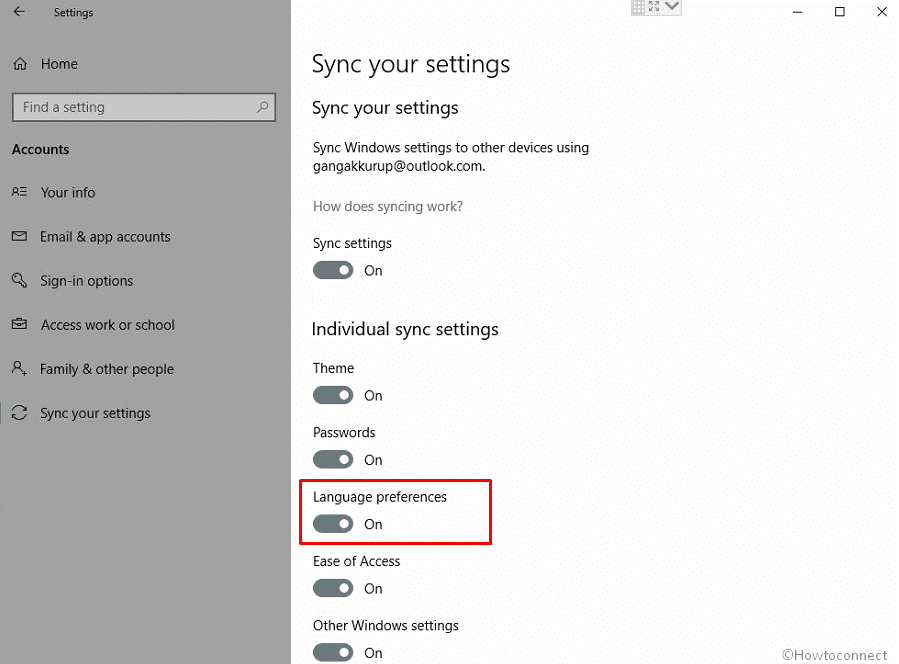
Turn on Synchronization for Ease of access
When you enable sync for Ease of access you will find all the settings for the tools like Magnifier, Narrator, Color filter, etc in all the devices. You will have to only log in to your Microsoft account and the remaining work will be handled by Windows 10 itself.
- Open Settings and navigate to ‘Sync your Settings’.
- Click on the button for Ease of access underneath Individual Sync settings.
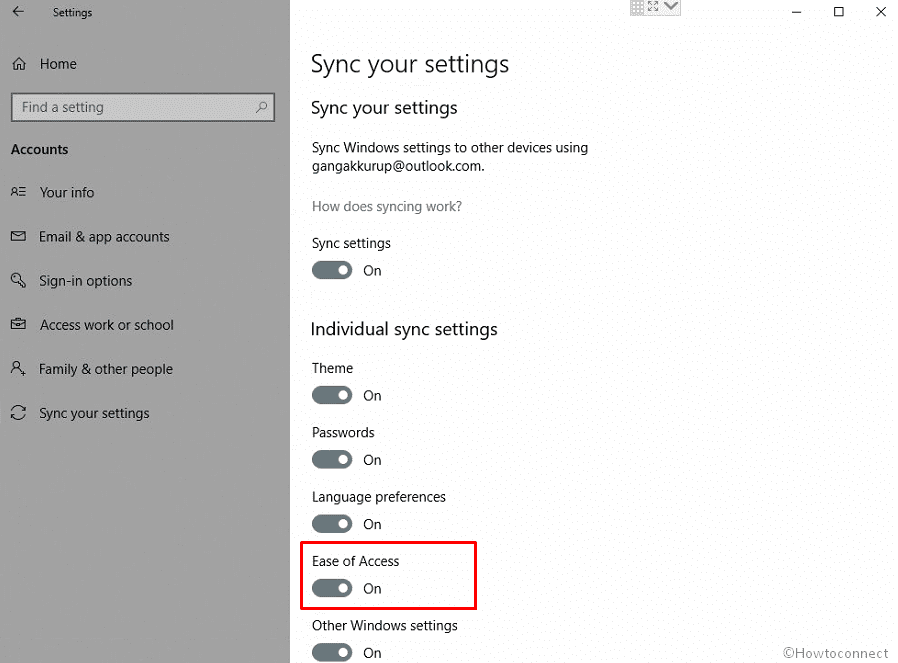
Sync Other Windows settings
This setting is supposed to enable sync for taskbar position, accents and so on. Turn on this setting by clicking on the button underneath.
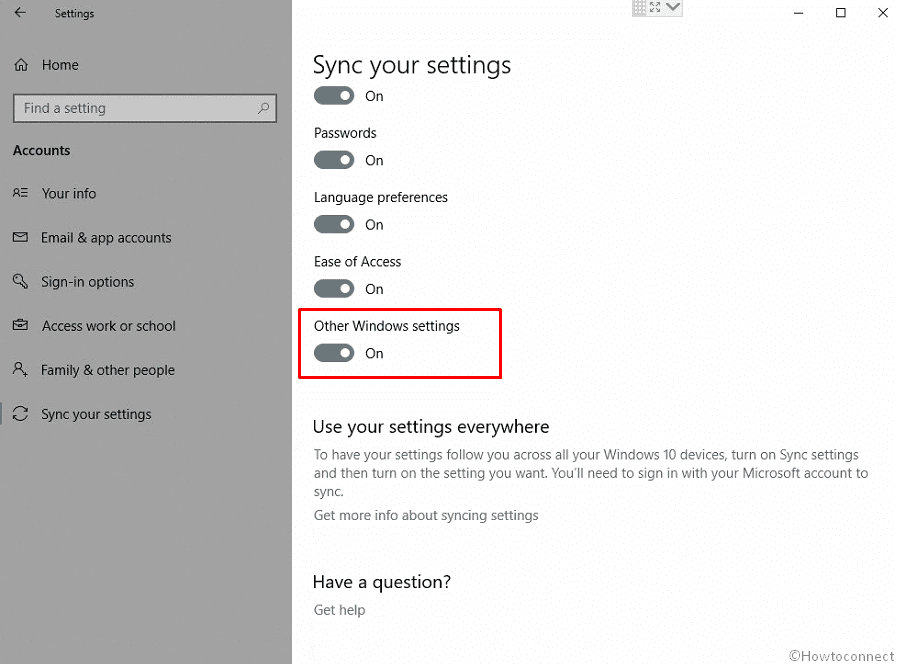
How to Configure Sync your Settings in Windows 10 using Group Policy editor
Addition to the Settings application, Windows 10 lets you configure Sync your settings from Group Policy Editor (Gpedit). Let’s see how –
- Press Window logo key on the keyboard, type gpedit.msc and then hit Enter.
- Navigate to “Computer configuration => Adminitrative template => Windows component => Sync your settings”.
- You will see policies for the Sync options in the right pane. Double click on Do not sync.
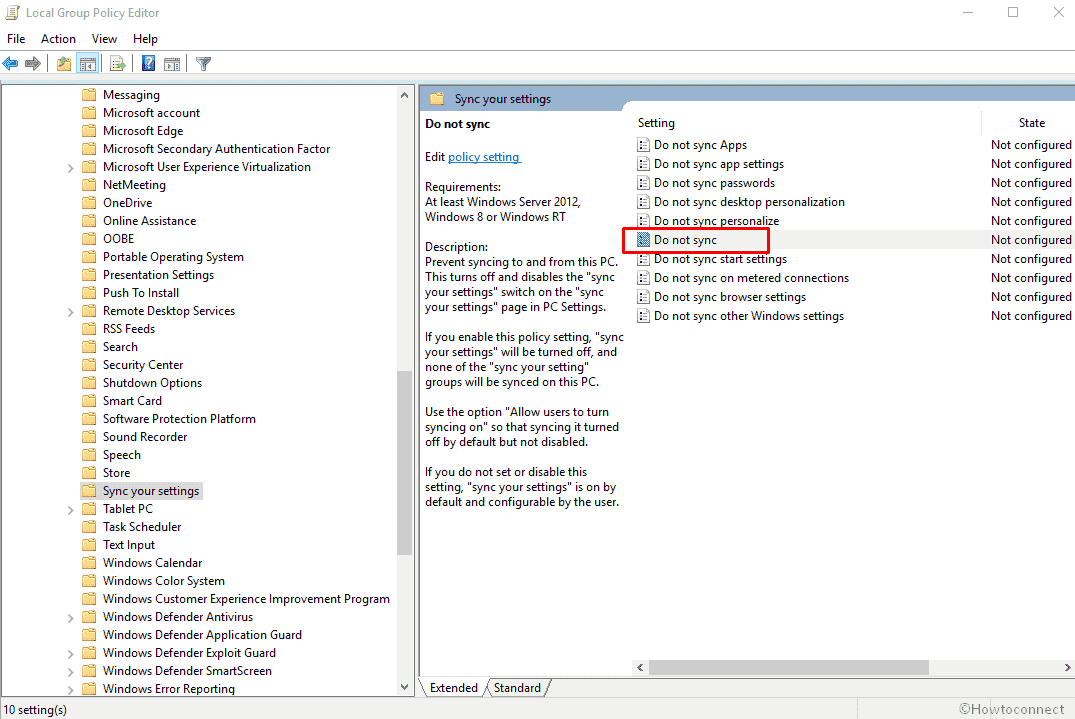
- Select Enabled to stop syncing and Disabled to start.
- Click on Apply then OK.
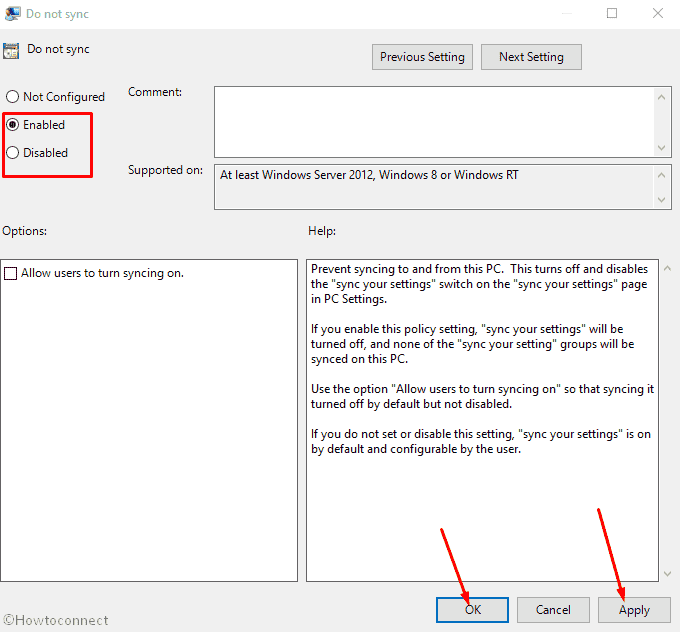
Configure Sync your Settings in Windows 10 Individually using Group Policy editor
- Double click on the policy for which you want to turn on./off Sync your settings. For example, if you want to change the Synchronization for Passwords then double click on Do not sync passwords.
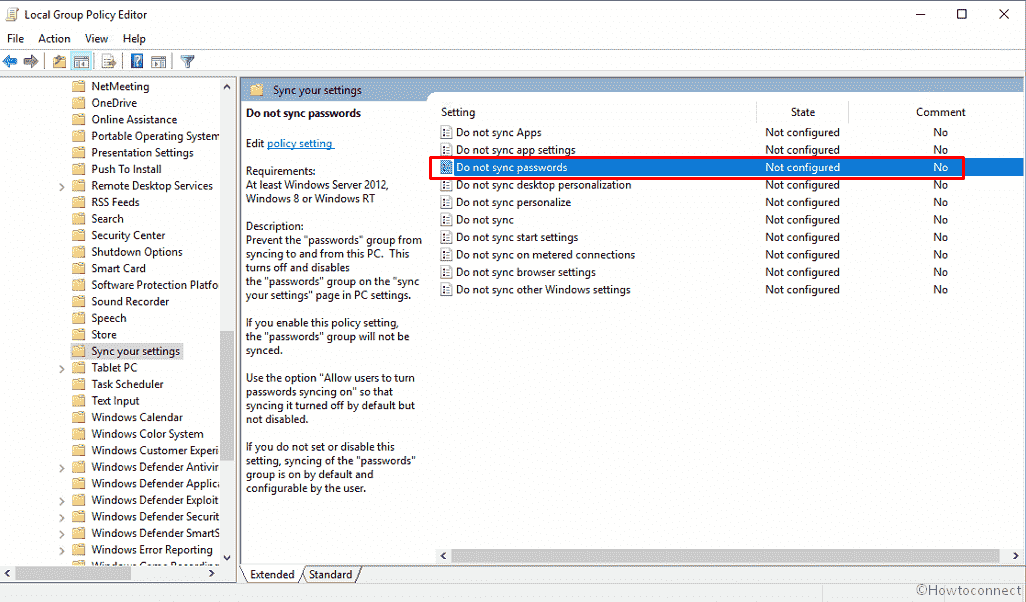
- Check the radio box Enabled to stop synching and Disabled to start.
- Finally, click on Apply followed with OK to save the modifications.
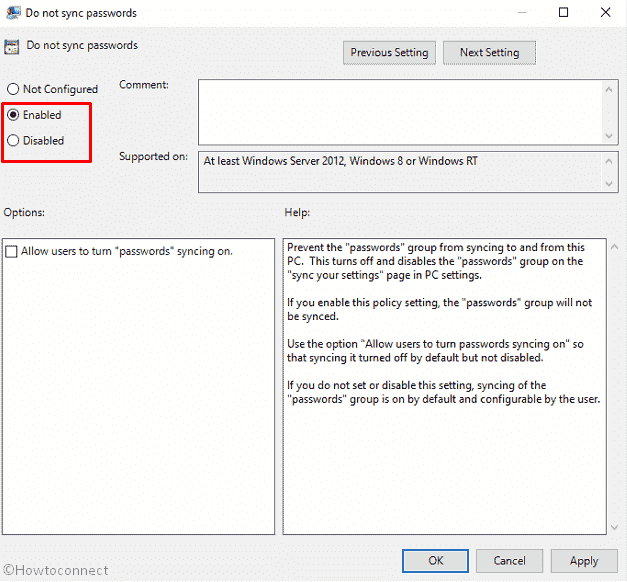
Configure Sync your Settings in Windows 10 using Registry Editor (Regedit.exe)
Windows 10 Sync settings may also change through some modifications in entries in Registry Editor (regedit).
- Access Registry editor. You can click on Start, type regedit.exe, and press Enter to do the same.
- Copy the below-given path, paste into the address bar of Registry editor, and then hit on Enter –
HKEY_LOCAL_MACHINE\SOFTWARE\Policies\Microsoft\Windows\SettingSync
- Go to the right pane, right click anywhere in an empty space and select New => DWORD (32-Bit) Value.
- Name the value DisableSettingSync.
- Double click on the just created value enter 1 in the Value data file and select OK to turn off the sync settings. Change it to zero to enable again.
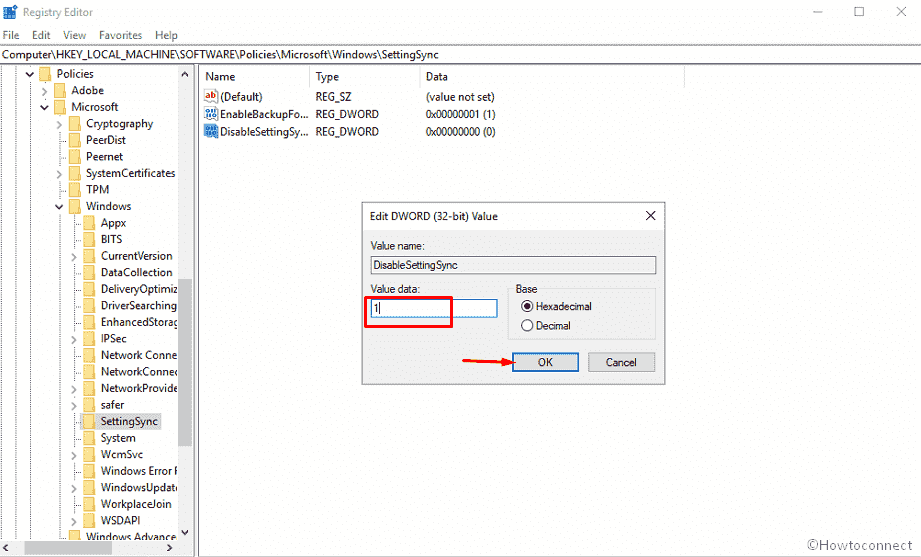
That’s all!!!
1) How to Sync Ease of Access in Windows 10
2) How to Sign in and Sync Sticky Notes 3.0 in Windows 10
3) How to Enable Save Clipboard Data, Clear and Sync in Windows 10
4) How to Sync the Narrator cursor and system focus in Windows 10
5) How to Pause Syncing in OneDrive for 2, 8 and 24 Hours
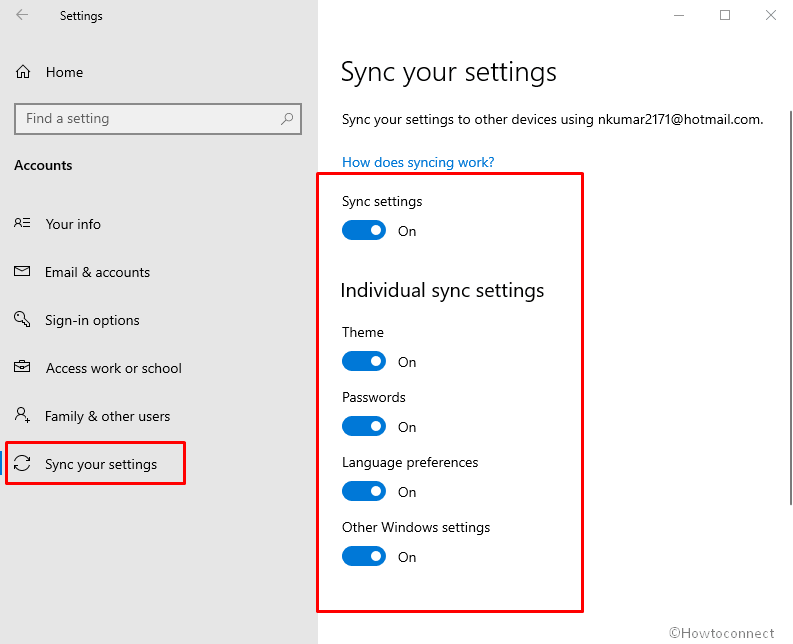
Rosemary Auld
says:I am not able to sync all my personal emails. Can only receive junk mail and ads from stores. Losing all personal emails.
DONNISHA HILL
says:I CAN NOT SYNC MY GAMES FROM FACEBOOK.I WANT TO START MY GAME FROM WHERE I LEFT OFF AT.ALL IT’S DOING IS MAKING ME START BACK AT LEVEL ONE.I DO NOT WANT TO CONTINUE WITH THAT.CAN SOMEONE HELP ME WITH THIS PROBLEM?
sunita
says:Hey wiffen
Check whether the folder is included in OneDrive through properties.
christopher wiffen
says:downloaded windows 10. lost all my stored emails in folders. how do I get them back. keep getting not synced yet but settings won’t let me sync. help
gdeniseandrews
says:thank-you for the instructions and help
gdeniseandrews
says:I had difficulty with my syncing and I received help from practically every help option Microsoft Edge offers. I am a total amateur in operating my PC and I am so surprised at the patience from the Microsoft Properties
christina
says:under my sync settings I do not have a switch for apps. Help
Patricia B. Walker
says:since Windows 10 installed I have been having problems with my computer, e.g. extremely long wait times for requested site to come up
Arrie
says:Can sync, my IPhone or IPad with Windows 10 and Outlook. Need help with contacts also…. upon installing Windows 10… they just disappeared.
Carolyn
says:I need to download items that consume longer than what my Windows 10 snuggles. As a result, some of the things I download stop and I have to start over again. Right now, all I can do to check this is come back to my laptop every few minutes, touch the space bar or enter key to keep the computer running and the download going. How can I set Windows 10 to stay on longer?
sunita
says:Read the article, Fix Mail App Errors on Windows 10 0x80040154, 0x80c8043e and follow the step.
Judy
says:I need help! My email will open but disappears within a few seconds.
How do I keep it open?
Thank You
sunita
says:Hi David. You can change the default font on windows 1o through registry editor. This is quite a long process. I will write an article on this topic in coming days.
David
says:How do I change the text font on windows 10?
sunita
says:Clearly, no option is available on Windows 10 to alter brightness if you talk about PC.
Elanore Forbes
says:Really enjoying all the new features in Windows 10.
One issue I’m having is I don’t have any control over the brightness in
the “windows camera”.
It will let me switch from “auto” to “pro” but it doesn’t let me save the
brightness setting and when it goes back to “auto” the setting is way to dark.
Even with every light on in the room I’m in , I’m barely visible.
Thank you to anyone who can help me fix this issue.
Keep up the good work !
Wally Dedmond
says:Please help asap.
Downloaded Windows 10. Love it so far with one problem.
I need to print some online bank statements, but I can sign on to my online banking account. I can sign on with my android phone. (Sorry, don’t put all my eggs in one basket.) A brown MS screen appeared once to say something about security, but I lost it.
I really need these bank statements. H E L P !!