Do you find Error 0x800704B3 in Windows 10 or 11 while getting Windows update or connecting to the network? When this issue occurs you become unable to get updates and establish a connection to access internet.
We are providing a few trustworthy ways to fix this Windows update problem or network issue in the following part.
Table of Contents
Error 0x800704B3 Windows 11 and 10 Solutions
Solution-1: Uninstall 3rd party antivirus or utility
Recall your mind if the problem started after installation of a 3rd party utility like Antivirus, VPN app, Firewall, or other. After you identify the real culprit remove it from your system. Else uninstall the tools one by one checking the cause of Windows update error code r0x800704B3.
For Windows 10 –
- Open Windows Settings program by pressing Win and I keys.
- Select Apps.
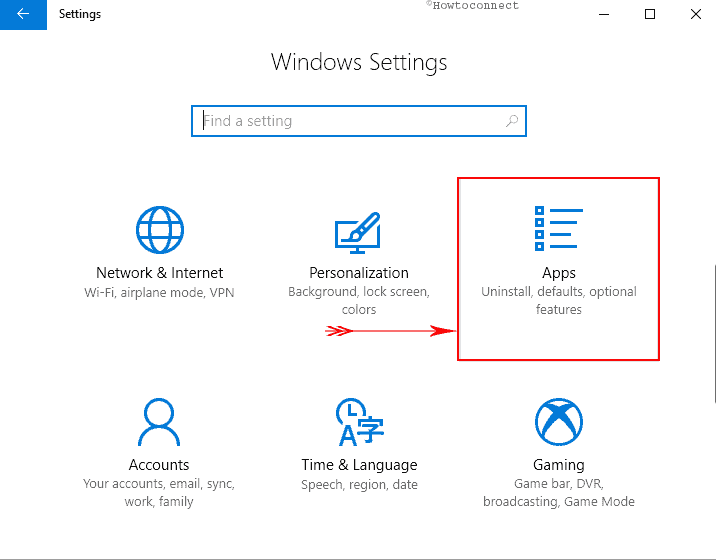
- Go to the right side of the application and locate the software you need to remove.
- Click on its icon and choose Uninstall on the expanded pane. Follow the on-screen instructions until the end.
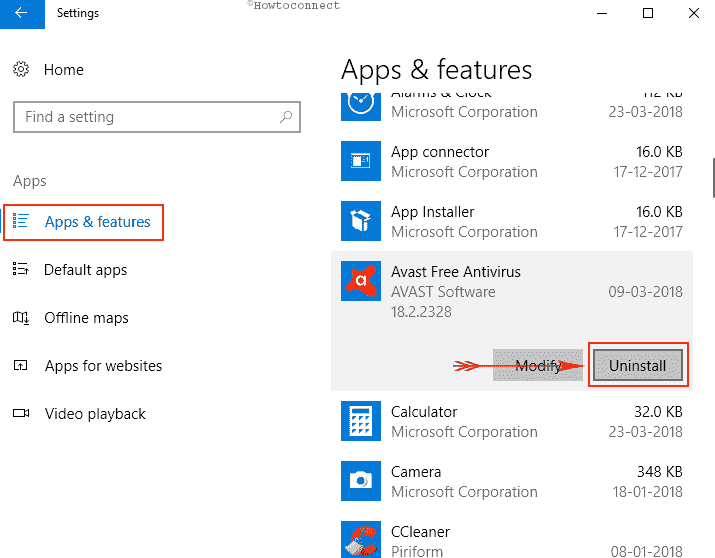
- You can take help of Revo uninstaller or the remover software offered by the manufacturer. Reboot the computer and start a fresh check for updates.
For Windows 11 –
- Click the Search.
- Type – apps & features.
- Locate the app that causes the error.
- Next, click 3 dots and choose – Uninstall.
- Again click ‘Uninstall.’
Solution-2: Create A new user account
Corrupt user account might cause to display error code 0x800704B3. Most security issues arise in this situation preventing the Windows update file to download and install. So we suggest creating a new user account and test if the problem still occurs. In case, the issue is gone delete the old malfunctioning account and restart the system.
For Windows 10 –
- Launch Windows Settings app and select Accounts.
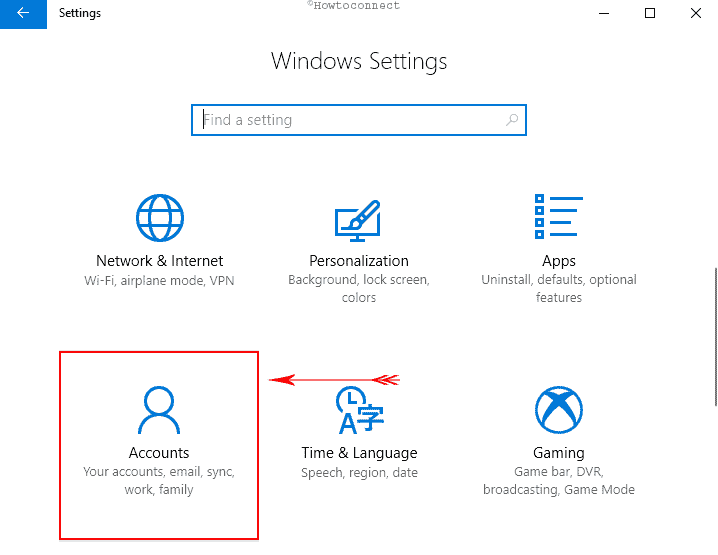
- Click on Sign in with a Local account instead in the right side and type your password if it already exists.
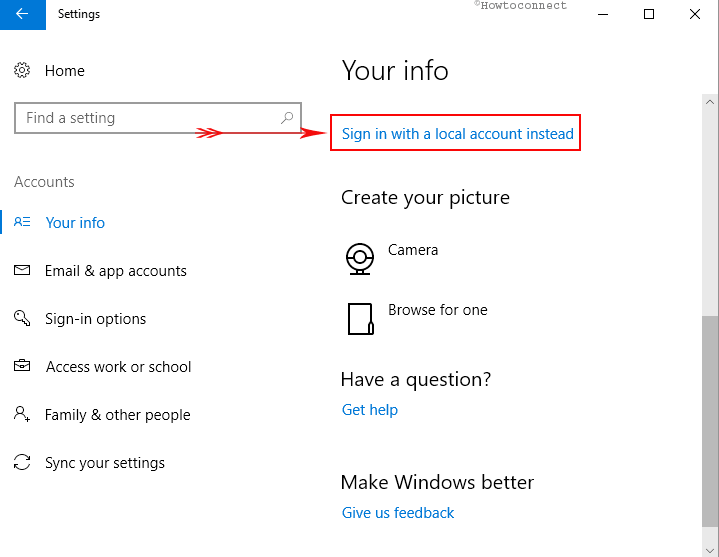
For Windows 11 –
- Open Settings (Win+I).
- Select – Accounts.
- Click – Your info.
- Choose – Sign in with a local account instead.
- Follow the instructions coming out on the screen.
Solution-3: Check for the Broken Windows System files
Error 0x800704B3 may occur due to the damaged system file. SFC is an important tool in this kind of circumstances that can trace out and fix the mess up.
- Press Win+R, type cmd and hit Ctrl+Shift+Enter.
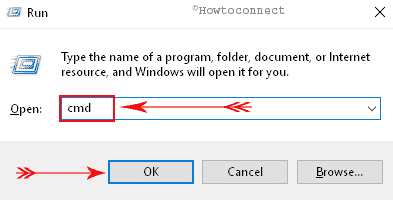
- Select Yes when User Account control pop up locks the display.
- Type SFC/ SCANNOW on the black window and then gently strike on Enter Key.
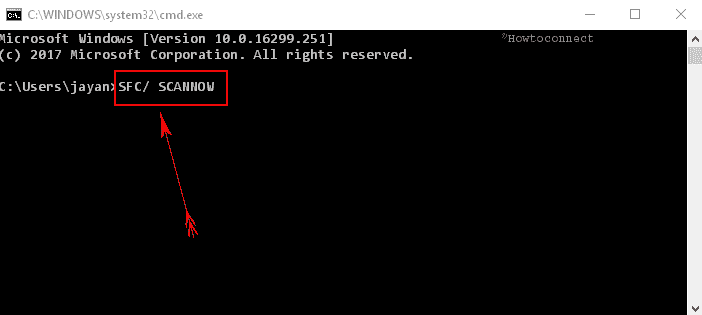
- Let the scan complete as it will take few minutes.
- Reboot your PC and check if the error no longer exists.
Solution-4: Change Services Status
The error 0x800704B3 Windows 11 or 10 causes no network access then it is a good idea change the status of the service TCP/IP NetBIOS Helper. Some bugs or tools stop support for the NetBIOS over TCP/IP (NetBT) service and NetBIOS name resolution. As a result, you fail to establish the network connection.
- Right-click on the Start button and select Computer Management from the list of options.
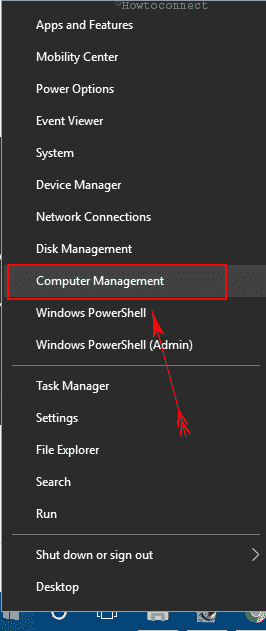
- Once the console appears, double click on Services and applications in the left pane. Now select Services.
- Click on TCP/IP NetBIOS Helper and press Start on the Properties wizard.
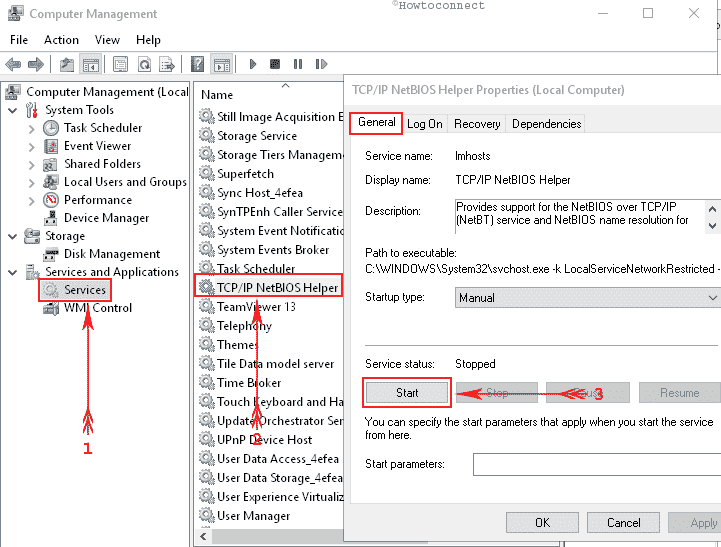
- Sometimes TCP/IP NetBIOS Helper may fail to start showing the error – The system could not find the specified path. In this situation,
- Press Windows logo key, type regedit.exe, and then hit Enter.
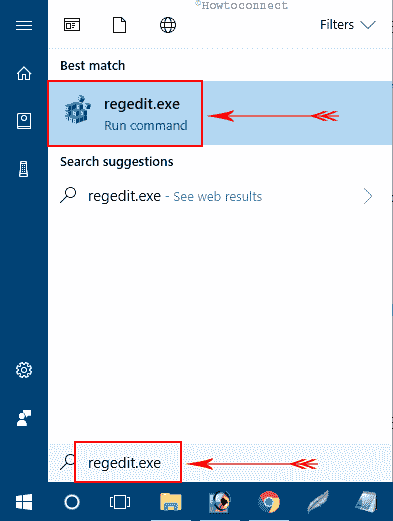
- Once the Registry editor comes out, copy
- “HKEY_LOCAL_MACHINE\SYSTEM\CurrentControlSet\services\lmhosts”
- paste into the address bar and press the Enter key.
- Go to the right pane, do a right-click on the Value Start and select Modify.
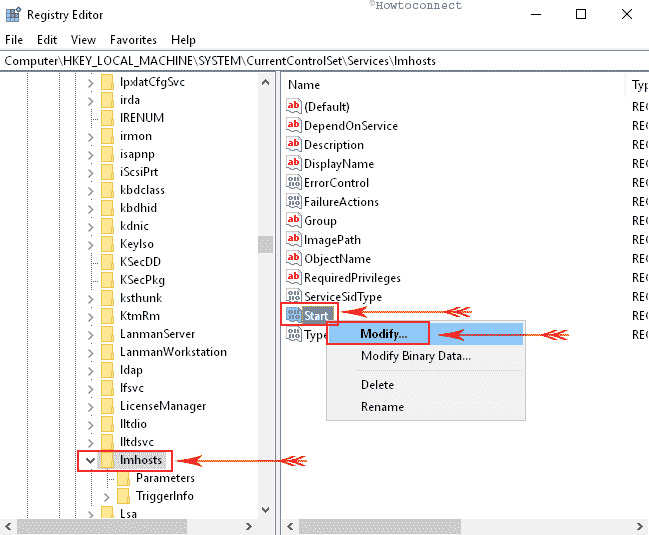
- Enter 2 under the Value data field and choose OK.
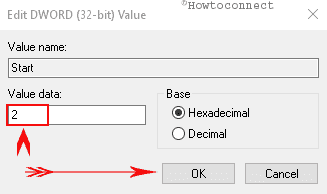
- Check if the Error 0x800704B3 Windows 11 or 10 gets fixed after a restart.
Solution-5: Check SMB protocols
Few users tell that when they disable SMB Protocols the error settles down.
- Open Elevated command prompt, copy the below piece of command
- sc.exe config lanmanworkstation depend= bowser/mrxsmb10/nsi
sc.exe config mrxsmb20 start= disabled - paste, and then press Enter.
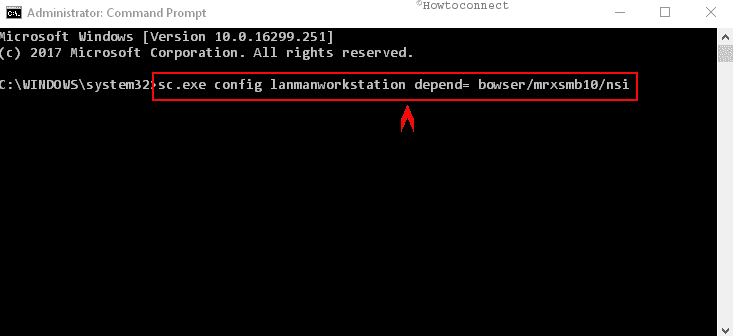
Solution-6: See if Homegroup is creating the issue
On some user’s system, error 0x800704B3 Windows 11 or 10 occurs due to a problem with Homegroup. However, many of them get success after disabling all built-in security tools like Firewall, Windows Defender, etc. So you can follow this way if you are a homegroup user.
Follow the list and navigate to the solutions –
Solution-1: Uninstall 3rd party antivirus or utility
Solution-2: Create A new user account
Solution-3: Check for the Broken Windows System files
Solution-4: Change Services Status
Solution-5: Check SMB protocols
Solution-6: See if Homegroup is creating the issue
That’s all!!