When a blue screen error emerges, it compels Windows 10 to restart time and again that too without prior notice. Oftentimes, these errors completely crash the system preventing you from access the desktop. There are numerous blue screen of death issues you may encounter in Windows 10, however, not all of them have the same characteristics. Each BSOD is different in nature and bears a fatal code that points out the problematic component. This context describes how to fix netwbw02.sys BSOD or Blue Screen Error in Windows 10 which gets generated because of faulty WiFi driver.
netwbw02.sys commonly appears as a suffix of the BSOD error like Driver_Irql_Not_Less_or_Equal, Page Fault in Nonpaged Area, Kmode Exception Not Handled. Furthermore, this also shows with the bug checks System Thread Exception Not Handled and Kernel_Security_Check_Failure. What failed: netwbw02.sys is a core component of Windows although it’s not listed in the system files list. This basically helps in maintaining WiFi connection-related services. When it becomes corrupted, you will notice random Wi-Fi connection problems, unexpected shutdown, crashes, and similar unusual system behavior. Soon after these indications, the system will give rise to netwbw02.sys blue screen error. Though the issue sometimes disappears with a normal restart, you might need to try out some workarounds to fix the BSOD permanently.
netwbw02.sys Error Blue Screen
Here is how to fix netwbw02.sys Blue Screen Error or BSOD in Windows 10 –
1] Reinstall Network Adapter
Corrupted, outdated, or incompatible Network adapter driver generally triggers netwbw02.sys blue screen error in Windows 10 device. Sometimes after updating the OS, the existing network driver starts behaving unusually since the component doesn’t go with the recent build. As the network adapter ensures the connectivity of your PC and internet, any issue associated with the same can cause connection problems and end up with error codes. To get rid of such a problem, reinstalling the driver can work like a tweak. For that –
- Press – Windows + X.
- Select – Device Manager.
- When the dedicated window shows up, double-click – Network adapters.
- From the expanded driver’s list, right-click on WiFi Adapter.
- Select – Uninstall device.
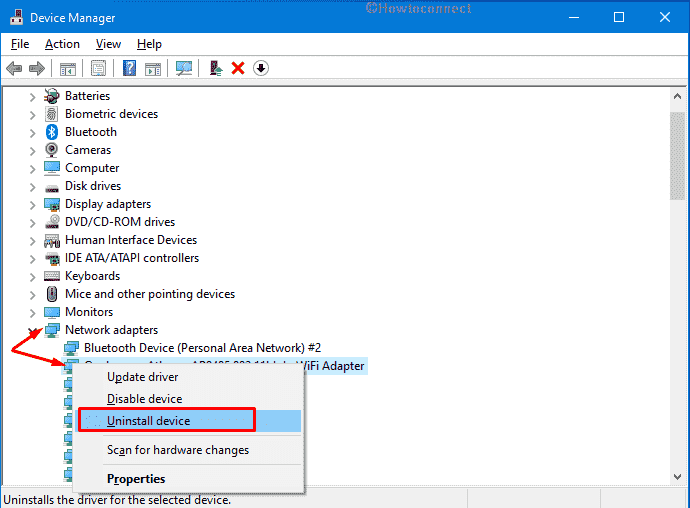
- From the consequent prompt, click – Uninstall.
- After that, visit the makers’ website of your WiFi adapter.
- Find the latest as well as the compatible version of the adapter.
- Download the same and install too.
2] Uninstall third-party antimalware programs to fix netwbw02.sys Error Blue Screen
Windows 10 offers a built-in security suite that keeps the system safe from vulnerable threats, still, many of us install third-party antimalware programs. Unfortunately, very often they run into conflict. During the process, the system loses its essential components which ends up causing blue screen errors. If this the reason that is triggering netwbw02.sys Error, uninstall the third-party antimalware program to check whether it helps.
- Press – Windows + S.
- Type in – appwiz.cpl.
- Hit – Enter.
- From the appearing window, look for the third-party antivirus program installed on your system.
- Select the same and click Uninstall from the top ribbon.
- Comply with on-screen instructions to remove the program completely.
3] Scan the full system for malware
Even if the technical security rating of netwbw02.sys is pretty low, related blue screen errors may arise due to malware infection. Invaders usually exploit such and similar system files for disguising malicious files. Therefore, the BSOD that struggling with might be related to Spyware, Trojan, or other infections. To clear the existing threats, here are the steps to follow –
- Click the search icon present on the taskbar.
- Type in – Virus & threat protection.
- Hit – Enter.
- From the right-hand side of the appearing page, click – Scan options.
- Select the radio button present before Full scan.
- Click – Scan now.
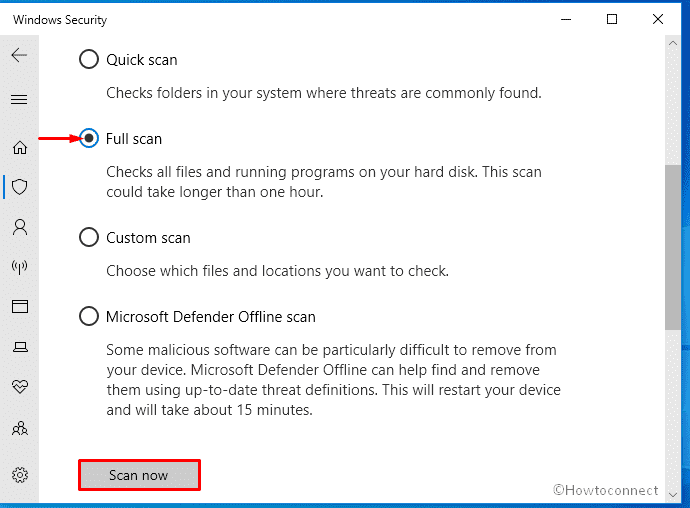
- When the system finishes scanning, hit – Clean Threat if the utility gets any.
- After that, click Remove and then Start actions.
- Restart Windows 10 and check for the BSOD.
4] Install the latest Windows update
netwbw02.sys BSOD is one of the most common errors people encounters and many Windows 10 users already reported the same to Microsoft. The tech giants usually send fixes for such reported issues through their cumulative updates. Hence, installing the latest Windows update may fix the error automatically.
- Press – Windows + I.
- From the home page of Settings, click – Update & Security.
- Shift to the right of the consequent page.
- Click – Check for updates.
- If any update is available, hit – Download
- When the downloading process ends, click – Install now.
- After completion, hit – Restart now.
Read – 4 Ways to Update Windows 10.
5] Check system for corruption to fix netwbw02.sys Error Blue Screen
Due to virus attacks or software conflicts, the system may lose some of the required elements. Also, the system files can go corrupted or become unreadable. When the system finds netwbw02.sys related files missing while establishing an internet connection, several issues may arise including BSOD. To resolve the corruption and recover the missing elements, go through the below steps –
- Press – Windows + Q.
- Type in – cmd.exe.
- Hit – Ctrl + Shift + Enter.
- To allow User Account Control, click – Yes.
- When elevated Command Prompt appears, type in –
Sfc /scannow. - Hit – Enter.
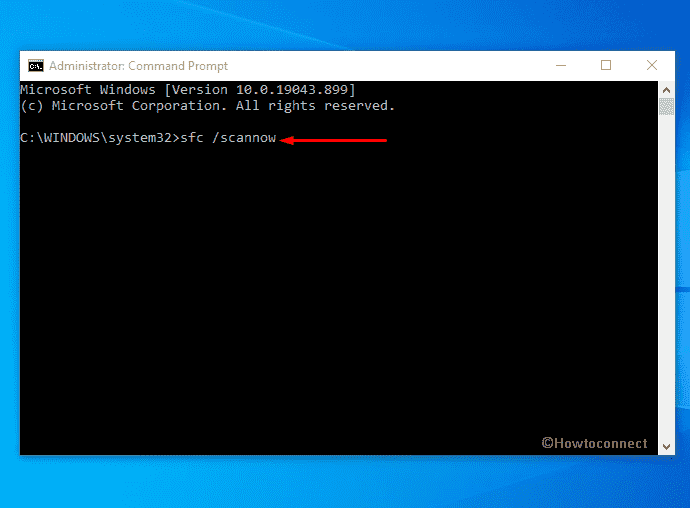
- After completion of the scanning process, review the report.
- If the corruption is fixed, close Command Prompt and restart the device.
- If the utility couldn’t fix the corruption, execute
DISM /Online /Cleanup-Image /RestoreHealthin the elevated Command Prompt. - Let the scanning process complete.
- After that, once again run System File Checker.
6] Perform a system restore
After making changes to the system, oftentimes the registry gets tweaked wrongly which ends up causing numerous error codes. To undo the changes, go back to an earlier point where the system was working without netwbw02.sys BSOD. Here is the way to follow –
- Press – Windows + R.
- In the Run command, write down – rstrui.
- Click – OK.
- When System Restore wizard prompts, hit – Next.
- From available restore points, pick one.
- Click – Scan for affected programs.
- Select the applications you installed recently.
- Go back to System Restore wizard.
- Click – Next.
- To start restoring process, hit – Finish.
Methods list:
1] Reinstall Network Adapter
2] Uninstall third-party antimalware programs
3] Scan the full system for malware
4] Install the latest Windows update
5] Check system for corruption
6] Perform a system restore
That’s all!!!
