Are you coming across Printer Error 0x000005b3 in Windows 10? This was prevalent in Windows 7 attributed to a printing device, unfortunately, the same carried over to the latest version. The issue usually occurs when a 3rd party printer service or driver impacts the working of existed as well as newly installed one. To fix this stop code, the first thing that crosses people’s mind is to restart the Print Spooler service. But, in most cases, this workaround goes in vain.
When you are in the process of adding a network printer, error message – The operation could not be completed. Error 0x000005b3 appears. It doesn’t matter if you are logged in with the user or an administrative account. In the earlier versions of Windows when this error was very common, Microsoft launched Fix it 50979 (Full mode) and Fix it 50984 (Light mode) as the solutions. It used to automatically reset the Print Spooler but as mentioned above, this doesn’t work in Windows 10.
Table of Contents
Printer Error 0x000005b3 Solutions
Here is How to fix Printer Error 0x000005b3 Operation failed in Windows 10 –
Way-1: Using Disk Cleanup tool
Use Disk Cleanup tool present in your system to clean the drive where you are trying to install the print driver. Here’s how –
Step-1: In your Taskbar Search Box, type Disk Cleanup.
Step-2: When the result appears, hit Enter.
Step-3: A pop-up will show up. Select the desired drive (commonly C) using the drop-down menu and then click on OK.
Step-4: On the running wizard, check the boxes of all options located under Files to delete. Make sure you don’t have any important thing in the Recycle bin. Finally, tap the OK button to initiate the process.
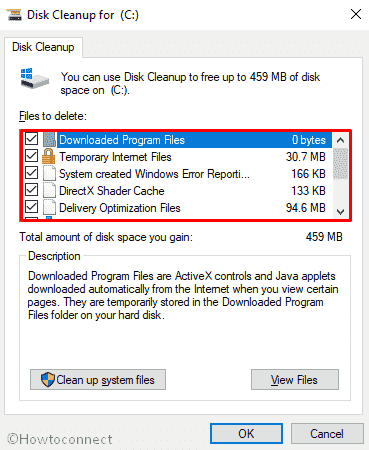
Once done, check if Printer Error 0x000005b3 is resolved.
Way-2: Delete the temporary files
This one is also quite simple. You just need to visit C:\Windows\Temp and C:\Users\HOWTOC~1\AppData\Local\Temp and delete all the .tmp files aka temporary files. Windows 10 tracks the unsuccessful installation of drivers and keeps the information in those items. That’s why when you again attempt installing the driver, the installation doesn’t happen.
So, these are two simple solutions will fix printer error 0x000005b3.
That’s all!!