Today’s write up is about some effective ways to resolve SPIN_LOCK_ALREADY_OWNED in Windows 10 easily. The said BSOD error is basically for the programmers and it has a bug check value of 0x0000000F. Usually, the issue occurs when a user puts periodic requests for a Spin Lock. The same can also take place once the system initiates for a cumulative request. To cite an example, when a thread acquires the lock at the same time it summons a function too meanwhile the function is also trying to have a Spin Lock. The second attempt is commonly kept unblocked as it might cause irrecoverable deadlock. In case of using multiple processors, the first one will be blocked until the second one releases lock.
Sometimes, the SPIN LOCK ALREADY OWNED in Windows 10 error appears in a Programmer’s PC without repeated lock request rather. In that scenario, it can appear when all of the Spin locks are delegated for an IRQL. Though the IRQLs of Spin Lock are either greater or have the same value as DPC level, the thread holding lock must have a bigger IRQL value than that of the spin lock. In this case, the Processor makes the schedule for decreasing the IQRL value lower than level having lock with the thread. Often this thread attempts to acquire the spin lock and the error comes to appearance. By far the discussion might be too hard for you being a regular user. In such a case, if your computer is suffering from the SPIN_LOCK_ALREADY_OWNED code, this is a BSOD error undoubtedly. We will talk about it and resolve accordingly in the later part.
Solutions to SPIN_LOCK_ALREADY_OWNED
Here is how to fix SPIN_LOCK_ALREADY_OWNED in Windows 10 –
Before going any deeper, let’s have some basic discussion.
What is BSOD Error?
Blue Screen Of Death in Short BSOD errors is often called Stop errors. There are numerous such issues and each of them has separate codes. SPIN LOCK ALREADY OWNED in Windows 10 having error code 0x0000000F is not an exception too. All these notorious bugs can affect your system anytime and you might suffer badly in the long run. Due to most of the BSOD errors, Computer by itself without having a preferable cause. Moreover, flashes on the screen and display of abnormal error messages are pretty common. These nuisances can take place due to both of the Software as well as Hardware issues. Microsoft tried to put forward a few effective utilities as to prevent this error if originated from software. Unfortunately, most of the Hardware issues end up replacing the whole unit and undoubtedly that will cost you much.
As the issue is quite prominent, we need immediate actions hence, we need to know about the causes before resolving it. Let’s have a look at the causes from down below –
Causes responsible to SPIN_LOCK_ALREADY_OWNED in Windows 10
We have got to know about the causes of SPIN_LOCK_ALREADY_OWNED BSOD error for both of the Programmer as well as regular users. As a member of the second group, you need to know that, few other issues are evident to execute the vulnerability too. These causes listed below are found to be accused –
- First of all, SPIN LOCK ALREADY OWNED error is more likely to occur in a general PC due to a corrupted, old and incorrectly configured device driver.
- Corrupted registry entries from a newly installed software.
- Corruption in the entries due to incomplete uninstallation of a program.
- Infection of malicious invaders might delete the necessary system files as well as program files to call up the error.
- Missing DLL files somehow.
- A conflict between a newly installed software and driver with any other previously installed one.
- Installing a BIOS or Firmware that is incompatible or else damaged.
- Deleting necessary files from the system by mistake or due to an installation of a new program.
- Various unknown issues coming from software, Hardware, Firmware, Driver can reproduce the SPIN_LOCK_ALREADY_OWNED BSOD errors.
- Incompatible Drivers with the Operating System.
- A conflict between the drivers while installing a new Hardware.
- Incorrect allocation of Memory in Windows Operating system.
- Damaged Hard Disk is one of the most venerable things to get affected by Error code 0x0000000F.
- Corruption in the RAM, USB stick.
Once the causes are well- known, you can be little sure about from where the errors coming. But to get the specific one, you need to wait for the signs and apply resolutions accordingly. These are the symptoms you might see in your desktop after being affected with by SPIN LOCK ALREADY OWNED error –
Symptoms of 0x0000000F BSOD error
- Windows restart repeatedly without any prior reason.
- Slow operating speed especially with the external connection like Mouse, keyboard, speakers.
- The computer shows Error Message SPIN_LOCK_ALREADY_OWNED Computer System Crashes with the stop code of 0x0000000F when running the same program.
- Computer hangs for a few seconds and later on becomes normal automatically.
- Showing error message- “A problem has been detected and Windows has been shut down to prevent damage to your computer. The problem seems to be caused by the following file:”
- An active Program Window crashes with the text on display – “SPIN_LOCK_ALREADY_OWNED”
With these signs upfront, you can’t really sit idle but to go for the immediate actions against 0x0000000F error.
Fix SPIN_LOCK_ALREADY_OWNED in Windows 10
We have arranged this specific section with workarounds starting from basic to professional categories. Start following them and you will definitely succeed. So, let’s begin to resolve –
Disable automatic restart
First thing first, we know already that with SPIN_LOCK_ALREADY_OWNED in Windows 10, the computer hangs repeatedly and restarts automatically. Therefore, it will be really difficult for you to get sufficient time to assume and apply workarounds. Therefore, you have to disable the Automatic Restarting somehow. Here is the process –
Step-1: Go to Desktop screen. Perform a right click on This PC and select Properties option from there.
Step-2: When the new windows appear on screen, select Advanced system settings from the left pane.
Step-3: Once a new popup shows up with System Properties, hit the Advanced tab.
Step-4: Move down and select Settings from Startup and Recovery section.
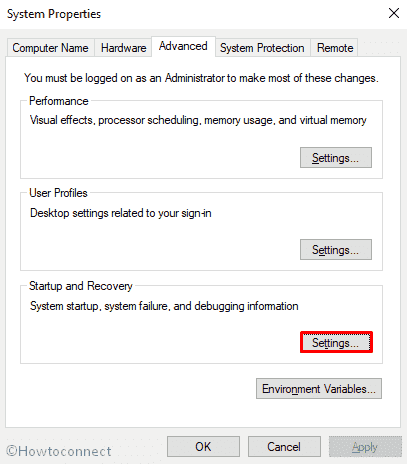
Step-5: After the new popup appears on display, move down to System failure and uncheck Automatically restart option.
Step-6: Hit the OK button from bottom to proceed ahead.
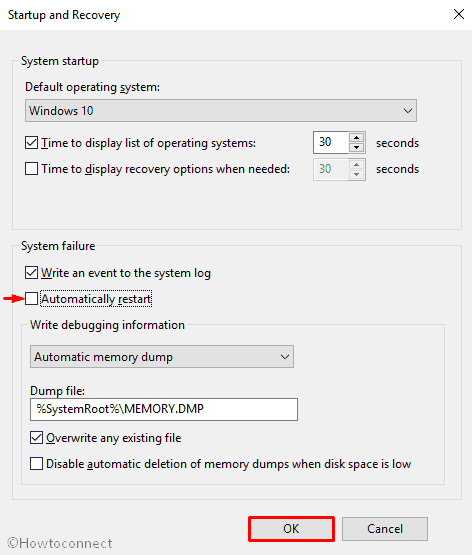
Boot the PC in Safe Mode
Booting in Safe Mode is considered as the common remedy for most of the BSOD error including SPIN_LOCK_ALREADY_OWNED in Windows 10. Once the resolution is applied, Windows will only load the basic programs and services. If no more error exists after that, you can conclude here but if persist too, you can leave the store apps as they are not responsible for. In that case, either Hardware or the third-party applications will be your next area of diagnosis. Here are the details of Safe Boot process –
- Press the Win + I hotkeys from the keyboard and invoke Windows Settings app on screen.
- Once opened, move on to Update &Security section and do a click on it.
- After the Advanced Settings page appears, select Recovery from the left pane and move along to right side.
- Move down to Advanced startup section and click the button Restart now.
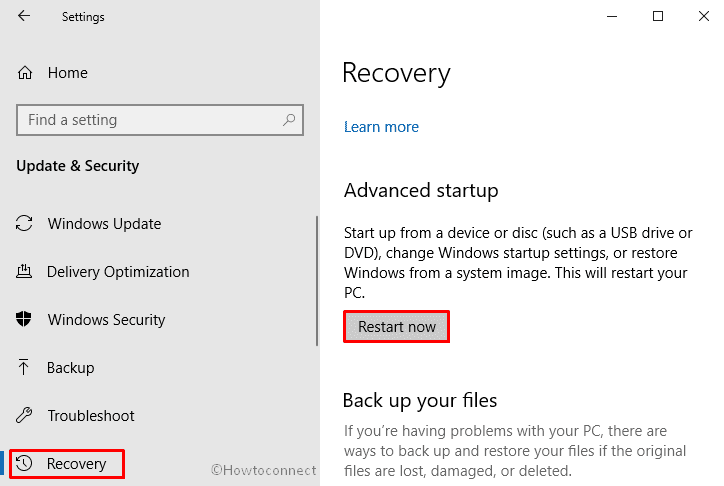
- As your Windows restarts, it will ask you to choose the next step. Go with Troubleshoot from Startup Screen.
- Proceeding ahead, In the Troubleshoot menu click on Advanced Options and then on Startup Settings.
- Then the subsequent screen will inform you that the device can be rebooted with the use of additional settings one of which is Safe Mode. Press Restart.
- After restarting, choose Enable Safe Mode by pressing F4.
Perform Windows 10 blue screen Troubleshooter
When using the latest versions of Windows 10 like 1703 or later, Windows 10 includes blue screen Troubleshooter in the Settings app. The tool comes handy in case of SPIN_LOCK_ALREADY_OWNED error. You can follow the below procedures to fix –
- Click on Start button. Move the cursor to the bottom left corner and select the Gear cog.
- When the Settings app is loaded fully, move on to Update & Security section and eventually make a click on it.
- On the following page, select Troubleshoot from the left pane and then shift to the corresponding right.
- Select Blue Screen option from there and select Run the troubleshooter from the extended pane.
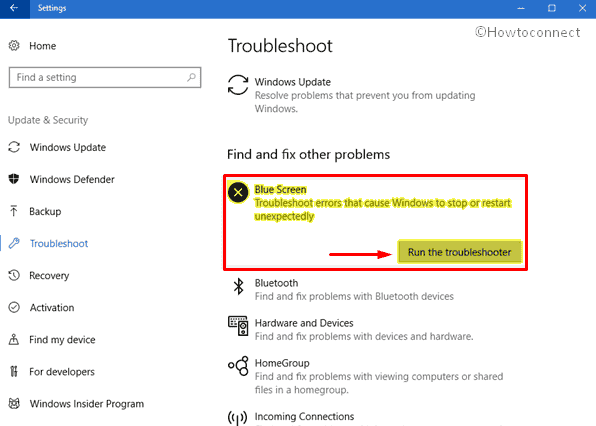
With accomplishing the troubleshooting, Windows will fix the issues automatically and you can resolve the error quite comfortably.
Remove faulty Windows update files
Microsoft rolls out cumulative updates for Windows 10 at regular intervals. You should receive the available patches to your OS keep up-to-date. Usually, the Automatic update does not create any issues but if in some cases, it stops, might finish up calling SPIN_LOCK_ALREADY_OWNED BSOD error. Therefore, to eliminate the issue, you have to remove those troublesome files as a suitable fix. This is how you need to proceed –
- Open Windows Settings app in your computer.
- Once it appears in the screen, hover the cursor on Update & Security tile and click on it.
- On the succeeding page, choose Windows Update from the left side and move to the adjacent right.
- Select View update history link and on the next page click on Uninstall updates.
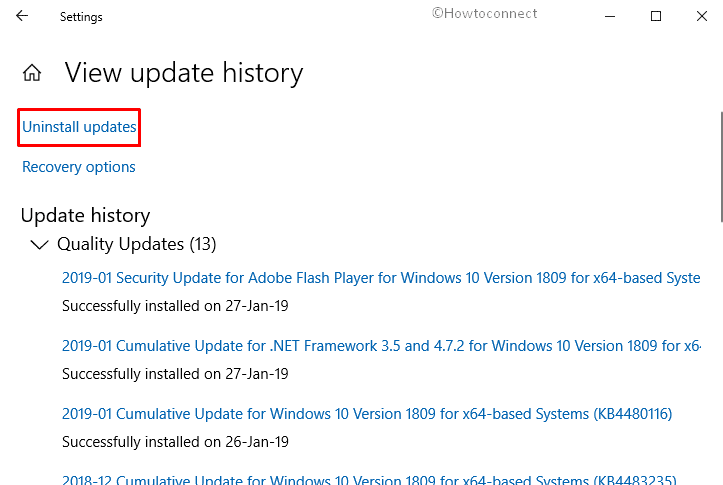
Checking the External Hardware Devices
In case of using an external hard disk, you might come across SPIN_LOCK_ALREADY_OWNED in Windows 10. In that case, detaching them from the device and reconnecting again is the major fix if you are in dire need of one. You can follow the below proceedings too –
- Unplug all external devices.
- Reboot your computer.
- If your Windows 10 boots successfully, plug the devices back in to check which hardware device is causing this Blue Screen of Death issue.
- Thereafter, Download and Install the updated drivers for the hardware from the manufacturer website.
Update Drivers with Device Manager
Incompatible Device drivers are more likely to cause SPIN_LOCK_ALREADY_OWNED in Windows 10. Often Users come across this BSOD error just after installing a brand new Hardware in PC. The same can come from using a Troublesome USB stick too. Users have a tendency to install the drivers from disk delivered with the package or sometimes downloading from an unofficial website. Thus, stuck in the SPIN LOCK ALREADY OWNED error and only fix in this case is updating them from Device Manager. This is how you can move on –
- Press Windows button and type device manager on the keyboard.
- When the result appears, hit Enter button to proceed.
- After coming across, look for the exclamation mark near any devices on the console.
- Once found, expand the same then right-click on one having a yellow indication.
- Choose the Update driver option and then follow guide on the screen to finish the process.
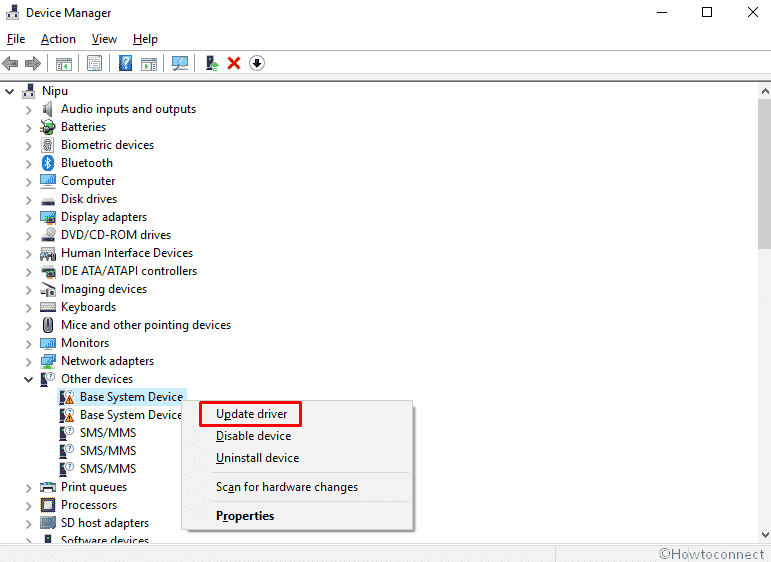
- Finally, Restart the Windows to make the changes effective.
Reinstall the Program Associated with 0x0000000F BSOD error
From the causes, it’s a crystal clear hypothesis that conflict between two or more software can generate this bug. Hence, Uninstalling is the best fix if you feel them unnecessary and reinstall them again. Here is the method you can uninstall them –
Step-1: Make a press on Windows logo + I shortcut keys all together to open Windows Settings, the built-in application.
Step-2: Click Apps category on the main interface of the app.
Step-3: This will by default display Apps & features page. Switch to the right and locate the program causing issues with SPIN_LOCK_ALREADY_OWNED file.
Step-4: Once found, make a click on it and select Uninstall option from the extended pane.
Step-5: Upon the prompt, again click Uninstall and let application gets uninstalled completely.
Step-6: After complete Uninstallation, visit the official manufacturer website to Download and reinstall them again in PC.
Scan your full system
In the age of the Internet, we have got to live with technology but unfortunately, the security system becomes shaky a bit. The virus can attack you anytime while surfing and they delete the Programs files and system components. In the method, SPIN_LOCK_ALREADY_OWNED error in Windows 10 appears. Regular malware scan is now a day to day need and we often overlook. Anyway, to fix the SPIN LOCK ALREADY OWNED issue, Full Scan is a must and you have a bunch of anti-malware software beforehand. Logically, Windows Security Powered By Microsoft utility ever in this regard and we recommend you to use this. Following guidelines will help you to do so –
- Move the cursor to the bottom right corner and hit a click on Windows Security (shield) icon from system tray.
- Once the app opens up, go to the Virus & threat protection category. Switch to the right pane and click Scan options as shown in the below image.
- Select Full scan radio button followed by a hit on the Scan now button.
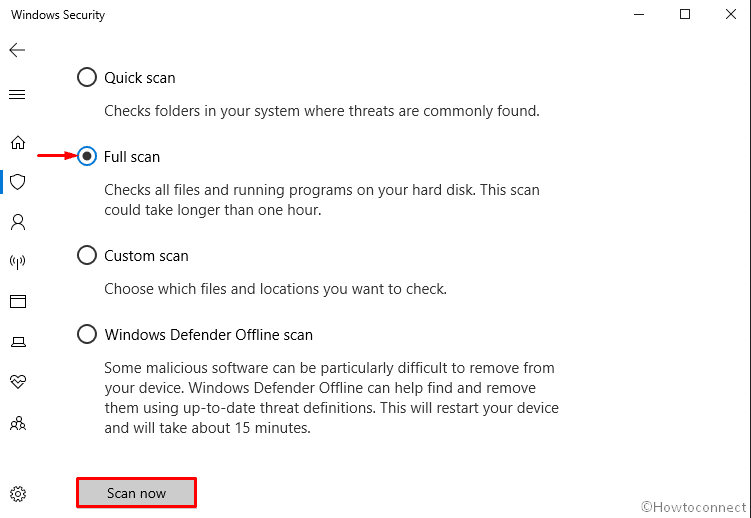
- Windows Security will now start detecting for the existence of any threats on the system. Once the scanning gets over, you will notice the scan result. If it identifies any threats, click Clean threats button to get rid of them from the system.
- To know more about the threat, click See threat details link.
- On the following page, Windows Security will offer you three actions for the threat. Choose the radio button Remove and click Start actions button.
Run Windows System File Checker (“sfc /scannow”)
Microsoft noticed Windows 10 indulged in so many unknown bugs and problems including error code 0x0000000F. As the issue is a result of System file corruption often, they have introduced a new utility namely System File Checker. This is one of the most common resolutions deployed in the Command Prompt. SFC /scannow will check and inspect all the necessary files in the Windows Operating System including DLL files. This is how you need to proceed –
- Open Command Prompt as Admin.
- Once it comes into the sight, Write the code
sfc /scannowand to execute its duty, hit Enter.
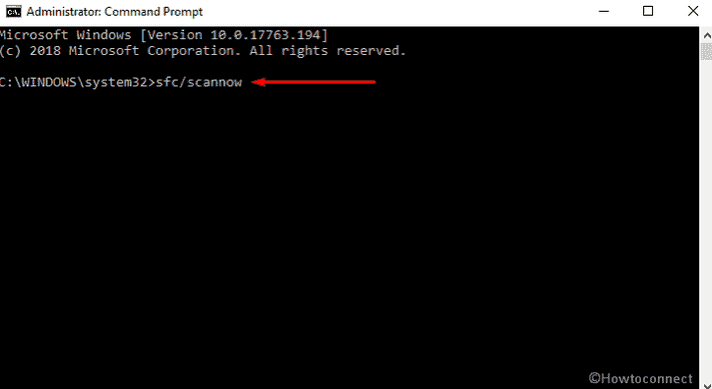
The command starts working and shows the status in real time so here you need to wait patiently.
Run Deployment Image Servicing and Management (DISM) tool
DISM is by far the most effective utility dedicated to repairing Windows images, Recovery, Setup, and Environment as well as Windows PE. You can also use the same command to recover the image within Installation Media even in the Virtual HDD. To execute the workaround –
- Press Win+S at once to initiate Taskbar search.
- When it shows up, type cmd.exe in the search bar and once the result appears, click on Run as administrator.
- Once a UAC prompts up, Click on Yes to give consent.
- After the Command Prompt comes into the sight, type the following text code after blinking cursor and hit Enter –
DISM.exe /Online /Cleanup-image /Restorehealth
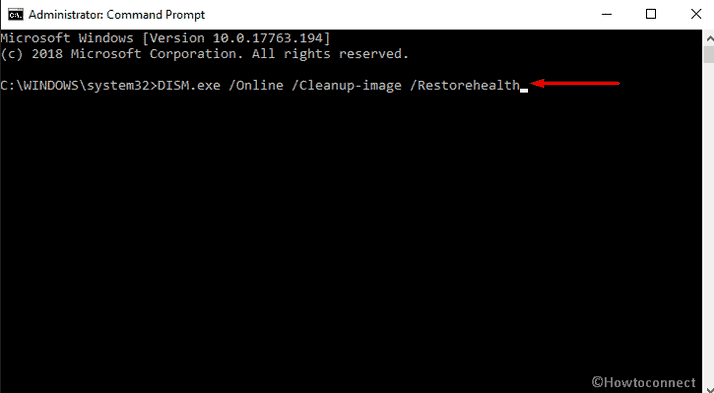
Allow it to perform the scan perfectly and completely and it may take more 10 minutes to finish. And if you see that the scan got stuck at around 20%, don’t worry as it is normal phenomena.
Once the DISM scan is over, reboot the machine.
Run CHKDSK Utility
Sometimes, the presence of bad sectors in the Hard Disk can cause SPIN_LOCK_ALREADY_OWNED BSOD error. Windows 10 has a built-in tool to resolve the issue as well. However, running this utility will detect these areas and also rectify possible damaged parts. To initiate it, follow these steps –
- Invoke the Elevated Command prompt on the screen using either of the ways.
- When UAC prompts up, agree with its conditions by clicking Yes.
- The format of the command line is similar to – chkdsk [Drive:] [parameters]
- CHKDSK command displays the disk’s status but doesn’t rectify errors from a volume. Hence, subsequent to the drive letter, type the following parameters – /f /r /x
Here,
- The parameter f indicates CHKDSK to fix the errors that it will discover on the volume.
- r instructs CHKDSK to trace out the bad sections in the volume and retrieve the readable data.
- With notation, x compels the volume to dismount before the commencement of the process.
So, the entire command will be like this – chkdsk [Drive:] [parameters]. After input of the drive letter and parameters, the command will look like this chkdsk C: /f /r /x
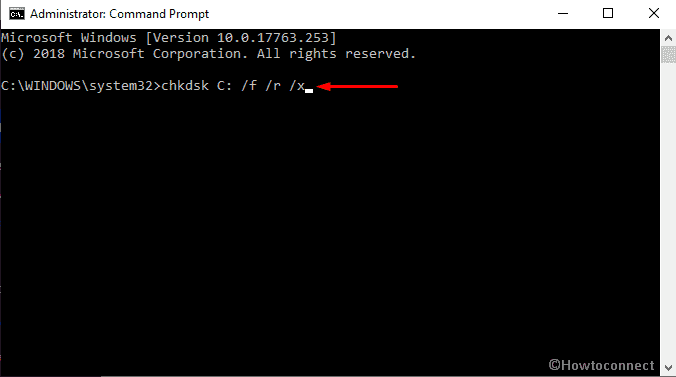
Note – important to know is CHKDSK requires locking the drive if it holds the System files. If the drive doesn’t contain an operating system or it’s external, then command starts to execute within no time. When you type the command and execute it will ask to scan the disk before the boot of the machine. Hence, write y aka yes and reboot the machine. The command will begin its impact prior to the Operating System loads.
Run Disk Cleanup utility
Daily working with the machine produces a lump of junks in the system and those occupy most of the Hard Disk spaces. As a result, Computer runs in low Disk space and ends up making operation slower, causing SPIN LOCK ALREADY OWNED BSOD error. Disk Cleanup utility is designed for freeing up space in Hard Drive. The tool will search and analyze each and every Hard Drive components and remove the unnecessary ones.
- Hit Win+R hotkey to open the Run dialog box on the bottom left corner of the screen.
- Write cleanmgr in the text area and click on OK button.
- Once a small dialog appears, click on the drop-down menu and select C: drive then hit the Enter key.
- Disk Cleanup will analyze the whole room and calculate the amount of recoverable free space out of it. After that, you need to click Clean up system files once a wizard appears.
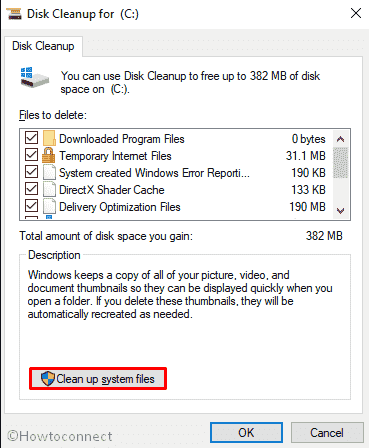
- Again choose the same drive and let the Disk Cleanup for (C:) appear.
- Make sure, you don’t have anything important in the Recycle Bin. Then, Tick all the options except Downloads and finally, click the OK button.
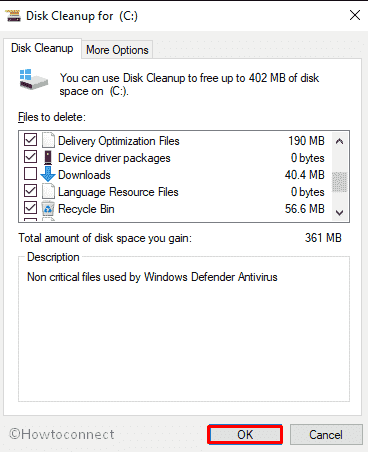
Install all possible Windows Updates
Outdated windows system files are accused of occurring SPIN_LOCK_ALREADY_OWNED in Windows 10 PC. Therefore, install all the possible updates using the following guidelines –
- Perform a Right click on the Start button and select Settings.
- Moving ahead to the application, head to Update & Security tile and do a click on it.
- On the consequent page, choose Windows update option from the left pane.
- Move aside to adjacent right and hit Check for updates option if you are up to date. Else, select Download option under the new updates available here.
Fix up RAM issues to rectify 0x0000000F BSOD error
Sometimes, Corruption in RAM can cause long term damage as the error we are talking about is too common. Scanning the stick will be little difficult hence you have to go for Memory Diagnostic tool. Eventually, you can find out the poor sectors of it and resolve the issue afterward. Follow these steps to resolve –
- Before starting, save and close all the active apps.
- Go to Start menu and type Windows Memory in the search box.
- Once the result comes up, make a click on Windows Memory Diagnostic.
- On the rolled in pop-up, select the option Restart now and check for problems (recommended).
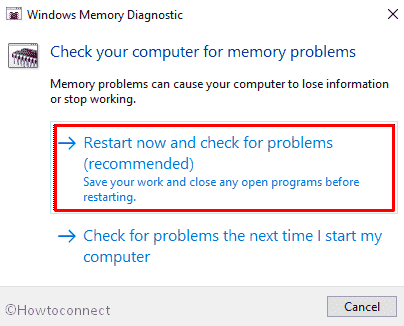
- In just a moment you will see a blue screen window on the display which will detect memory issues. Once the memory testing gets over 100%, the system will automatically restart itself.
- You can see the test result in the notification area of the taskbar after signing up on your PC.
- The same outcome could be carried out by navigating to the path: Right-click Start Menu => Event Viewer => Windows Log => System.
- Hope this time it has managed to fix the Error SPIN_LOCK_ALREADY_OWNED on your Windows 10 device.
Use Previous System Restore Point
This Workaround is for those who did previously create Restore point. If you don’t have any, you can avoid this and move forward next. With this resolution, Windows will roll back to the point where Operating System will not have any issues. Here is the detail of the method –
- Right-click on the Start button and choose Run option.
- Type rstrui in the empty text box and click OK letting the System Restore wizard appear.
- On the running window, hit the Next option to generate your PC’s Restore.
- In order to view more restore options, make a click on the checkbox against the box Show more restore points.
- Select the latest restore point and click Next to go ahead.
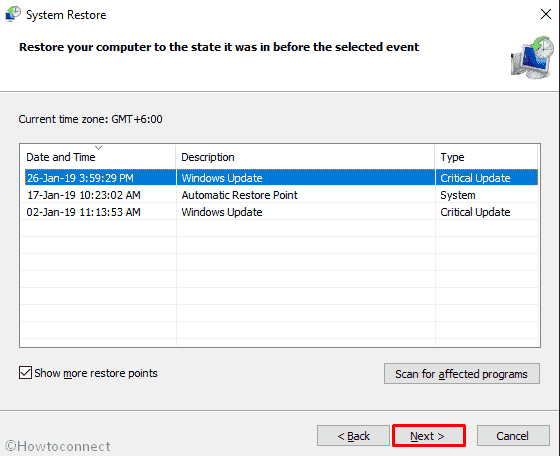
- On the next page, hit Finish to let start this process.
Perform a Clean Install
By now, we assume that you have applied all the above fixes and failed to resolve SPIN_LOCK_ALREADY_OWNED in Windows 10. This such scenario, you have no option but to perform a clean installing. The whole PC will start afresh and there is no chance of having any issue afterward if done perfectly. Before you proceed, make sure you have saved all your important data, files in a safe place as Backup. This is a professional Workaround and you can seek help from skilled people to accomplish.
To do it by yourself, follow –
That’s all!!!!
