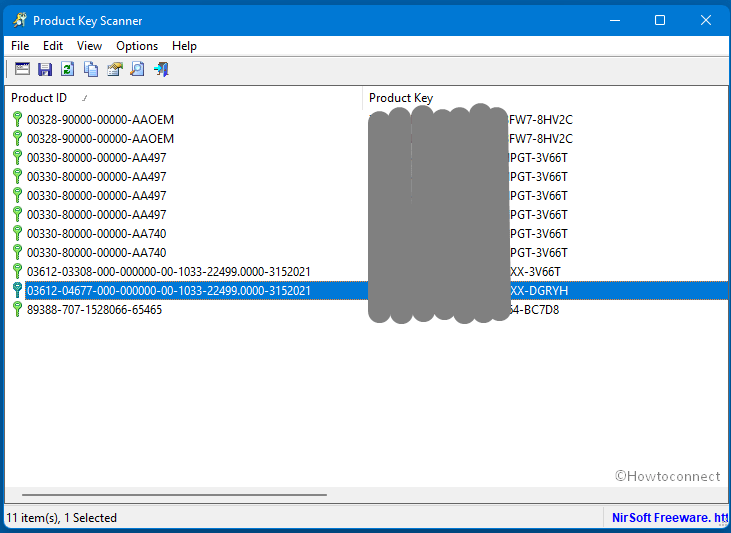Product Key Scanner is a tiny (132 KB) and handy utility that scans the Registry to dig out the activation keys of Windows 11, 10, 8, 7, and other versions. Furthermore, the tool finds out the key of other Microsoft products running on Windows. ProductKeyScanner v1.00 also allows you to search product key on your presently running system by scanning BIOS and WMI.
You are able to run the tool through Pendrive to scan product keys on your system. See a similar post here – How to Retrieve Product Key of Windows 8 /10.
Table of Contents
Product Key Scanner v1.00 to find the activation keys of Windows and other Microsoft products
In case, you purchased a machine from a large company, the product key shown by this tool might be different from the one you view on the sticker. Actually, the company uses the same duplicated disk with the same license key on all systems of the same model.
You might see the same product key multiple times, simply because it’s stored in various locations or because the license was found with plural number of scan methods (Registry, BIOS, WMI).
This utility will discover the license key only if it’s stored on your systems. Keep in mind that For some license types, the product key is not stored in the Registry at all.
How to use Product Key Scanner
Product Key Scanner v1.00 doesn’t require any installation process or extra DLL files.
- Simply double click on – ProductKeyScanner.exe.
- After running ProductKeyScanner.exe, the Scan Options window will appear.
- Choose to scan your current running system or to scan a system on external hard drive.
- Select options there, and then click the Ok button
- Finally, This will start finding product keys of Microsoft products on your system.
This tool is freeware developed by Nirsoft.
Product Key Scanner Download links – 64-bit 32-bit.
More Nirsoft products –
1] TCPConnectProblemView to monitor if software tries to initiate TCP connection
2] ManageWirelessNetworks v1.00 To handle WiFi Networks on Windows 10
3] SecurityQuestionsView to see Windows 10 Security questions and answers
4] PropertySystemView – Change File Properties and Metadata on Windows
5] Use ProcessTCPSummary to Monitor TCP Connections Processes Utilize
That’s all!!