You can Delete Windows.old from Storage Sense Windows 10 With the arrival of Windows 10 Build 16226.1000 for insiders. Previously we have written – Windows 10 – 3 Ways to Fully Remove Windows.old Folder. But this build has included an option ‘Delete Previous versions of Windows’ in System settings to do the same. Now you become able to delete windows.old without disk cleanup or a 3rd party tool.
You will find a guide for How to Delete Previous versions of Windows direct from Storage Sense in Windows 10 here. Until now, this settings section allowed to Remove Temporary Files and recycle bin old items.
Delete Windows.old from Storage Sense Windows 10
Step 1 – Press Win&I keys jointly on your keyboard and allow the Setting app to appear. Select System.
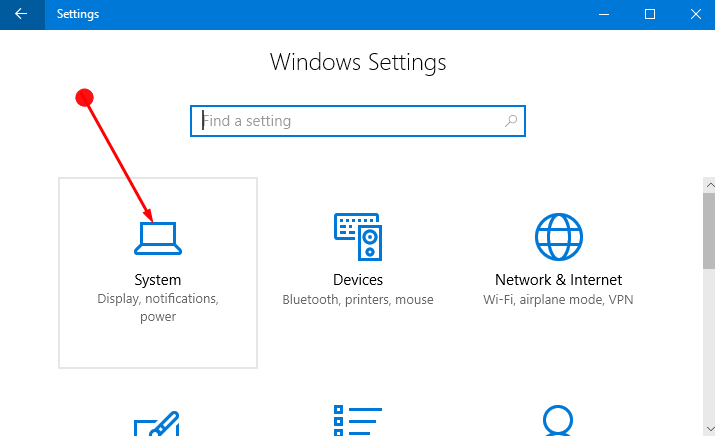
Step 2 – Click on Storage from the left pane of System Settings. Locate the option Change how we free up space in the left pane.
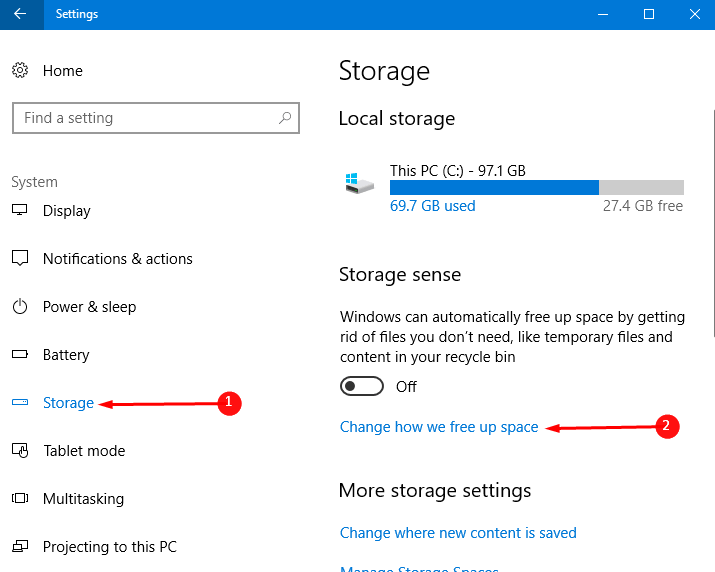
Step 3 – You find the last section Free up space now. The section suggests that If you’re on low space, we can try to clean up files using the settings on this page. You can follow an article on this topic also How to Free Up Space On Windows 10 PC Automatically After 30 Days.
Check the option Delete previous version of Windows and click Clean now. This will take some time in minutes and Delete Windows.old.
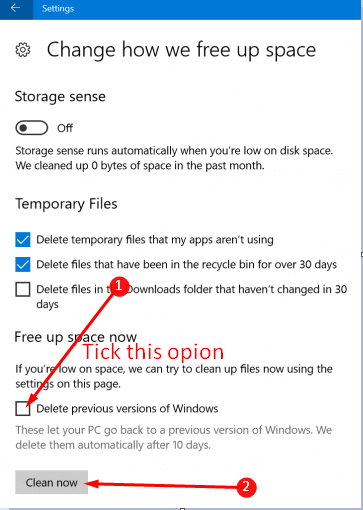
Isn’t easy?
See one more guide belonging to Storage sense – How to Auto Clear Downloads Folder on Windows 10.
Note – Currently Delete previous version of Windows option is working with only Windows insider build 16226.
So this is easy method to Delete Windows.old from Storage Sense Windows 10. With the builds, successively Windows 10 is simplifying the use of tools and now. Earlier Disk clean up used to perform the task to remove these items and it was slightly tough. But after ‘Delete Previous versions of Windows comes to the storage sense area, the work is too easy. So erase the previous installation files quite easily in few clicks and cheer up.

An excellent find, really useful content and very easy to follow.