You will see here the way to Download All Sysinternals Utilities in a Single file. Windows Sysinternals tools include a collection of utilities that help you to detect and fix different versions of the OS and apps. See a similar guide – How to Update Entire Windows Sysinternals Tools automatically.
Computers are so much complicated that they need a regular maintenance to provide the best. So in case you are facing issues, it is always recommended that you have the appropriate software to diagnose and set them right. There are many who use Sysinternals utilities for fixing up the same. It’s not like you have to download each one of them individually. So, in this article, we are going to discuss what these utilities are and how you can download all the Sysinternals utilities into a single file (the suite). Here we go.
Download Sysinternals Tools in a Single file
Step 1 – Go to this link and click on Download Sysinternals Suite (21.3 MB). If you are on Nano server the click on the second option as Download Sysinternals Suite for Nano Server (4.6 MB).
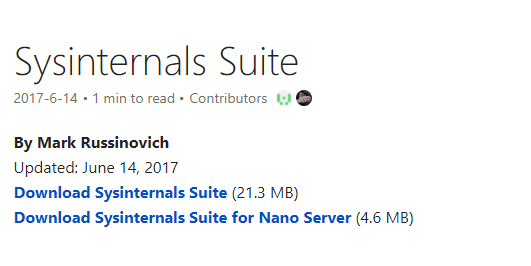
Step 2 – As you will extract the file you will get entire tools in the folder.
Here we are providing introduction of few of the Sysinternals Tools.
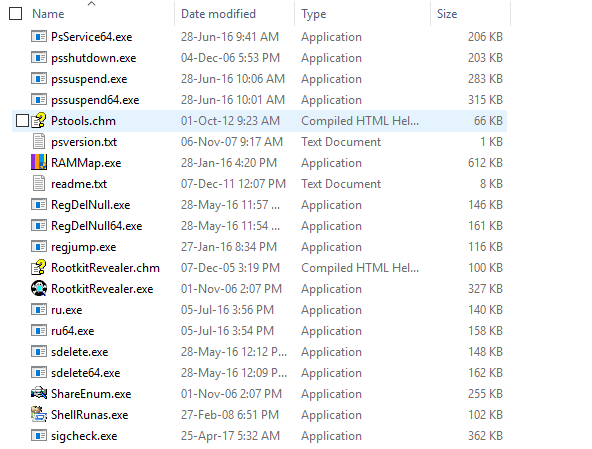
1. AccessChk
This is a console program/command-line utility which allows you view all the running permissions on services, processes, registry keys, files, kernel objects, and so on.
2. AccessEnum
This tool lets you check all the security permissions assigned to different files, directories, registry keys, etc. You can easily check holes in your permissions using this utility. This process takes a lot of time as it needs you to manually check folder’s permission one by one.
3. AdRestore
This tool lets you check all the deleted domains to restore them when needed.
4. Autologon
If you want to bypass the password screen, Autologon is the perfect utility for you. Activating this bypasses the login screen which saves the quality time. It stores your data into a safe location for easy retrieval during crucial moments.
5. BgInfo
If you want information regarding your IP address, computer name, network adapters, etc. then BgInfo the tool for you. It automatically generates catchy desktop backgrounds which include all this information in the systematized format. The format is customizable. You can anytime change the style, font or color of the data to look more attractive.
Simply select the fields you want to see on your desktop and click Apply. This will create a fresh background image showing all the relevant data.
6. CacheSet
CacheSet lets you change the size of your cache and reset them to the default entries at a single click. The minimum and maximum size limits put a constraint to adjust the overall size.
7. Contig
This utility helps to defragment frequently used files to boost up their execution time. With this utility you have the power to create new files and optimize the individual ones.
8. Desktops
Using this utility, you can create up to 4 virtual desktops. Moreover, this lets you use a tray interface and hot keys to see what’s running on these desktops so as to quickly switch between them.
9. Disk2vhd
This utility creates a virtual hard drive from your physical hard drive. It runs online to create these virtual drives which can be saved locally on your PC or your current drive.
10. DiskExt
This application lets you see volume disk-mappings like what has been taking how much power, data and most importantly the output.
11. Diskmon
It stores all the drive activities and is displayed as an activity light in the system tray. Just click the icon and it will show you a detailed report on all the drive activities.
12. DiskView
DiskView displays clusters on the hard drive in the form of visual representations. Just double click any cluster to check the space distributions and consumption.
13. Disk Usage (DU.md)
Using this Sysinternals utility you can easily check that which directory has been taking how much of the system’s space.
14. EFSDump
This shows information related to all the encrypted files on the system.
15. Handle
This utility lets you know that what files are opened by which processes and a little bit more.
16. Junction
If you are looking for Win2K NTFS symbolic links, Junction can be used to create the same.
17. LDMDump
It lets you dump the contents of the Logical manager (it’s database actually). The database actually describes partitioning of the Windows 2000 disks.
18. ListDLLs
This Sysinternals tool provides a list of all the loaded DLLs with all the relevant information like the loading location and the version numbers of these DLLs.
19. LiveKd
This is instead a Microsoft kernel debugger which is used to examine the working of a live system and everything going inside it.
20. LoadOrder
LoadOrder, as what the name suggests, tells you the order in which the devices are loaded on your system.
21. MoveFile
MoveFile lets you delete commands and schedule actions for the next reboot. This is similar to configuring it as per your own wish.
22. NotMyfault
This tool is used to hang, crash and to cause memory leaks on the Windows systems.
23. Process Explorer
This shows you a complete list of programs that own specific processes. You can also find out the applications these programs open each time upon execution.
24. Process Monitor
Using Process Monitor, you can easily monitor all files, folders, registry keys, and processes.
25. PsFile
You can check that which remote files are open on the system, using this utility.
26. PsGetSid
It lets you note the SID of the user or computer.
27. PsPing
This tool lets you measure your system’s performance.
28. PsLoggedOn
This utility shows you a list of all the users logged on to the system.
29. PsLogList
PsLogList lets you dump all the event log records active on the system.
30. PsPasswd
This is used to change the account passwords in case you need that.
31. PsService
PsService helps you to view and monitor services running on the system.
32. PsSuspend
You can easily kill and pause passive processes on the system using this Sysinternals tool.
33. PsTools
This command-line utility shows a detailed list of all the programs running on the remote/local computers, rebooting computers, etc along with the feature of dumping event logs and more.
34. RegJump
As the name suggests, this tool takes you to the entry fed in regedit.
35. SDelete
It is used to clean the space of already deleted files (using DoD-compliant secure delete feature). Moreover, you can use it to overwrite the sensitive ones.
36. ShareEnum
This tool is used to scan and check security settings of files active on a network. Besides, you can repair security holes also with the help of this tool.
37. ShellRunas
ShellRunas gives you a facility to launch programs as a different. It has an advanced context menu entry shell feature which makes it amazing as ever.
38. SigCheck
It lets you verify that images on your system are digitally signed or not. Also, you can dump any file information using this Sysinternals utility.
39. Streams
You can easily get to know all the NTFS alternate streams via this tool.
40. Sync
Sync tool is used to flush all the cached data to a specific disk.
41. Sysmon
It shows you the key system activity through Windows event log interface.
42. TCPView
Using this tool, you can watch active socket command-line in action.
43. VMMap
This analyses the physical and virtual memory of the system.
44. Volumeld
It lets you set volume ID of NTFS or FAT drivers. So you can easily configure volume settings for new/old drivers on your PC.
45. Whois
This tool is used to see who owns an internet address. It also displays relevant details about him/her in brief.
46. WinObj
This is an Object Manager which is used to view the namespace and the related details in the required format (font, color and style).
47. Zoomit
If you are creative enough to draw your things over the required stuff then this one is the very right Sysinternals tool for you. It is effective in zooming and drawing all over the screen
Final Words
Hence, Sysinternals Suite is a very effective package that provides you almost every tool essential for diagnosing, fixing and sustaining the overall utility of the system. Just download these individually or have the entire package into a single file by bringing down Sysinternals Suite to your systems.
I hope you guys liked this article.
